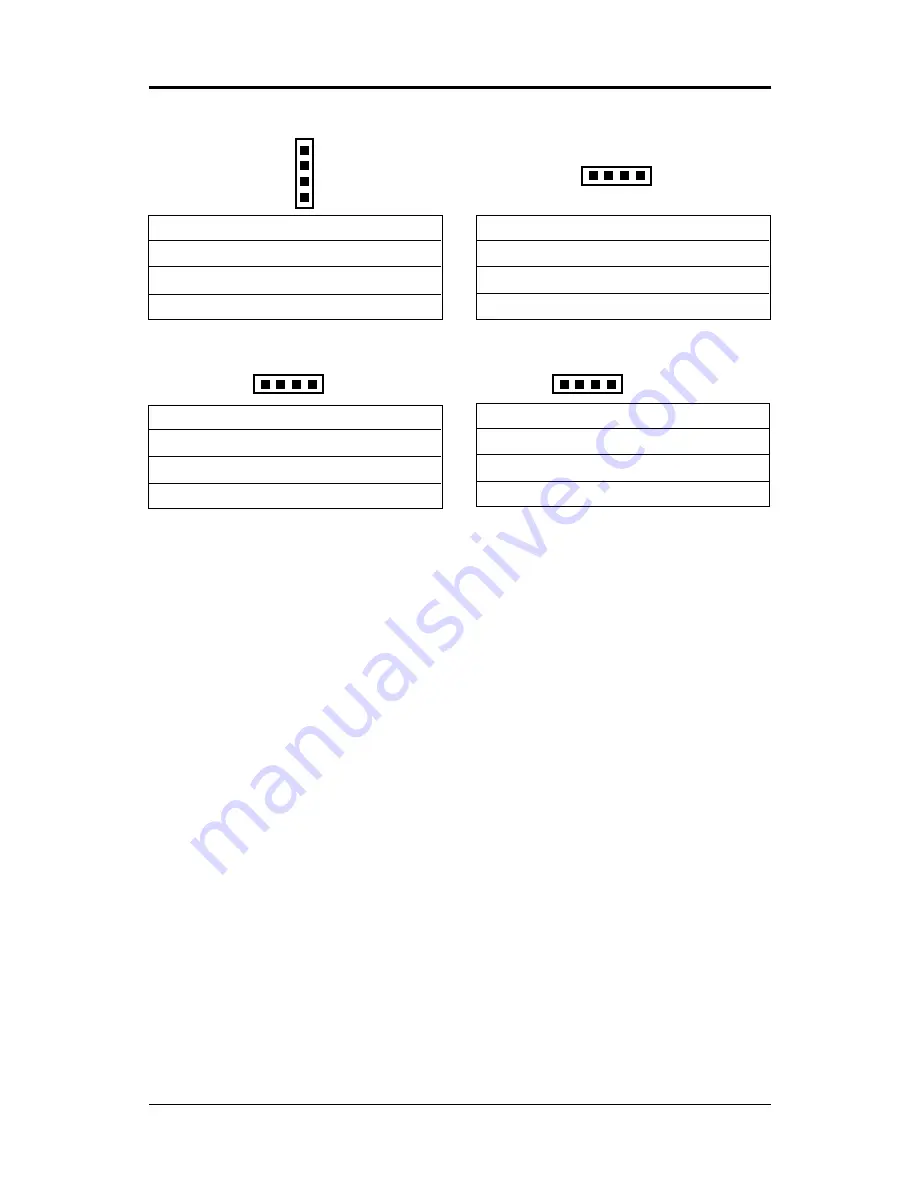
8
Technical Reference Booklet
Installation
Installing a DRAM Module
To install a DRAM module,
Determine the desired amount of memory and acquire the necessary DRAM
modules.
Note that a DRAM module has a polarity notch at one end so that it fits into a
socket only one way. Hold the module by the edges. Do not touch the shiny
contacts.
Align the DRAM module edge connector with the slot at the center of the socket.
Position the DRAM module to the left of the socket and press the DRAM module
edge connector firmly into the socket.
If you have misaligned or only partially seated the module, remove the DRAM module
gently and reinstall it.
Installing the Processor
Unpack the CPU and identify the pin 1 corner of the CPU.
Match pin 1 of the CPU with pin 1 of the CPU socket. The pin 1 corner of the CPU
socket is designated by a small triangle printed on the motherboard.
Carefully insert the CPU into the CPU socket and move the metal arm downward
to replace it in its original position. Change any jumper settings as detailed in the
manual.
If a heat sink is attached and covers the top of the CPU, identify the pin 1 corner by
turning the CPU over. Locate the small gold finger that extends from one corner of
the large central square portion of the CPU. The gold finger points towards pin 1,
which is also uniquely identified by a square pad.
5.CN26: AUX-IN(JST)
6.CN16: INFRA-RED
1
IRRX
2
GND
3
IRTX
4
VCC
1
AUX-L
2
GND
3
GND
4
AUX-R
4
1
4
1
1
CD-L
2
GND
3
GND
4
CD-R
3.CN24: CD-IN(MODEX)
4.CN25: CD-IN(JST)
4
1
4
1
1
GND
2
CD-L
3
GND
4
CD-R

































