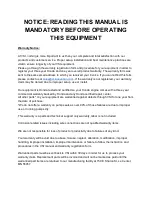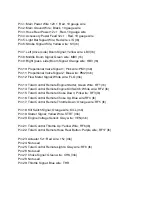stationed or most often parked. Enter the WiFi name and password into the text fields
and hit the “Save Credentials” button. The WiFi credentials will then be stored on the
sprayer itself and do not need to be saved again. The sprayer is able to remember 10
sets of WiFi credentials and will connect to any available when you push “Connect to
WiFi”. Once you have your WiFi credentials saved the sprayer will try to connect when it
is powered up if any of the networks are in range.
Connecting to Your Sprayer
To begin using your VSI sprayer you must first download the VSI Spray Control App
from either the Google Play store or the Apple App store. Search for “
VSI Spray
Control”
and download the app with our logo on it.
Once downloaded, open the app and read the liability prompt. Press OK and go to the
Details tab at the bottom. Make sure your sprayer engine key is in the “on” position.
Your switch can remain in this position all the time without draining the battery.
Now turn on the main switch on the control box and you should see a green light appear
on the switch. You can now press connect on your phone or tablet. You will be shown
all sprayers available within range. Select the sprayer from the list that matches the
serial number of the one you are attempting to connect to. (The serial number can be
found on the side of the control box.) You have now connected to the sprayer and have
control over the unit. No other devices can connect to a unit that is actively paired to a
device. If you want to name it to match the truck it is in or name it for the operator
instead of the serial number you can do so on the details page. VERY IMPORTANT: To
properly save this change and all other data and settings, make sure to press the
“disconnect” button on the details page when you are done with the sprayer. When you
disconnect from the sprayer, the sprayer will save all of the data and settings that have
changed. WAIT 10 SECONDS AFTER DISCONNECTING FROM THE SPRAYER
BEFORE TURNING THE SPRAYER OFF TO ALLOW THE SPRAYER TO SAVE THE
DATA. Simply turning the sprayer off may not save all of your settings or data.
Running Your Sprayer
Once you are connected, you will either have to manually start your engine with the key,
or, if your unit is equipped with our Total Control upgrade, you can go to the
Accessories tab (ACC) and start your engine from that screen.
Once your sprayer is running, your next likely step will be to go to the Details page and
punch into your first job (If you are not tracking the product applied without our app,
continue to the next paragraph.) You can type in which job you are on and then press
Start to begin your job. This will track gallons used, acres covered, gallons sprayed out
of hose reel, and any notes you left for the job. When you are finished spraying for the