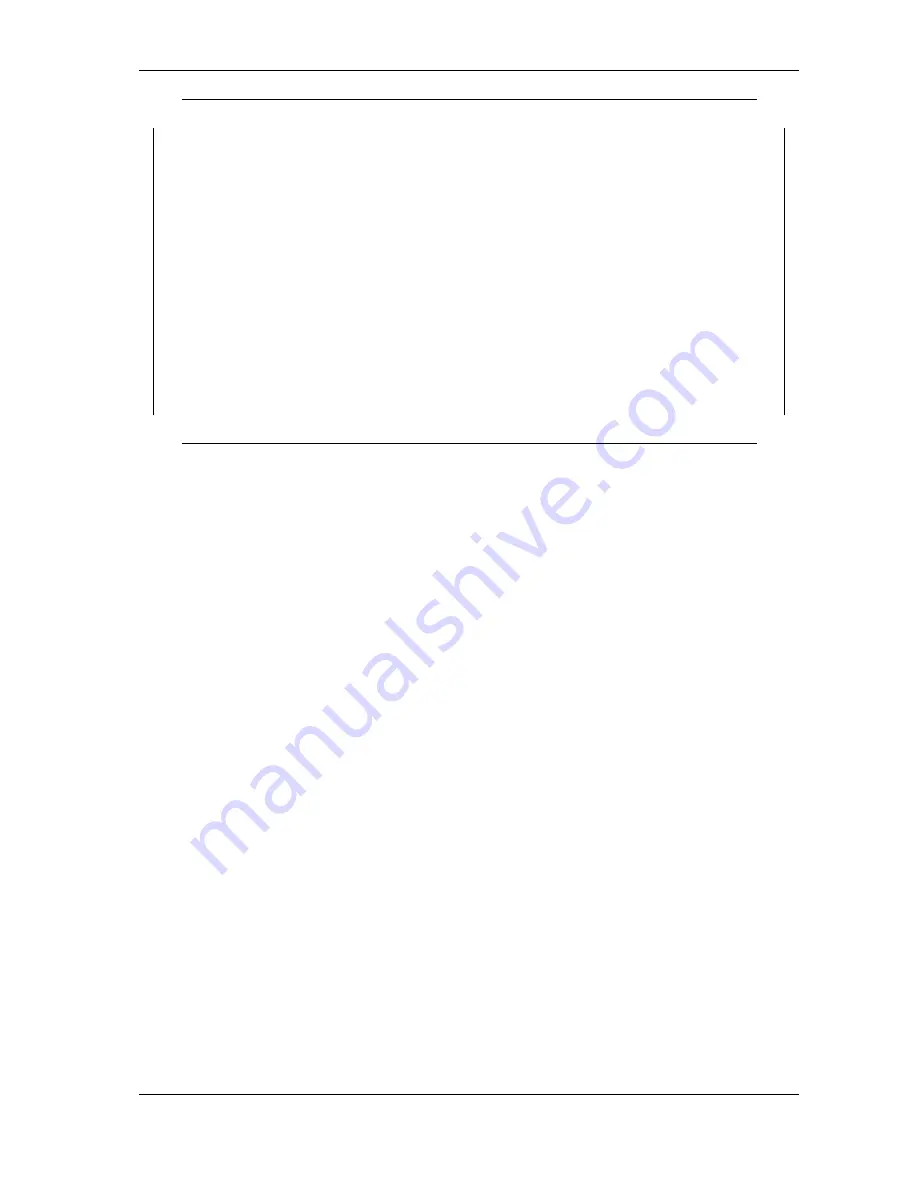
4
Hardware Configuration
'
&
$
%
> 1
---> Port 1: RS232
------------------------------------
0 - Back
------------------------------------
1 - RS485 by RTS, 4-wire
2 - RS485 by RTS, 2-wire no Echo
3 - RS485 by RTS, 2-wire with Echo
4 - RS485 auto, 4-wire
5 - RS485 auto, 2-wire no Echo
6 - RS485 auto, 2-wire with Echo
7 - RS422
8 - RS232
------------------------------------
9 - BIAS
10 - TxTerm
11 - RxTerm
>
Figure 22: Configure a serial port
The options are selected by entering the number, followed by the Enter key. ’0’ Returns to the
selection of the serial ports, but so far the configuration is not activated. This requires an explicit
command, see section
4.2.5
.
4.2.4 Default Port Configuration (3)
Option ’3’ in the Main Menu (figure
18
) loads a standard configuration for all ports. This is RS232,
Termination and BIAS is disabled.
4.2.5 Save Port Configurations (4)
Each change in Port configuration is temporary, only saved in volatile memory. It needs explicit
confirmation for using the new configuration. Option ’4’ in the Main Menu (figure
18
) performs this
operation. The configuration data is stored to non-volatile memory inside the USB-COM PRO,
and becomes active.
4.2.6 Show Configuration File (5)
Configuring each serial port (and each option of it) in a USB-COM PRO can become a long process.
And this has to be repeated on the next device, and so on. To make the handling much easier the
current configuration can be changed to a file, for later usage. Option ’5’ in the Main Menu (figure
18
) is prepared for this task.
June 2009
USB-COM PRO User Manual
25







































