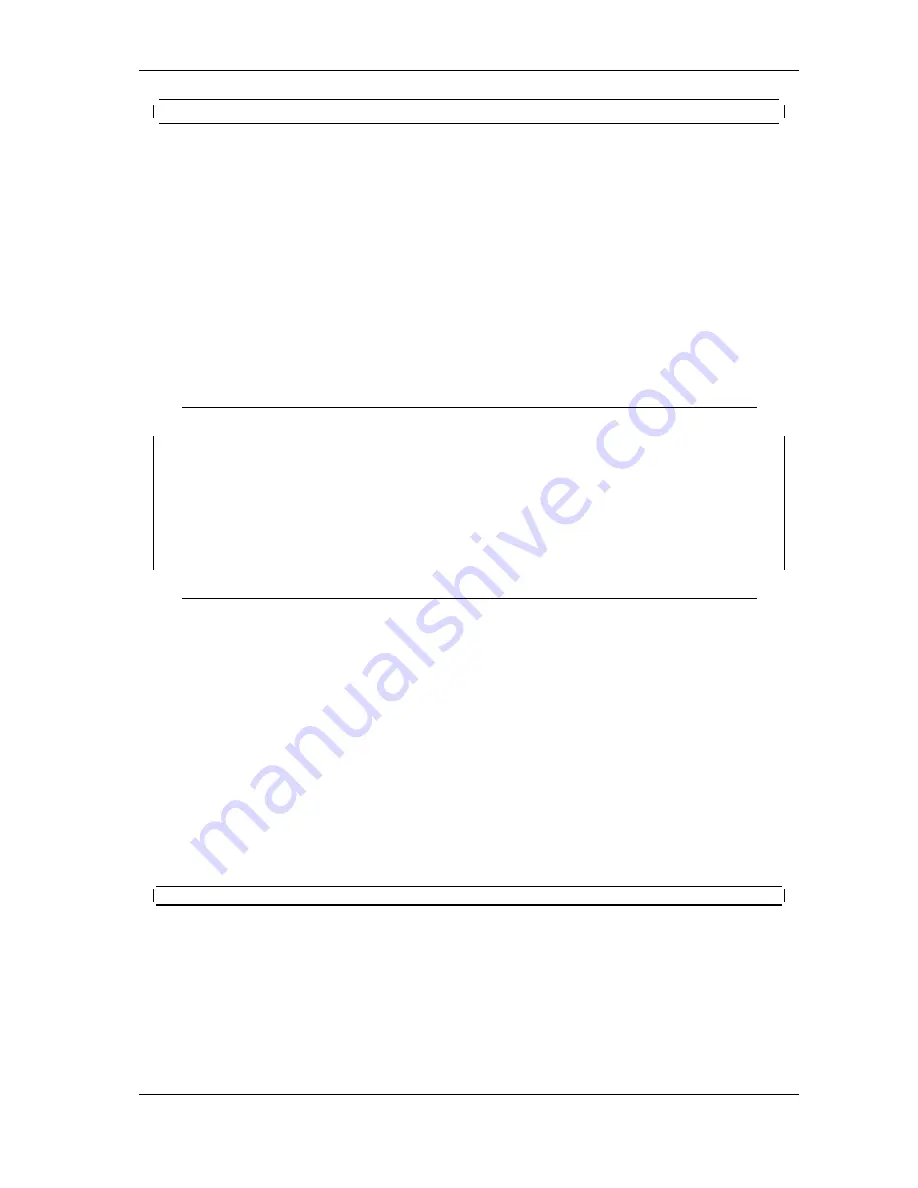
4
Hardware Configuration
[2#1] USB-2COM PRO v1: please press <ENTER> to activate the menu
Figure 17: Open Terminal Configuration
Now press the “Config” button to enter the configuration mode. In your terminal screen a line
similar to the above will appear. If you carefully watch the software, you may notice the line
is written again and again. If your terminal application translates a <CR> to a <CR><LF>
sequence, it adds a Line Feed character to each line. So you’ll see the text quickly scroll in your
Windows. This is intentional, the Configuration mode redraws the screen, so you have a chance
to change the parameters of your terminal application. The line lists the USB-COM PRO found
using this serial port.
This redraw happens until you press the <Enter> key. The firmware in USB-COM PRO now
recognizes interactive input, so a redraw is no longer required. If you need a redraw later, just
press the <Enter> key.
'
&
$
%
0 - Exit
----------------------------------
1 - Show all port configurations
2 - Change port configurations
3 - Default port configurations
4 - Save port configurations
----------------------------------
5 - Show configuration file
6 - Upload configuration file
>
Figure 18: Terminal Main Menu
The Main Menu appears. In this and the other menus just type the character given at the beginning
of the line, to get the function described there. Hit the Enter key to activate the command. The
optional result as well as the menu will be written on the screen. Just test this by hitting ’0’ and
Enter to exit from the configuration. The blue Config LED will go off.
In the Main Menu (figure
18
) the upper section provides for status information and manual configu-
ration of the serial ports. The lower section provides a method to save the configuration, especially
for a later upload of these parameters.
4.2.1 Exit the Configuration (0)
> 0
Figure 19: Exit Terminal Configuration
Enter a ’0’ in the Main Menu, this will terminate the Configuration. The blue LED in the “Con-
fig” button will be off, unsaved changes to the configuration are discarded. The serial port is
disconnected from the Configuration hardware, and re-attached to the serial device.
June 2009
USB-COM PRO User Manual
23























