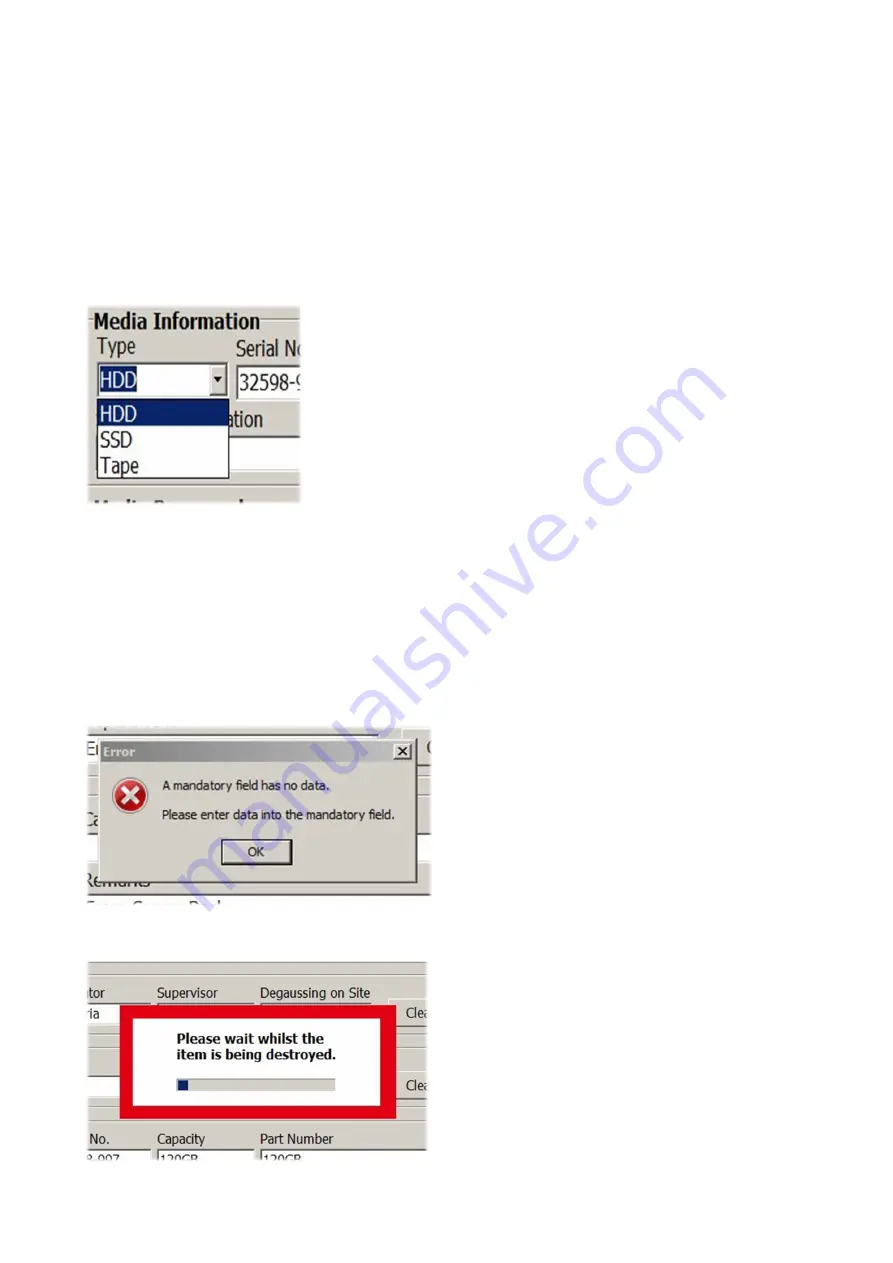
VS Security Products LTD
ZZ201220, ZZ201222
Page 15 of 25
7.3.1 Bar Code Scanner
If
the bar code scanner has been installed, it can be used to enter bar code data such as serial numbers directly into the
relevant data entry box. So, if you wanted to read a bar code serial number into the 'Serial No' data entry box, first ensure
that the cursor is in the box (either click in the box with the mouse or use the 'Tab' key to move the cursor to the box)
Then point the Bar
Code Scanner at the
bar code and press the 'Read Trigger'
on the scanner. When the bar code scanner
has scanned the bar code the data will be automatically inserted in the box.
NOTE:
The bar code scanner can be used to enter data into any of the data entry boxes.
7.3.2 Media Type
The 'Media Type' box has a drop down list which is revealed by clicking on the down arrow on the right of the box.
Select the required 'Media Type' by clicking with the mouse on one of the entries (HDD or SSD).
NOTE:
All the information entered in the data boxes will be stored in the database media destruction record together with
machine details, the time and date of destruction and the destruction data returned from the machine.
7.4 Destroying Media
When the required data has been entered in the data boxes, the user can click on the 'DESTROY' button to destroy the
media.
NOTE:
If one or more of the 'mandatory' data entry boxes (as defined by the supervisor) is blank, then the following warning
message will be displayed and the destruction will not start.
When all the relevant data boxes have entries, destruction will commence and the following screen is displayed:

























