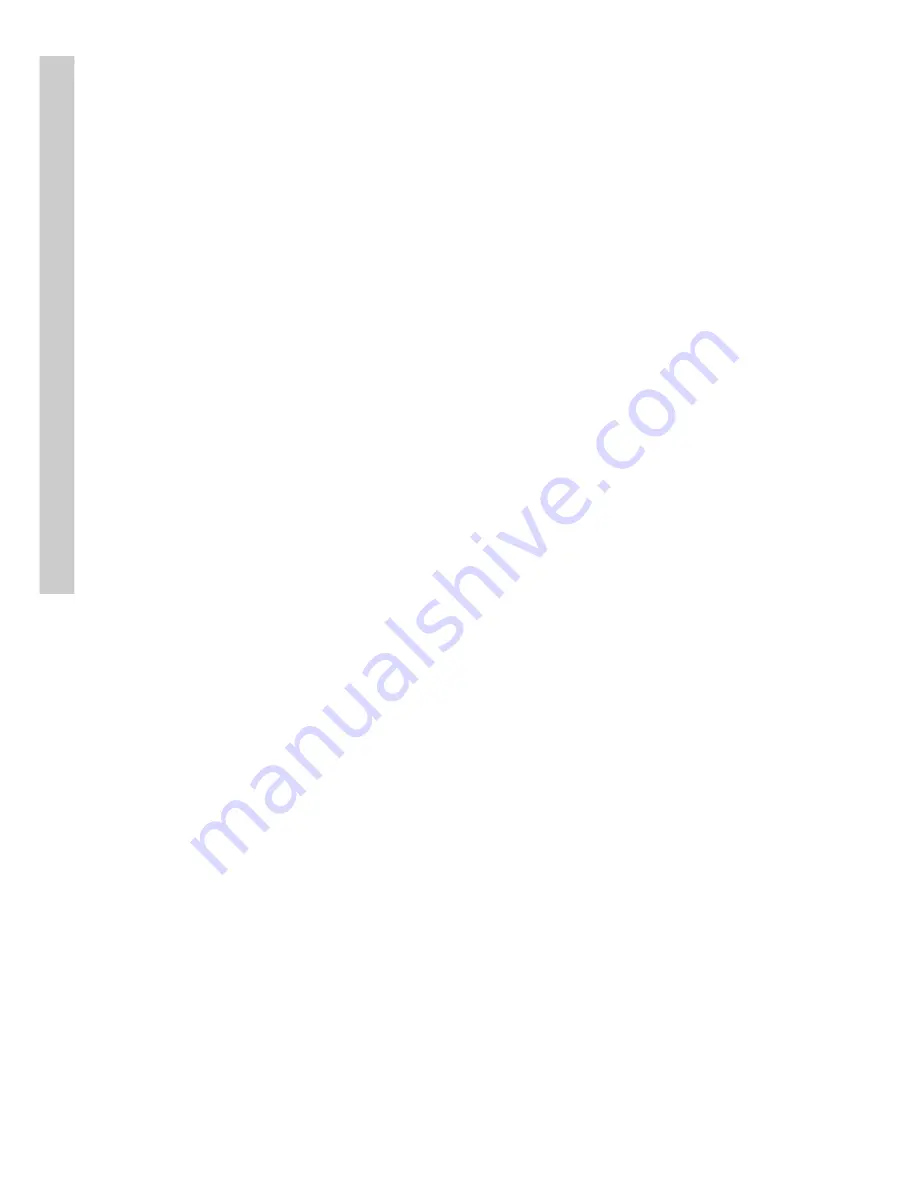
30
6. Use the
Arrow
keys to select the letters you need to complete the
field and press the
OK
button to confirm.
7. When the field is complete, press the
Key Pad
button to turn off
the on-screen keyboard.
8. Press the
OK
button to save your changes.
Use the
Video Popup
menu to set up the time period for which the video
from the selected camera is displayed on your screen. The default screen is
10 seconds.
To set the video popup time:
1. Use the
Up
and
Down
arrow buttons to select the
Video Popup
option from the Alarm menu.
2. Use the
Left
arrow button to decrease the popup time and the
Right
arrow button to increase the time
3. Press the
OK
button to save your settings.
The Voice Call options enable you to set up a voice modem that will make a
call when the selected event (such as a GPI or motion alarm, or video lost
from a camera) occurs.
You must install a voice/fax modem on one of VP- 580 COM ports, config-
ure the COM port as a “Voice Call” device, and make its protocol the same
as that of the voice/fax modem for the voice call function to work.
Voice call features:
• A voice call message can be recorded using an internal or external
microphone, and can be played back using an internal or external
speaker.
• Up to 60 voice messages can be recorded and stored on the VP-
580 and used for different alarm events.
• Messages recorded for the voice call function must be between 5
and 10 seconds.
To set the Voice call function:
1. Use the
Up
and
Down
arrow buttons to select the
Voice Call
option from the Alarm menu.
2. Use the
Up
and
Down
arrow buttons to highlight the
Redial
option.
3. Use the
Left
and
Right
arrow buttons to set the number of Redial
attempts (0-9).
System setup






























