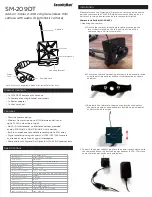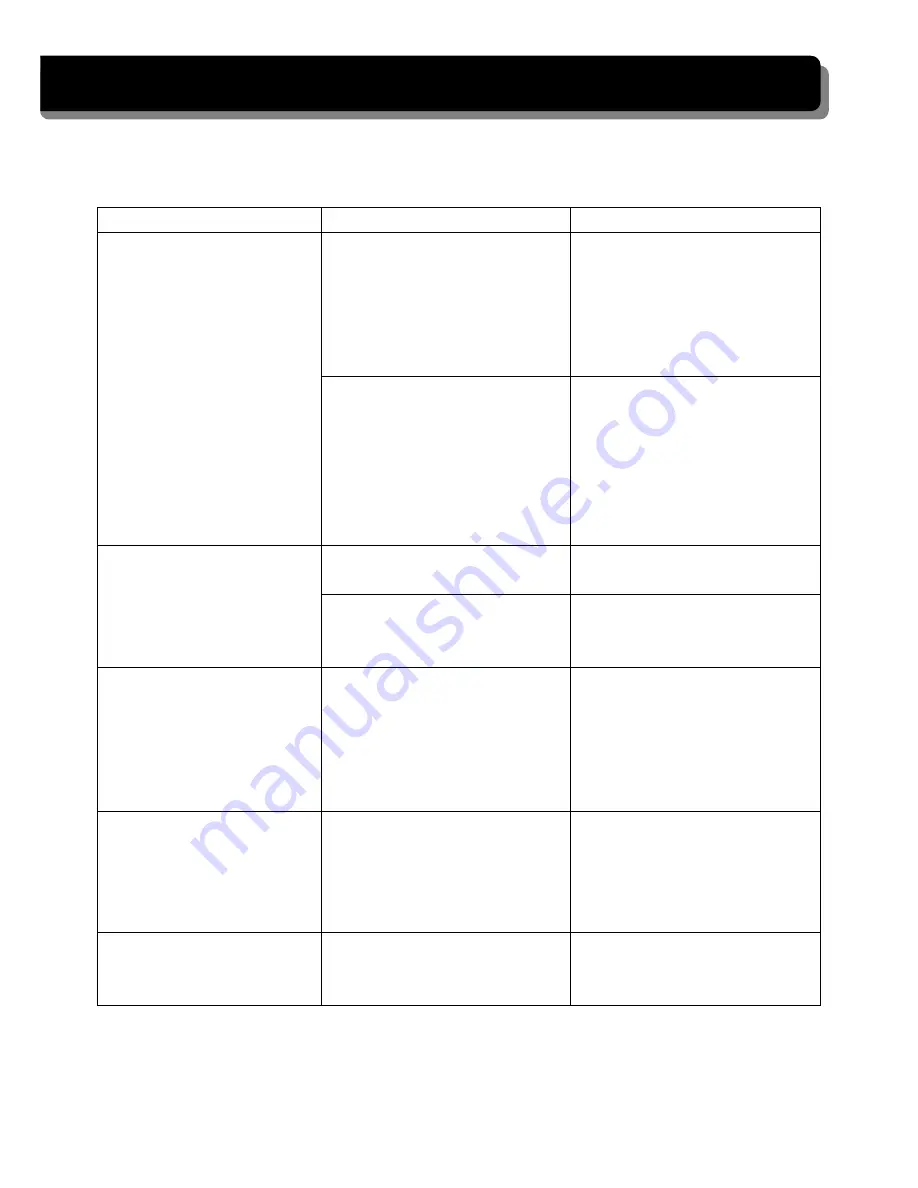
TROUBLE SHOOTING
This section offers some helpful information to overcome most of the problems you may
encounter. We hope this section can help you to enjoy a pleasant setup.
Problem
Possible Causes
Remedies
System Message shows
“NO Signal” on monitor
screen
No power supply to
corresponding camera(s)
Check back light, make
sure the electricity get
through. Check camera
wiring again, make sure the
polarities is correctly
connected.
Channel is not paired with
camera yet
To do the Pairing, shift
gear back, have the hand
brake ON then go to car
rear to press the button.
See [Advanced Operation –
Pairing Camera] section as
a guide.
Low signal or unstable
signal
Antenna directional
limitation
Adjust camera antenna and
receiver position.
Strong radio signal near by
Keep WIFI router away
from the camera and/or
receiver.
Backing camera image is
missing during manual
scan
Scan channel(s) been set
OFF
Press [OK] button, go to
menu; enable the
channel(s). See [Advance
Operation – Setting
Auto/Manual Scan
Sequence] for detail.
Dim / over bright image
on monitor screen
Monitor brightness adjust
wrongly.
Press [OK] button, go to
menu, enter [System
Setup]; adjust [Brightness].
See [Advance Operation –
System Setup] for detail.
Image Frozen and
receiver function buttons
no respond
System crash
Use a pin object to press
[Reset Switch] to restore
the system.