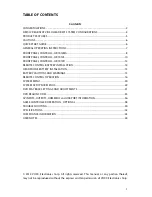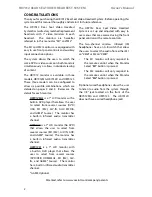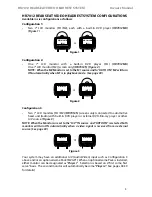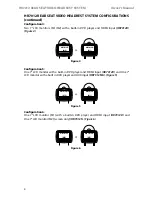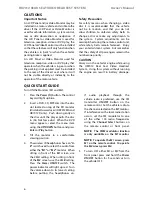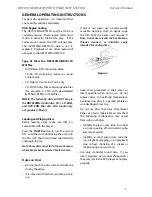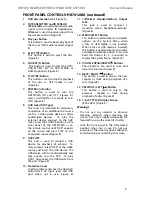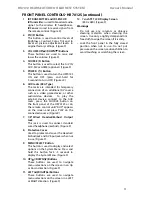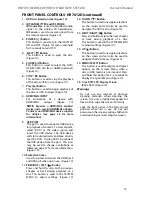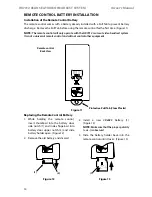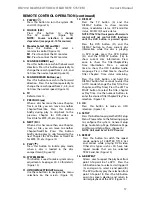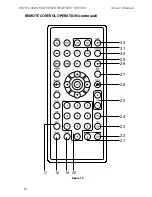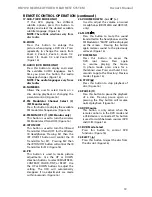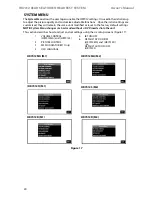5
HR7012 ReaR Seat Video HeadReSt SyStem
owner’s manual
The HR7012 Rear Seat Video Headrest System
consists of:
1� Two factory matched Headrests with
7-inch Color TfT-LCd display Screen
(800x480) 16:9 aspect ratio� (See
configuration options on previous
pages�)
2� Two Infrared (IR) Transmitters for
listening to audio signal through
Wireless IR Headphones�
3� Two Wireless Infrared (IR) Headphones
equipped with volume control and A/B
switch to select between “
M1
” and “
M2
”�
note:
The wireless IR headphones must
be used within a line of sight from the
transmitter as infrared transmission,
like visible light, travels only in an
unrestricted line of sight.
4� One wireless fm transmitter used to
listen to audio (
M1 only
) through the
vehicle’s fm radio by tuning to one
of 100 frequencies� Locate an unused
station on the vehicle radio� Turn the
m1 headrest ON� Turn the fm modulator
ON and set the fm modulator to the
frequency on the vehicle radio� (See
page 24-26 for details)
note:
Whenever
the FM transmitter is active, regular
radio reception may be poor. Turn the
FM transmitter off to allow normal radio
reception.
5� Audio/Video (AUX) Signal Input jacks
(yellow, white and red) (HR7012mA
and HR7012S only) used to connect
items such as a dVd player, video game
device, or other audio/video devices�
Two 1/8-inch (3�5mm) Wired Stereo
Headset jacks that can be used with
any standard stereo headphones�
(HR7012mA and HR7012S only)
6� USB Port (HR7012mA only) used to
connect a USB memory device (eg�
thumb drive) Content on the USB device
can be played by selecting “dVd” as
the video source� The USB device will
automatically start up upon connection,
PRodUCt feAtUReS
thereby overriding the dVd disc�
USB port (HR7012d only) 2�0 input
on the front for phone/tablet
charging or for playing digital
content from a USB flash drive�
disconnect the USB device
to play dVd’s and Cd’s�
note:
Refer to the HDMI/MHL
information on pages 36 for tablet/phone
charging capability and supported
digital audio and video file formats
7� HdmI®/mHL® (HR7012d only) input on
the front panel for media streaming
devices such as Roku Streaming Stick
and Chromecast (Not Included)� This
input will also allow connection of a
smartphone (with the proper adapter)
for playing digital content from your
phone to the LCd screen�
8� Remote Sensor on the front Panel�
9� full function Remote Controls to operate
either headrest by selecting “
M1
” or “
M2
”�
10� Control Buttons on the front Panel�
• HR7012mA: POWeR, SOURCe, STOP,
PLAy, ejeCT, meNU/SeLeCT, PReV,
NeXT, VOLUme UP/dOWN�
• HR7012S: POWeR, SOURCe, PIX, LefT/
RIGHT, meNU/SeLeCT, VOLUme UP/
dOWN
• HR7012d: POWeR, SOURCe, STOP,
PLAy, ejeCT, meNU/SeLeCT, PReV,
NeXT, UP, dOWN�
11� mVGP1 Game Pack (Optional): The
Game Pack consists of fifty four
32-bit games (six dual player games) and
includes 2 Game Controllers (P1 & P2),
see pages 33 and 34 for more information�
When the Game Pack is installed, either
monitor can be designated as “Player 1”�
Selection is based on a “first come,
first serve” basis� The second monitor
will automatically become “Player 2”,
see page 38-39 for more information�
Содержание HR7012
Страница 2: ...2 ...
Страница 46: ...44 HR7012 Rear Seat Video Headrest System Owner s Manual USER NOTES ...