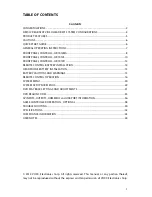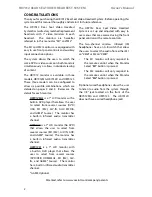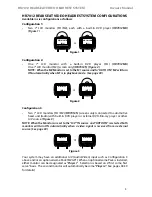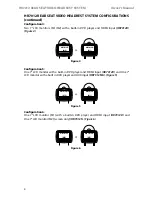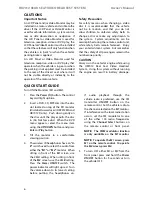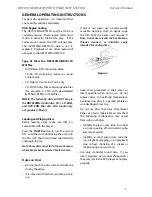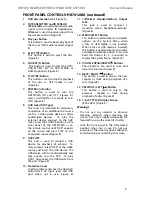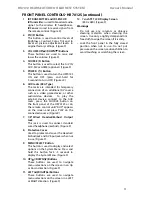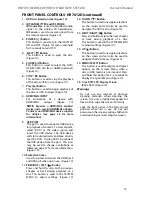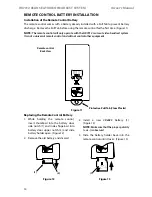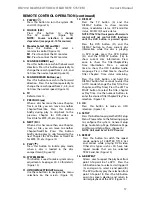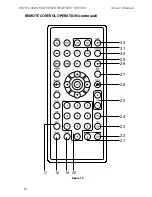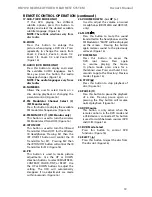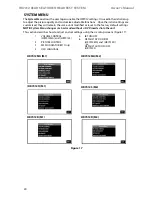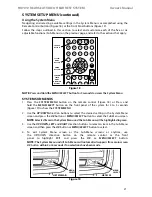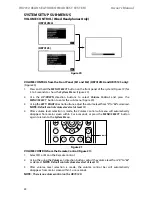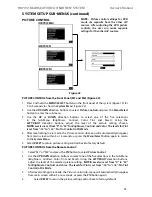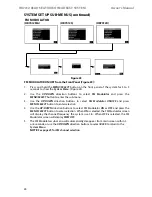13
HR7012 ReaR Seat Video HeadReSt SyStem
owner’s manual
1. DVD disc insertion slot. (Figure 10)
2. IR TRANSMITTeR and IR SeNSOR
IR Transmitter:
is used to broadcast audio
signal to the wireless IR headphones�
IR Sensor:
is used to receive signals from
the remote control� (figure 10)
3. POWeR
( )
Button
This button is used to turn the HR7012d
ON and Off� (figure 10) (press and hold
for 5 seconds to turn Off)
4. ejeCT
( )
Button
This button is used to eject the disc�
(figure 10)
5. SOURCe (S) Button
T
his button is used to select the dVd/
USB, m1/m2, A/V IN, or GAme (optional)�
(figure 10)
6. STOP
(
n
)
Button
This button is used to stop the playback
of the disc or USB in use� (figure 10)
7�
Play
( )
Button
This button is used to begin playback of
the disc or USB inserted� (figure 10)
8�
HDMI/MHL INPUT
F
or connection of a device with
HdmI/mHL output� (figure 10)
note:
Requires a HDMI/MHL enabled
device and a special HDMI/MHL adapter.
Contact your HDMI/MHL device supplier
for adapter. (see page 36 for more
information)
9. USB PORT
This port is used to connect a USB device
for playback of content� To view content,
select “dVd” as the video source and
insert the USB device� The USB device
will start automatically and take priority
over the dVd� To play dVd’s, disconnect
the USB device from the port� This port
may be used to charge a cellphone or
tablet see page 37 for more information�
(figure 10)
10. Protective Cover
Used to protect and cover the HdmI jack
and USB port when not in use� (figure 10)
11. PReVIOUS / LeFT
( )
Button
Press and hold to skip to the previous
chapter or track during playback of a
disc� This button is used in the SySTem
meNU to adjust settings� (figure 10)
12. DOWN (
q
) Button
This button is used to navigate selections
on the screen and can also be used to
navigate the dVd menu� (figure 10)
13. NeXT / RIGHT
( )
Button
Press and hold to skip to the next chapter
or track during playback of a disc�
This button is used in the SySTem meNU
to adjust settings� (figure 10)
14. UP ( ) Button
This button is used to navigate selections
on the screen and can also be used to
navigate the dVd menu� (figure 10)
15. MeNU/SeLeCT Button
This button is used to display and select
options on the System menu when a
disc or USB media is not inserted� Press
and hold this button for 3 -5 seconds to
display the System menu� (figure 10)
16. 7-inch TFT LCD Display Screen
(800 x 480)� (figure 10)
Warnings
• do not use any solvents or abrasive
cleaning materials when cleaning the
screen� Use only a lightly dampened lint
free cloth to wipe the screen if it is dirty�
• Lock the front panel in the fully closed
position when not in use� do not put
pressure on the screen, caution children to
avoid touching or scratching the screen�
fRont PAnel ContRolS
-
HR7012d (continued)
Содержание HR7012
Страница 2: ...2 ...
Страница 46: ...44 HR7012 Rear Seat Video Headrest System Owner s Manual USER NOTES ...