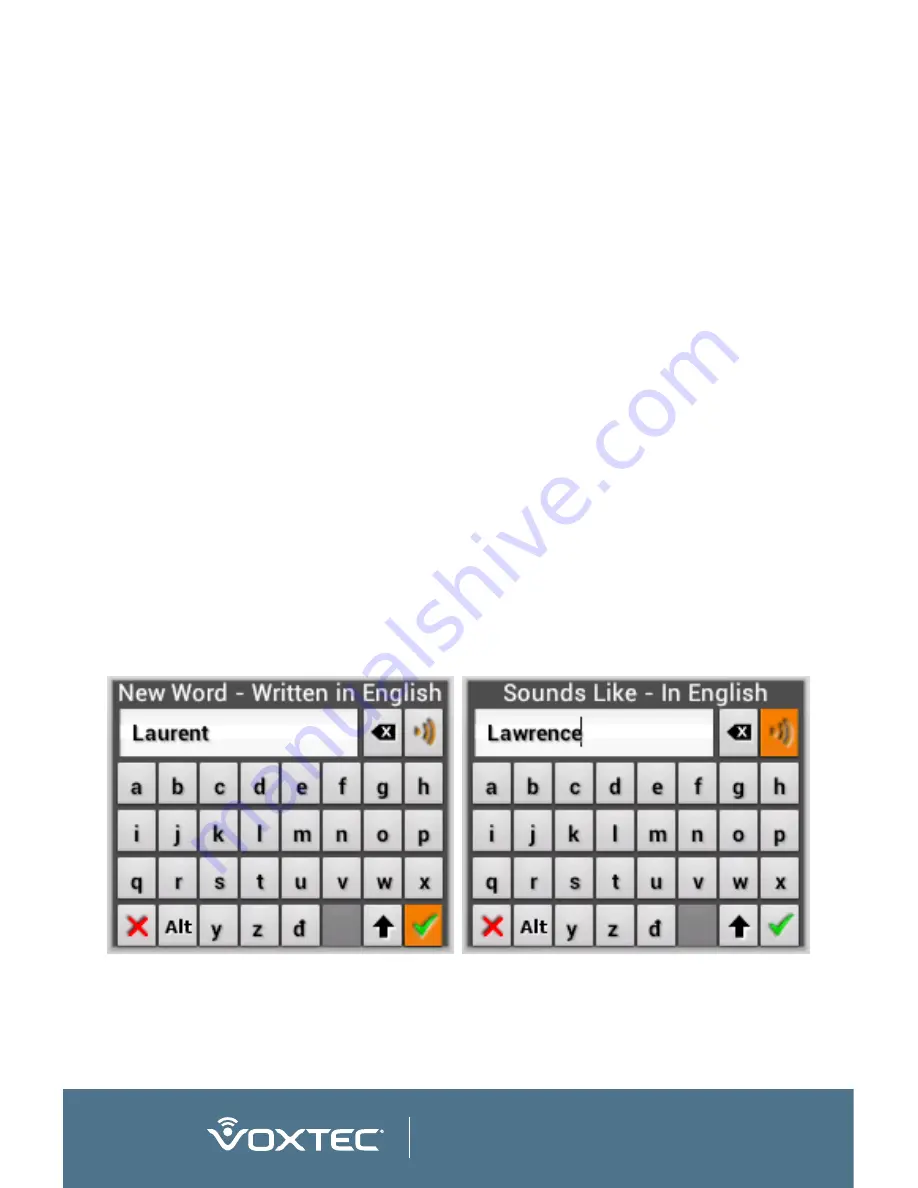
A-10
www.voxtec.com
5. When finished spelling the word select the check mark
(“
”) in the lower right corner.
The system will automatically generate a pronunciation of the
added word in English and the foreign language. Some words
sound very different than they are spelled. In that case the
phonetic pronunciation of the word should be modified. The user
may also wish to make a first or last name sound more familiar
in a particular language, in which case the pronunciation of that
name can similarly be modified.
To modify the pronunciation of an Added Word:
1. Select the word on the Added Words List, then press the
CENTER button and choose “Edit English Phonetic” if the
added word is in English or “Edit Foreign Phonetic” if the
added word is in the foreign language.
2. Use the on screen keyboard to modify the spelling of the word
to match how it sounds. Use the “Play” button to test how
the Speech Synthesizer pronounces the word. Modify the
spelling until it sounds correct. For example, set forth below
are screenshots of adding the First Name “Laurent” and then
modifying it so that it is pronounced as “Lawrence” in English.
3. When finished spelling the word phonetically, select the check
mark (“
”) in the lower right corner.
Содержание SQU.ID SQ.410
Страница 1: ...USER MANUAL SQU ID SQ 410 ...
Страница 2: ......
Страница 6: ...6 www voxtec com ...
Страница 52: ......
Страница 53: ...ADDENDUM TO USER MANUAL OPTIONAL TWO WAY TRANSLATION SOFTWARE UPGRADE SQU ID SQ 410 ...
Страница 54: ......
Страница 67: ......
Страница 68: ...WWW VOXTEC COM DOCS 52 0147 SQ410 USER MANUAL V1 0 ...



















