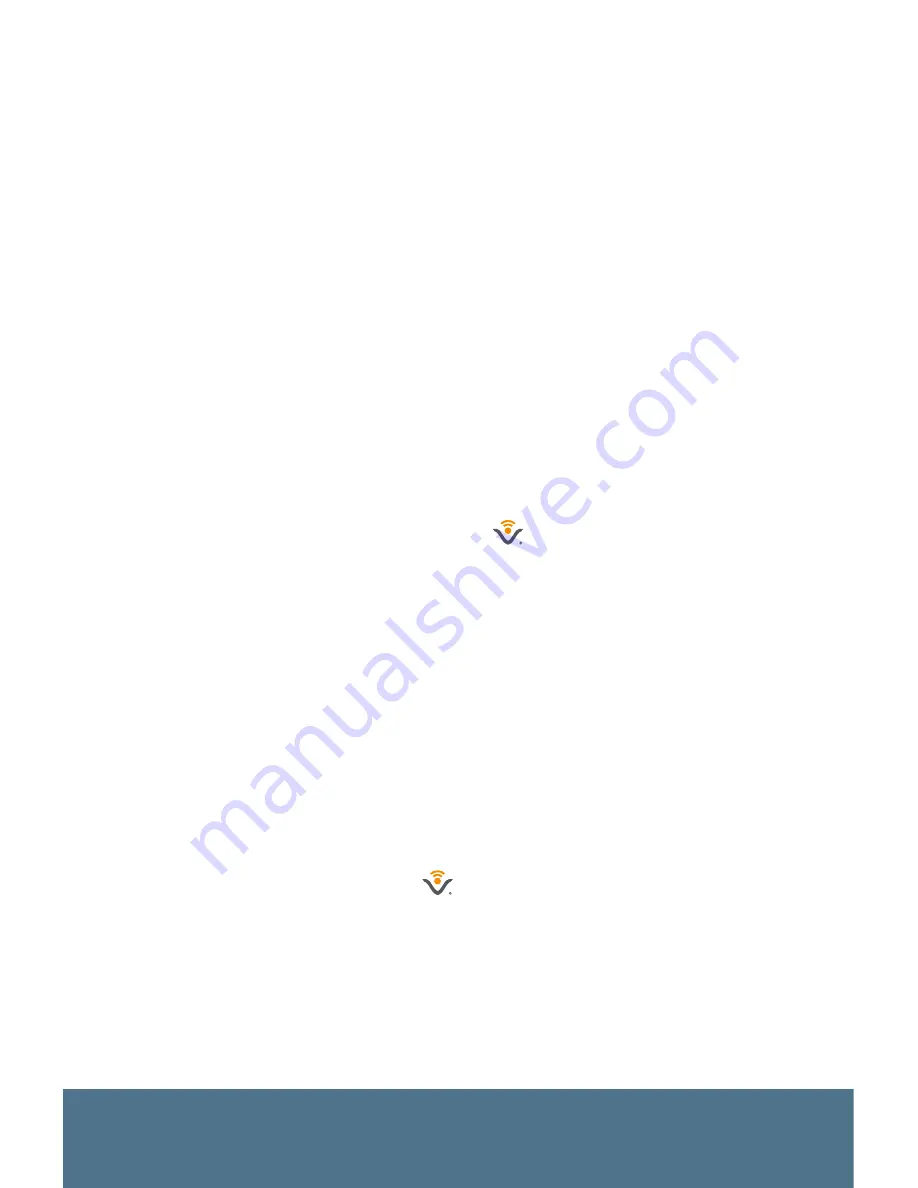
7
SQU.ID
®
SQ.410
4. Use a small Philips screwdriver to replace the screw securing
the bottom flapper door until it is just finger tight. DO NOT
OVERTIGHTEN THE SCREW OR IT MAY DAMAGE THE
FLAPPER DOOR.
Powering On
During initial startup or anytime the SQ.410 is coming out of off
mode, it will take approximately 45-60 seconds to completely
load the Android™-based operating system (OS) and software
application.
Note:
Prior to powering on the SQ.410 ensure the micro-SD
card is properly installed in the device. If the micro-SD card is
not installed during the initial loading cycle, the system must
be rebooted after installation in order for the software to load
properly.
CAUTION:
DO NOT REMOVE THE BATTERIES WHILE THE
DEVICE DISPLAYS THE VOXTEC
LOGO DURING THE
INITIAL BOOT SEQUENCE. DOING SO MAY CORRUPT
THE INTERNAL SYSTEM MEMORY. IN THE EVENT
SYSTEM MEMORY IS CORRUPTED, THE DEVICE WILL
AUTOMATICALLY REPAIR THE INTERNAL MEMORY THE
NEXT TIME THE SYSTEM IS POWERED ON, BUT BOOT
TIME MAY BE SIGNIFICANTLY INCREASED.
To power on the SQ.410:
1. Press and release the POWER button located on the front of
the device.
2. The LCD will light up indicating power is on. During the boot
cycle the Voxtec “V” logo
will appear on the LCD until the
OS and software application are completely loaded.
3. Once the OS and software application are loaded the LCD
will display the Select Module screen.
Содержание SQU.ID SQ.410
Страница 1: ...USER MANUAL SQU ID SQ 410 ...
Страница 2: ......
Страница 6: ...6 www voxtec com ...
Страница 52: ......
Страница 53: ...ADDENDUM TO USER MANUAL OPTIONAL TWO WAY TRANSLATION SOFTWARE UPGRADE SQU ID SQ 410 ...
Страница 54: ......
Страница 67: ......
Страница 68: ...WWW VOXTEC COM DOCS 52 0147 SQ410 USER MANUAL V1 0 ...




























