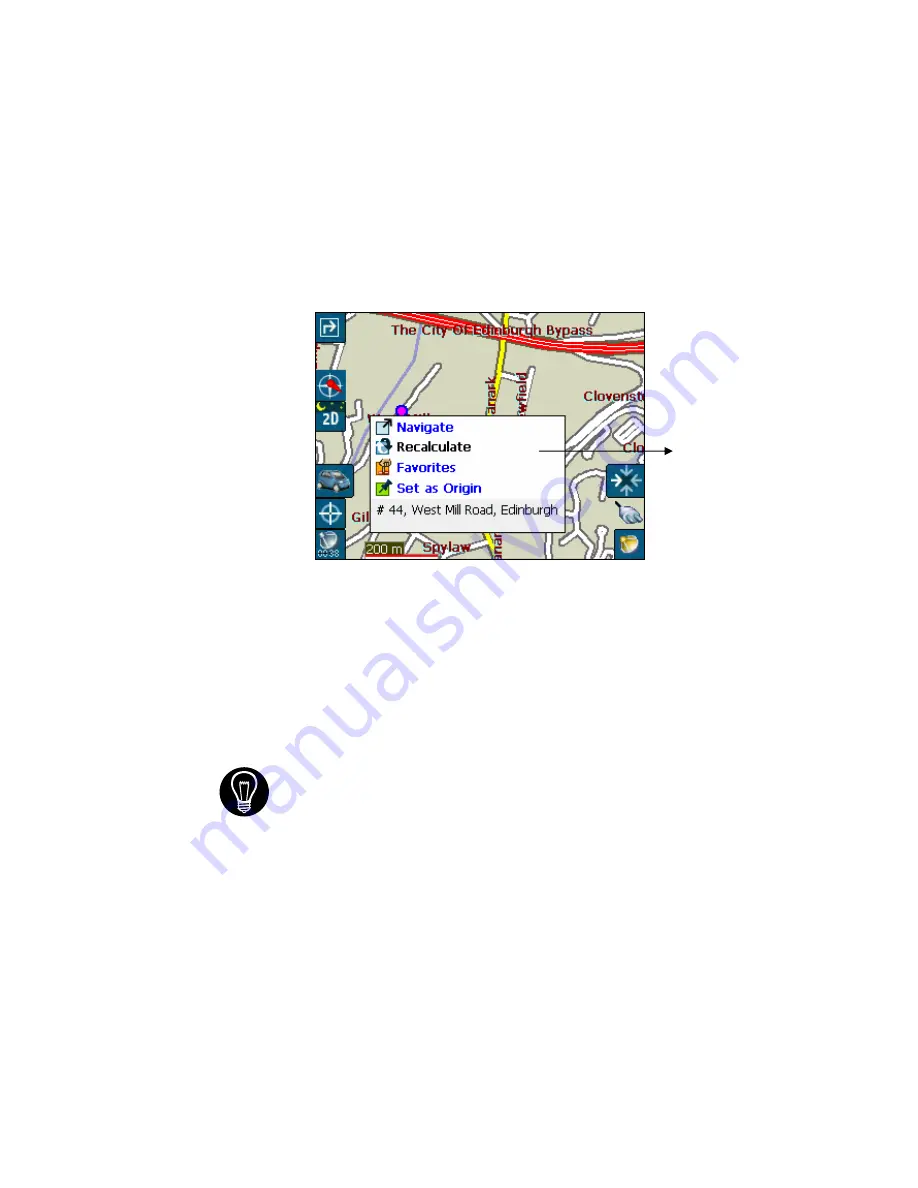
Voxtrack 300 Navigation Software User Guide
Page 22 of 59
3.9 Navigate
To
A
Point on the Map
You can navigate to any point on the map by tapping its
location directly on the map screen. This feature
is especially
handy when you want to navigate to a specific point you see
on the map, but you don’t have its street address.
Figure 8 - Map Cursor Dialog
1.
Use the stylus to scroll or drag the map to a specific
point, and then tap the desired location.
2.
A dialog box displays the address of that point, and
lets you select whether you want to navigate to it,
recalculate your route, add the point to your Favorites,
or set it as your Origin (if you are in Planner Mode).
3.
To clear the cursor dialog,
just tap the screen again.
If you need to reset the point of
Origin,
tap the map screen
to open the
Cursor Dialog
, and select
Set As Origin
. All
new route calculations will use this as the starting point, but
only if you are in Planner Mode. In Navigation Mode, your
current GPS location is always your Origin.
Dialog Box on the
Map Screen
Содержание Voxtrack 300
Страница 1: ...Navigation Software User Guide 300 ...
Страница 59: ...www voxson com ...






























