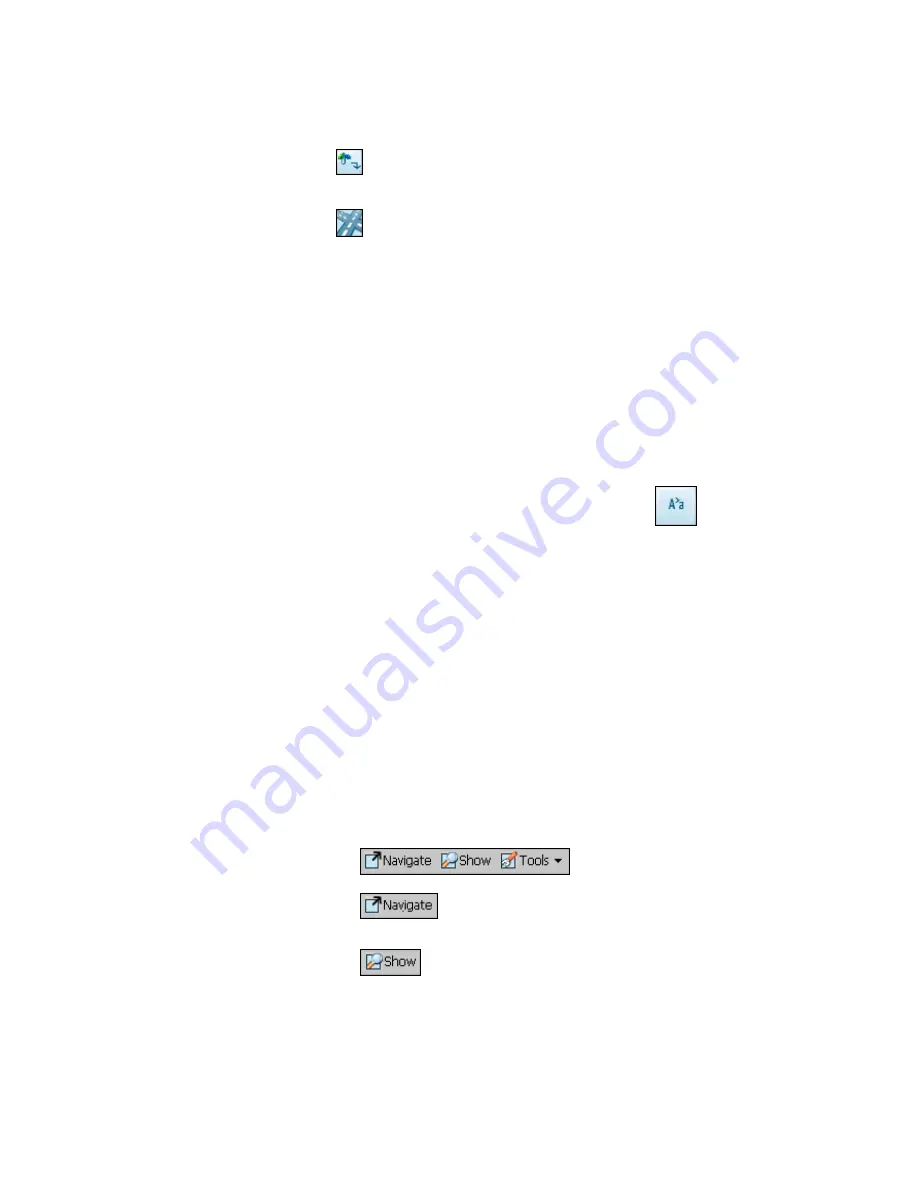
Voxtrack 300 Navigation Software User Guide
Page 16 of 59
Lets you search for an address by first entering the
Street
, then the
Zip/Postal Code
, then the
Number
.
Lets you search for an intersection by entering the
City
, the first
Street
, then the intersecting
Street
.
For example, to navigate to an address using the
City ->
Street -> Number
search order:
1. Press
Region
if you are navigating a route across
several maps. Highlight your selection from the list of
installed maps. (If only one map is installed, you will
not see the Region option.)
2. Press
City
and use the keyboard to enter the first few
characters of the city name. The scroll list will update
accordingly. You can also change your keyboard from
uppercase to lowercase by pressing the
button.
3. Press
Street
to display a list of street names for the
selected city. Select the street name by entering the
first few characters or by scrolling down the list (eg:
Birch, Ave).
4.
Not all cities/towns are mapped to the street level. In
such cases, the software will display
Street data not
found
. You can still navigate to the city as selected.
5. Press
Number
and enter the number using the
keyboard.
6.
Once you have entered your destination, there are
several options available on the toolbar found at the
bottom of the screen.
Calculates and displays your route, which
is shown as a blue line on the map.
Shows the destination on the map and
displays its details.
Содержание Voxtrack 300
Страница 1: ...Navigation Software User Guide 300 ...
Страница 59: ...www voxson com ...






























