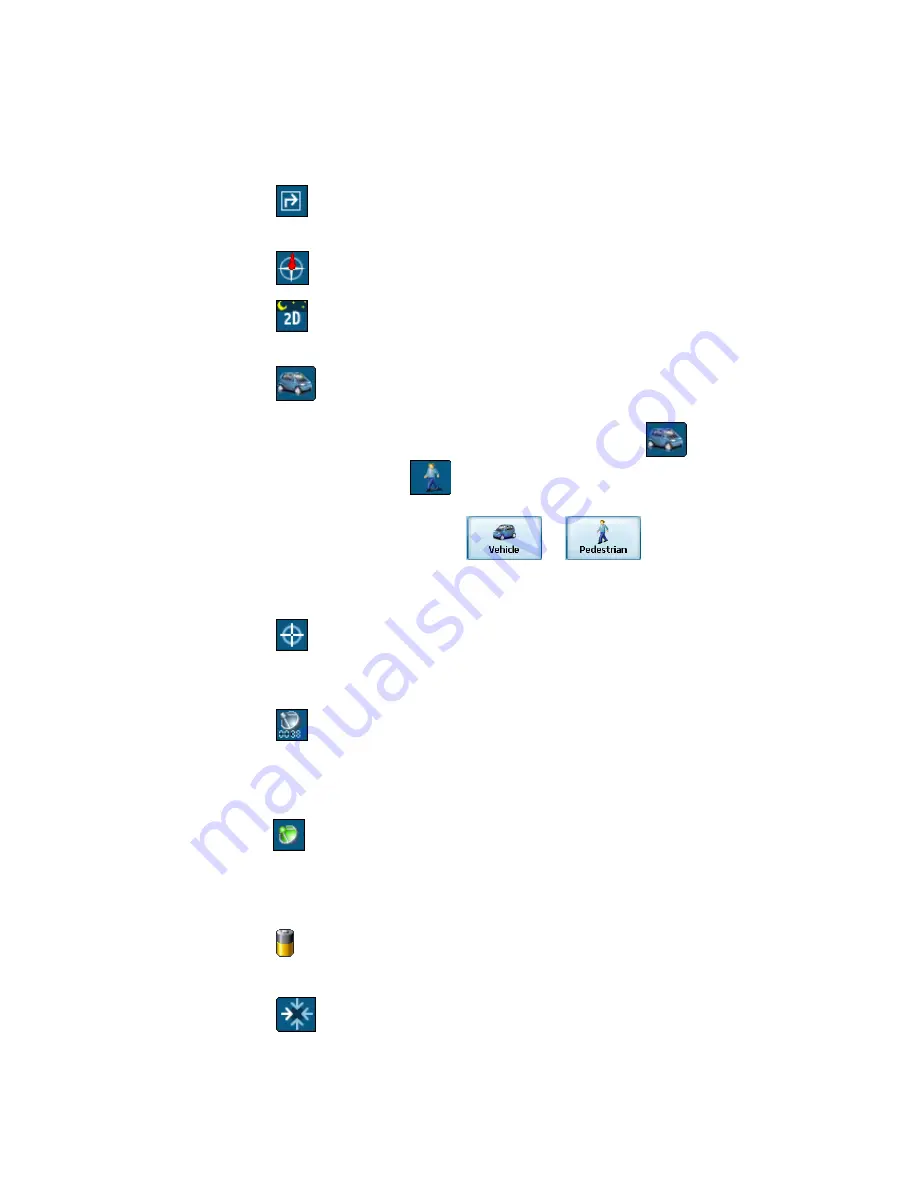
Voxtrack 300 Navigation Software User Guide
Page 12 of 59
Map Screen Buttons
Toggles between Turn by Turn details and a complete list of
Driving Directions.
Shows magnetic direction as you move.
Toggles between 2D, 2D Night, 3D and 3D Night views. The
icon indicates the next view to be displayed.
Lets you define and plan your route via the Destination
Menu. Also allows you to access the Options Menu and Settings
Menu. Indicates whether you are in Vehicle Mode (
) or
Pedestrian Mode (
). You can change modes by holding
down the button for several seconds, or by opening the Options
Menu and pressing either
or
. In Pedestrian
Mode, the navigation radius is restricted to 10 kilometres (6
miles).
Displays details about your route, such as ETA (Estimated
Time of Arrival), ETR (Estimated Time Remaining) and the
distance to your destination.
Displays GPS–generated information, such as altitude,
longitude coordinates, geographic position, current location,
altitude, and speed. The icon indicates the next item to be
displayed.
Displays GPS status, such as information about your satellite
fix, and the latitude, longitude and altitude of your position. The
icon appears green when there is a GPS fix, and red when there
is no GPS fix. Also provides a link to the GPS Settings screen.
Displays battery status. When the battery power is low, a
message box will appear.
Calculates a route to a pre-set POI or address.
Содержание Voxtrack 300
Страница 1: ...Navigation Software User Guide 300 ...
Страница 59: ...www voxson com ...













































