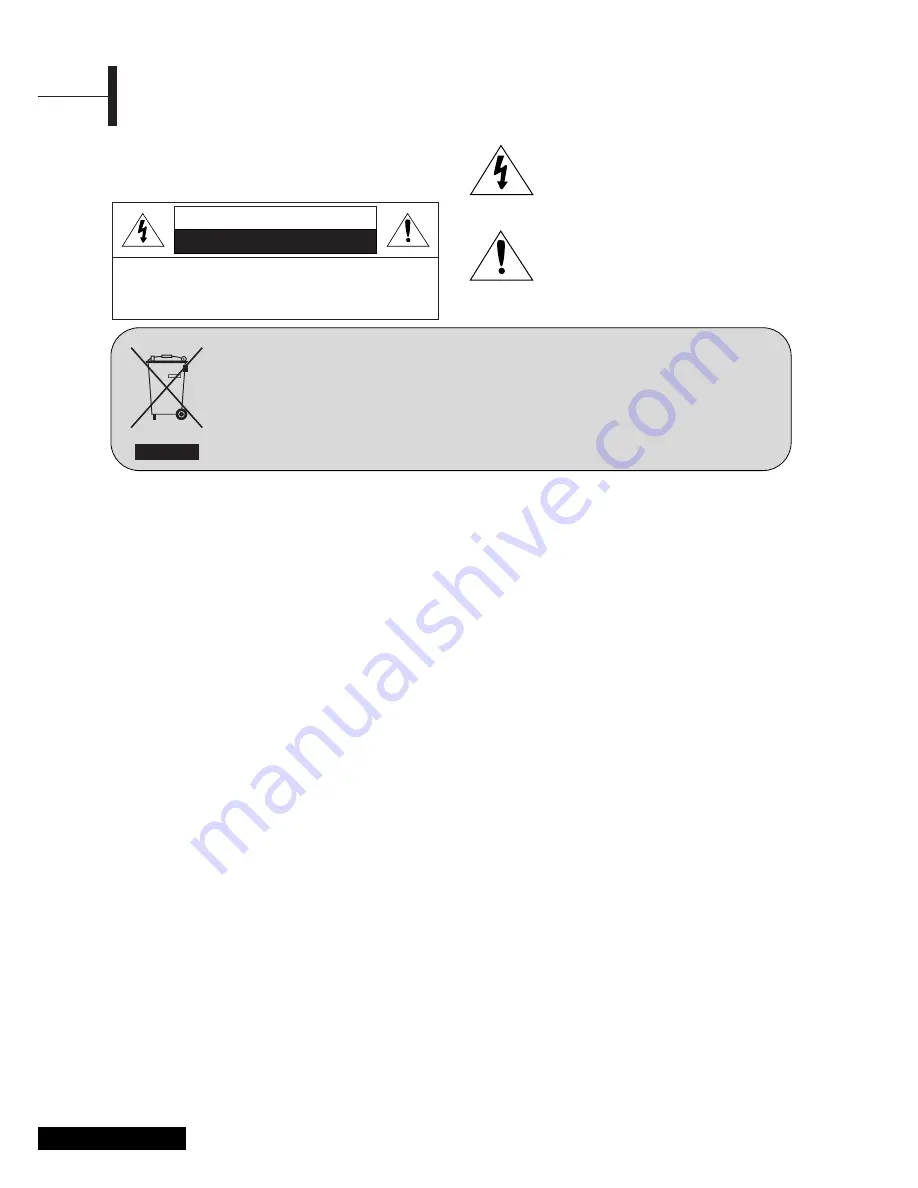
Eng -
2
Warning
TO PREVENT FIRE OR SHOCK HAZARD. DO NOT EXPOSE
THIS APPLIANCE TO RAIN OR MOISTURE.
THIS SYMBOL IS INTENDED TO ALERT THE
USER TO THE PRESENCE OF UNINSULATED.
DANGEROUS VOLTAGE. WITHIN THE
PRODUCTS ENCLOSURE THAT MAY BE OF
SUFFICIENT MAGNITUDE TO CONSTITUTE A
RISK OF ELECTRIC SHOCK TO PERSONS.
THIS SYMBOL IS INTENDED TO ALERT THE
USER TO THE PRESENCE OF IMPORTANT
OPERATING AND MAINTENANCE
(SERVICING) INSTRUCTIONS IN THE
LITERATURE ACCOMPANYING THE
APPLIANCE.
This equipment has been designed and manufactured
to meet international safety standards but, like any
electrical equipment, care must be taken if you are to
obtain the best results and safety is to be assured. So,
please read the points below for your own safety. They
are of a general nature, intended to help you with all
your electronic consumer products and some points may
not apply to the goods you have just purchased.
• Read these instructions.
• Keep these instructions.
• Heed all warnings.
• Follow all instructions.
• Do not use this apparatus near water.
• Clean only with a dry cloth.
• Do not block any ventilation openings.
Install in accordance with the manufacturer’s
instructions.
• Do not install near any heat sources such as
radiators, heat registers, stoves, or other apparatus
(including amplifiers) that produce heat.
• This TV is not completely disconnected from a power
supply line, as minute current is consumed even when
the POWER switch is turned off (Depend on the model).
• Do not place hot objects or naked flame sources, such
as lighted candles or highlights on, or close to the TV.
High temperatures can melt plastic and lead to fires.
• Do not set on top of the TV any object or container
that might spill liquids or small objects into the TV.
• Protect the power cord from being walked on or
pinched, particularly at plugs, convenience receptacles,
and the point where it exits the apparatus.
• Only use attachments/accessories specified by the
manufacturer.
• Use only with the cart, stand, tripod, bracket, or
table specified by the manufacturer, or sold with the
apparatus. When a cart is used, use caution when
moving the cart/apparatus combination to avoid
injury from tip-over.
• Unplug this apparatus during lightning storms or
when unused for long periods of time.
• Refer all servicing to qualified service personnel.
Servicing is required when the apparatus has been
damaged in any way, such as power supply cord or
plug is damaged, liquid has been spilled or objects
have fallen into the apparatus, the apparatus has
been exposed to rain or moisture, does not operate
normally, or has been dropped.
• The apparatus shall not be exposed to dripping or
splashing and no objects filled with liquids, such as
vases, shall be placed on the apparatus.
• Please keep the minimum distance 100mm from the
back side of this product to the back wall.
• Where the MAINS plug or an appliance coupler is used
as the disconnect device, the disconnect device shall
remain readily operable.
• Do not defeat the safety purpose of the polarized or
grounding-type plug. A grounding type plug has two
blades with one wider than the other. A grounding
type plug has two blades and a third grounding prong.
The side blade or the third prong are provided for your safety.
If the provided plug does not fit into your outlet, consult
an electrician for replacement of the obsolete outlet.
• This product complies with DHHS RULES 21 CFR
Chapter 1, Subchapter J applicable at the date of
Manufacture.
CAUTION :
Danger of explosion if battery is incorrectly replaced.
Replace only with the same or equivalent type.
CAUTION :
These servicing instruction are for use by qualified service
personnel only. To reduce the electric shock do not perform any servicing
other than that contained in the operating instructions unless you are
qualified to do so.
WARNING :
This apparatus should be connected to a MAINS socket
outlet with a protective earthing connection.
Important Safety Instructions
Safety Instruction
CAUTION
CAUTION: TO REDUCE THE RISK OF ELECTRIC SHOCK, DO NOT
REMOVE COVER (OR BACK). NO USER-SERVICEABLE PARTS
INSIDE. REFER SERVICING TO QUALIFIED SERVICE PERSONNEL.
RISK OF ELECTRIC SHOCK DO NOT OPEN
NO USER-SERVICEABLE PARTS INSIDE
Disposal of Old Electrical & Electronic Equipment (Applicable in the European
Union and other European countries with separate collection systems)
This symbol on the product or on its packaging indicates that this product shall not be treated as
household waste. Instead it shall be handed over to the applicable collection point for the recycling of
electrical and electronic equipment. By ensuring this product is disposed of correctly, you will help prevent
potential negative consequences for the environment and human health, which could otherwise be
caused by inappropriate waste handling of this product. The recycling of materials will help to conserve
natural resources. For more detailed information about recycling of this product, please contact your local
city office, your household waste disposal service or the shop where you purchased the product.
Содержание VLCD 26D
Страница 37: ...Note ...



































