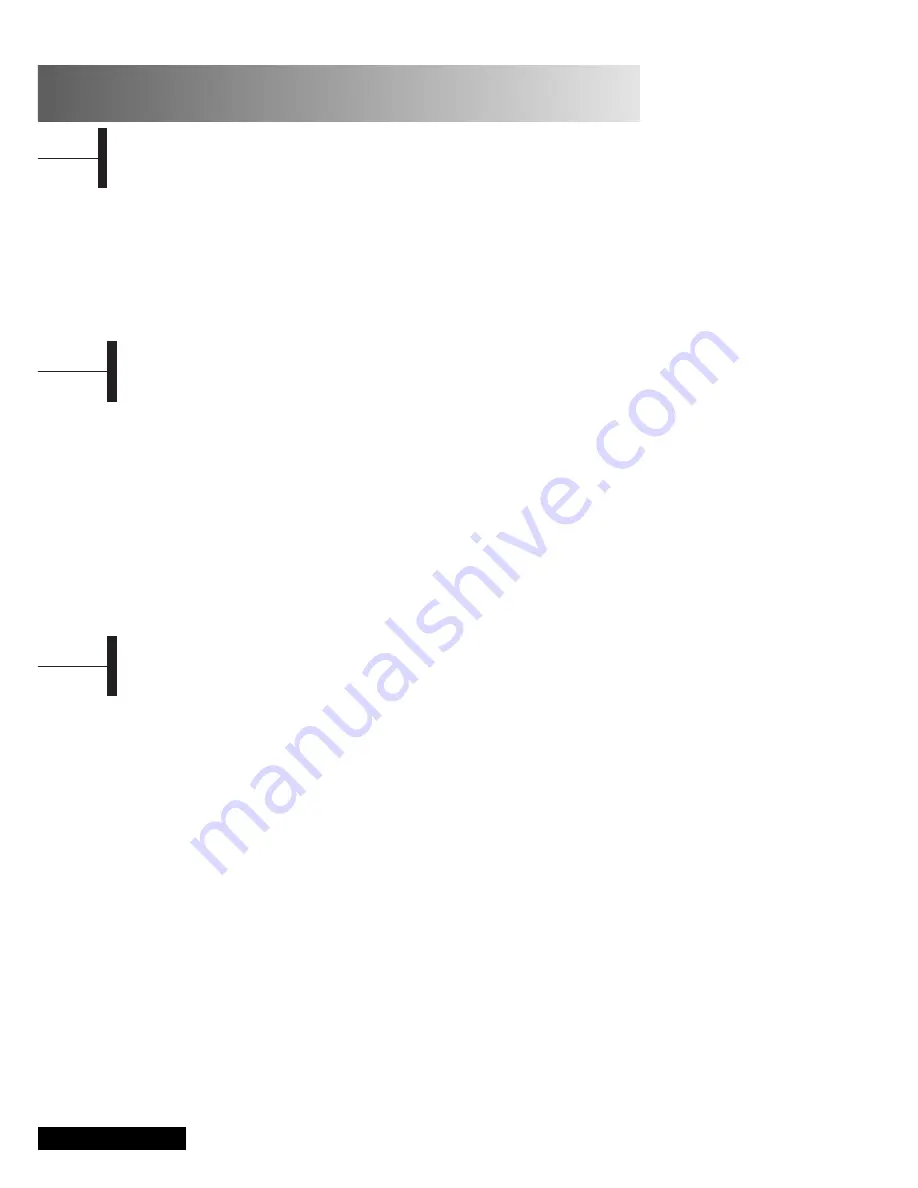
Eng -
24
Turn on the power of the TV and external audio
system. Ensure that the local code of the TV set is
matched to that of the disc. (If not matched, your
disc cannot be played.)
Œ
Press the
LINE
button.
´
Insert the DVD.
Ensure that the labeled surface is at the front
when placing it.
ˇ
DVD Playback.
Your DVD will be automatically played
depending on the current program mode.
- To STOP PLAYBACK, press the
STOP
button.
- To temporarily STOP PLAYBACK, press the
PLAY/PAUSE
button.
- To resume PLAYBACK, press the
PLAY/PAUSE
button once again.
Playing DVD’s
You can use one of the functions listed below to
jump to a specific chapter or track during playback.
Fast Forward/Reverse
Use this function to play the DISC contents in fast
forward or fast reverse. During searching audio will
be muted (except CD or MP3).
Œ
Press the
œœ
or
√√
button.
• For DVD playback, pressing the button executes
the function in the following order: X2
➞
X4
➞
X8
➞
X16
➞
X32
➞
X64
➞
normal.
• For VCD playback, X2
➞
X4
➞
X8
➞
X16
➞
X32
➞
normal
• For CD/MP3 playback, X2
➞
X4
➞
X8
➞
normal.
Skip Forward/Reverse
Use this function to move to the next or previous
chapter for DVD, track for CD and MP3.
Œ
Press the
■
œœ
or
√√
■
button.
• When the
■
œœ
button is pressed, playback skips
to the next chapter or track during DVD or CD
playback.
• When the
√√
■
button is pressed, playback skips
to the beginning of the current chapter during
DVD playback and to the previous chapter
when it is pressed again.
Slow Forward/Reverse
Œ
Press the
PLAY/PAUSE
button to resume normal
playback.
´
Press the
œœ
or
√√
button.
• For disc playback, pressing the button executes
the function in the following order: X1/2
➞
X1/4
➞
X1/8
➞
X1/16
➞
X1/32
➞
X1/64
➞
NORMAL
ˇ
Press the
PLAY/PAUSE
button to resume normal
playback.
STEP(Frame-by-Frame) Playback
Œ
Press the
PLAY/PAUSE
button.
´
Press the
■
œœ
or
√√
■
button.
• Each time you press the
√√
■
button, one frame
forward is displayed at a time.
• Each time you press the
■
œœ
button, one frame
backward is displayed at a time.
ˇ
Press the
PLAY/PAUSE
button to resume normal
playback.
Note :
Reverse step and reverse slow are not supported
on VCD.
Searching for a Specific Screen/Song
DVD Function
(Depend on the model)
Œ
Press the
DISPLAY
button
For DVD Playback
• The ROOT MENU, TITLE REMAIN, CHAPTER ELAPSED,
CHAPTER REMAIN is shown.
• Pressing the button again shows the TITLE REMAIN for the
chapter.
• Pressing the button again shows the CHAPTER ELAPSED
for the chapter.
• Pressing the button again shows the CHAPTER REMAIN
for the chapter.
• Pressing the button again exits the status display.
For CD Playback
• The SINGLE ELAPSED for the track is shown.
• Pressing the button again shows the SINGLE REMAIN for
the track.
• Pressing the button again shows the TOTAL ELAPSED for
the track.
• Pressing the button again shows the TOTAL REMAIN for
the track.
• Pressing the button again exits the status display.
Displaying the Playback Status
Содержание VLCD 26D
Страница 37: ...Note ...




























