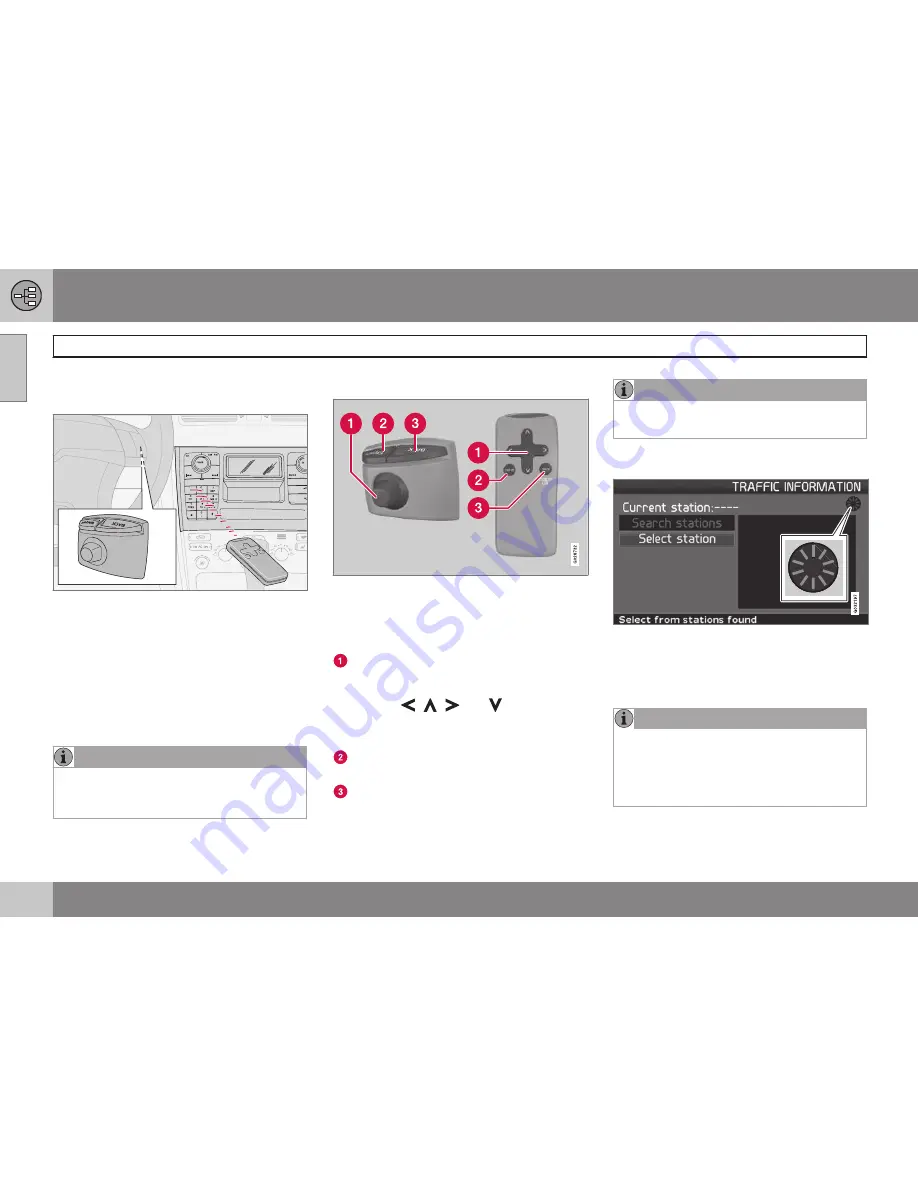
01 Getting to know the navigation system
Navigation system controls
01
14
Location of the navigation control and
IR port
G
0
1
9
9
1
6
The navigation system can be operated with
the steering wheel-mounted navigation con-
trol or with the remote control.
The
navigation control
is located on the
right, rear side of the steering wheel.
Point the remote toward the IR port located at
the screen (only the XC90 has the IR port on
the audio system as shown above).
NOTE
The remote control runs on AAA or R03
batteries. Check the batteries if the remote
does not function properly.
Navigation control/remote control
The navigation control and remote control
have the same functions. Each enables you to
navigate through the menus and make set-
tings/selections.
Use the
navigation control
to move
among various menu alternatives or to
move the cross hairs on the map. The
buttons
,
,
and
on the
remote
control
can be used for the same pur-
pose.
ENTER
– Confirms or activates selec-
tions.
BACK
– Press this key to go to the previ-
ous menu or to undo a selection.
NOTE
The exact design of the navigation control
may vary from model to model.
"Do not disturb"
In certain situations, the system may need a
few extra seconds to calculate a route. A
symbol will be displayed while this is taking
place.
NOTE
While the route calculation symbol is dis-
played, the navigation system cannot
accept any commands from the
naviga-
tion control
, or the
ENTER
or
BACK
but-
tons.
Содержание XC90 VNS
Страница 1: ...VOLVO NAVIGATION SYSTEM VNS XC90 WEB EDITION ...
Страница 6: ...Contents 4 07 07 Index Index 78 ...
Страница 7: ...Contents 5 ...
Страница 9: ...GETTING TO KNOW THE NAVIGATION SYSTEM ...
Страница 14: ...01 Getting to know the navigation system XC90 system overview 01 12 ...
Страница 18: ...01 Getting to know the navigation system Display and voice guidance 01 16 ...
Страница 23: ...01 Getting to know the navigation system 01 21 ...
Страница 25: ...EASY USER MODE ...
Страница 33: ...02 Easy user mode 02 31 ...
Страница 35: ...ADVANCED USER MODE ...
Страница 49: ...03 Advanced user mode Itinerary 03 47 4 Then use to enter a name for the loca tion and press ENTER ...
Страница 58: ...G029197 56 Introduction 58 Avoiding traffic problems 59 Selecting information 61 Reading information 62 ...
Страница 59: ...TRAFFIC INFORMATION ...
Страница 65: ...04 Traffic information 04 63 ...
Страница 66: ...G028760 64 Road numbers and Points of interest 66 ...
Страница 67: ...SYMBOLS ON THE MAP ...
Страница 71: ...05 Symbols on the map 05 69 ...
Страница 72: ...G028731 70 Frequently asked questions 72 EULA End User License Agreement 74 ...
Страница 73: ...QUESTIONS ANSWERS ...
Страница 79: ...06 Questions answers 06 77 ...
Страница 83: ......
















































