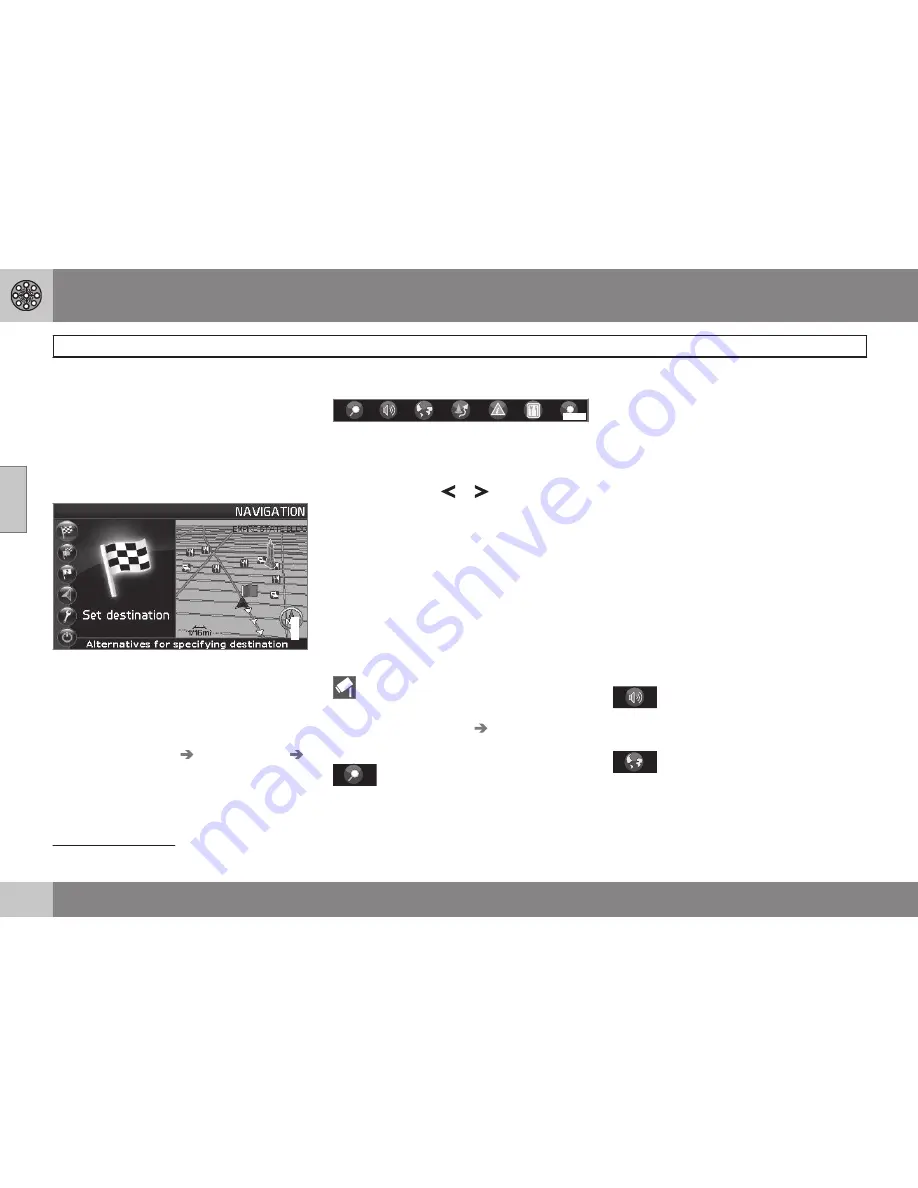
03 Advanced user mode
Main menu, Shortcut menu
03
34
Introduction
The
Advanced
user mode can be selected
when the navigation system starts.
This mode provides access to all of the sys-
tem’s settings and functions.
Main menu
G033461
The main menu is at the top of the menu
structure and can be accessed by pressing
the
BACK
key several times.
Switching between settings
To switch between Easy and advanced
modes, go to
Settings
System options
User mode
.
Shortcut menu
G029190
This menu offers icons for making quick set-
ting changes.
•
Press
ENTER
in map mode and select a
sub-menu with
or
.
Most system settings can be made in
Settings
in the main menu while the remain-
ing ones can only be made in the Shortcut
menu.
Quick storage of the current position
It is possible to store the vehicle's current
location on the map by simply pressing one
button.
•
Press and hold
ENTER
: press the button
until the screen changes appearance.
The newly stored location will be indi-
cated by this symbol. The information
linked to this position can be edited by
going to
Stored location
Adjust
, see
page 46.
G028755
– Map scale/Current route
A menu with 4 alternatives will be displayed.
Pressing
ENTER
on the first alternative dis-
plays a map showing the remainder of the
route
1
from the vehicle's current location to
the destination.
Pressing
ENTER
on the second alternative
displays a map showing the entire route
1
.
Pressing
ENTER
on the alternatives (+) or (–)
changes the map scale in different steps from
1/32 of a mile to 60 miles to make it possible
to see either a larger perspective or greater
detail.
The map scale can be changed freely by
holding down
ENTER
until you see the scale
of your choice.
If you have chosen to display two maps, the
map scale symbol is displayed at both ends
of the Shortcut menu to make it possible to
adjust the maps scales individually.
G028755
– Guidance
Press
ENTER
for guidance or to repeat voice
guidance.
G028755
– Map/Route
Route outline
A list of coming guidance points. In addition
to the name of the road or street, the distance
1
A destination must be selected
Содержание XC90 VNS
Страница 1: ...VOLVO NAVIGATION SYSTEM VNS XC90 WEB EDITION ...
Страница 6: ...Contents 4 07 07 Index Index 78 ...
Страница 7: ...Contents 5 ...
Страница 9: ...GETTING TO KNOW THE NAVIGATION SYSTEM ...
Страница 14: ...01 Getting to know the navigation system XC90 system overview 01 12 ...
Страница 18: ...01 Getting to know the navigation system Display and voice guidance 01 16 ...
Страница 23: ...01 Getting to know the navigation system 01 21 ...
Страница 25: ...EASY USER MODE ...
Страница 33: ...02 Easy user mode 02 31 ...
Страница 35: ...ADVANCED USER MODE ...
Страница 49: ...03 Advanced user mode Itinerary 03 47 4 Then use to enter a name for the loca tion and press ENTER ...
Страница 58: ...G029197 56 Introduction 58 Avoiding traffic problems 59 Selecting information 61 Reading information 62 ...
Страница 59: ...TRAFFIC INFORMATION ...
Страница 65: ...04 Traffic information 04 63 ...
Страница 66: ...G028760 64 Road numbers and Points of interest 66 ...
Страница 67: ...SYMBOLS ON THE MAP ...
Страница 71: ...05 Symbols on the map 05 69 ...
Страница 72: ...G028731 70 Frequently asked questions 72 EULA End User License Agreement 74 ...
Страница 73: ...QUESTIONS ANSWERS ...
Страница 79: ...06 Questions answers 06 77 ...
Страница 83: ......






























