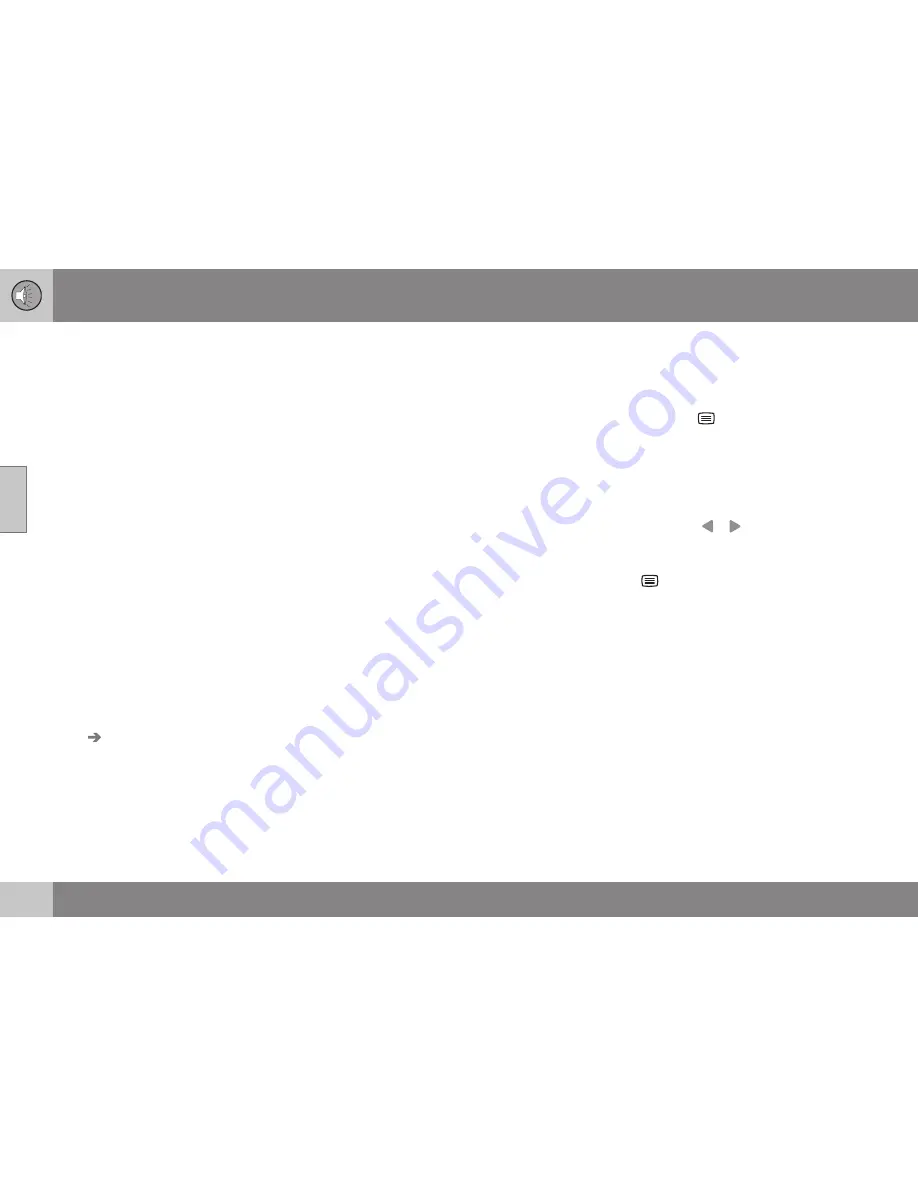
||
11 Audio and media
11
424
*
Option/accessory, for more information, see Introduction.
2. Turn
TUNE
to
TV menu
and press
OK/
MENU
.
3. Turn
TUNE
to
Autostore
and press
OK/
MENU
.
> An automatic scan for available TV
channels starts, this scan takes a little
while. During this time the figure for
each channel found and added as a
preset is shown. When the scan is
complete a message is shown and the
picture is shown. A preset list (max. 30
presets) has now been created and is
available. To change channel, see TV*
(p. 421).
Scanning the TV channels
This function automatically scans through the
frequency range for all channels available in
the area where you are. When a channel is
found, it is shown for approx. 10 seconds
before scanning is resumed. Scanning is
stopped with
EXIT
, then the channel that you
just watched continues to be shown. Scan-
ning does not affect the preset list.
Activate scanning in TV mode under
TV
menu
Scan
.
Related information
•
Audio and media - operating the system
(p. 372)
•
TV* (p. 421)
•
Searching TV* channels/Preset list (p.
423)
Information about the current TV*
programme
Press the
INFO
button (p. 372) in order to dis-
play information about the current pro-
gramme, the next programme and its start
time.
If the
INFO
button is pressed once more then
additional information on the current pro-
gramme can sometimes be displayed, such
as start and end times and a brief description
of the current programme.
To return to the TV picture, wait several sec-
onds or press
EXIT
.
Related information
•
Audio and media - operating the system
(p. 372)
•
TV* (p. 421)
Teletext*
It is possible to look at Teletext.
Proceed as follows:
1. Press the
button on the remote
control.
2. Enter the page number (3 digits) with the
number keys (0-9) to select page.
> The page is shown automatically.
Enter new page number, or press the remote
control buttons
/
to go to the next
page.
Return to TV screen with
EXIT
or by pressing
the
button on the remote control.
It is also possible to control the teletext with
the coloured buttons on the remote control.
Related information
•
Audio and media - operating the system
(p. 372)
•
TV* (p. 421)
•
Remote control* (p. 425)
Содержание V 40
Страница 1: ...WEB EDITION OWNER S MANUAL...
Страница 2: ......
Страница 15: ...Table of contents 13...
Страница 16: ...INTRODUCTION...
Страница 25: ...SAFETY...
Страница 55: ...INSTRUMENTS AND CONTROLS...
Страница 57: ...03 Instruments and controls 03 55 Overview left hand drive cars...
Страница 60: ...03 Instruments and controls 03 58 Overview right hand drive cars...
Страница 94: ...03 Instruments and controls 03 92 Templates for halogen headlamps...
Страница 127: ...CLIMATE CONTROL...
Страница 147: ...LOADING AND STORAGE...
Страница 148: ...05 Loading and storage 05 146 Storage spaces Overview of storage spaces in the passenger compartment...
Страница 160: ...LOCKS AND ALARM...
Страница 186: ...DRIVER SUPPORT...
Страница 265: ...STARTING AND DRIVING...
Страница 313: ...WHEELS AND TYRES...
Страница 333: ...MAINTENANCE AND SERVICE...
Страница 372: ...AUDIO AND MEDIA...
Страница 439: ...SPECIFICATIONS...
Страница 464: ...12 Specifications 12 462 Type approval Bluetooth Type approval for Bluetooth can be read in the table...
Страница 469: ...12 Specifications 12 467 Country Area Taiwan...
Страница 477: ...12 Specifications 12 475...
Страница 490: ...13 Alphabetical Index 13 488...
Страница 491: ......
Страница 492: ...Volvo Car Corporation 16803 English AT 1348 Printed in Sweden G teborg 2013 Copyright 2000 2013 Volvo Car Corporation...






























