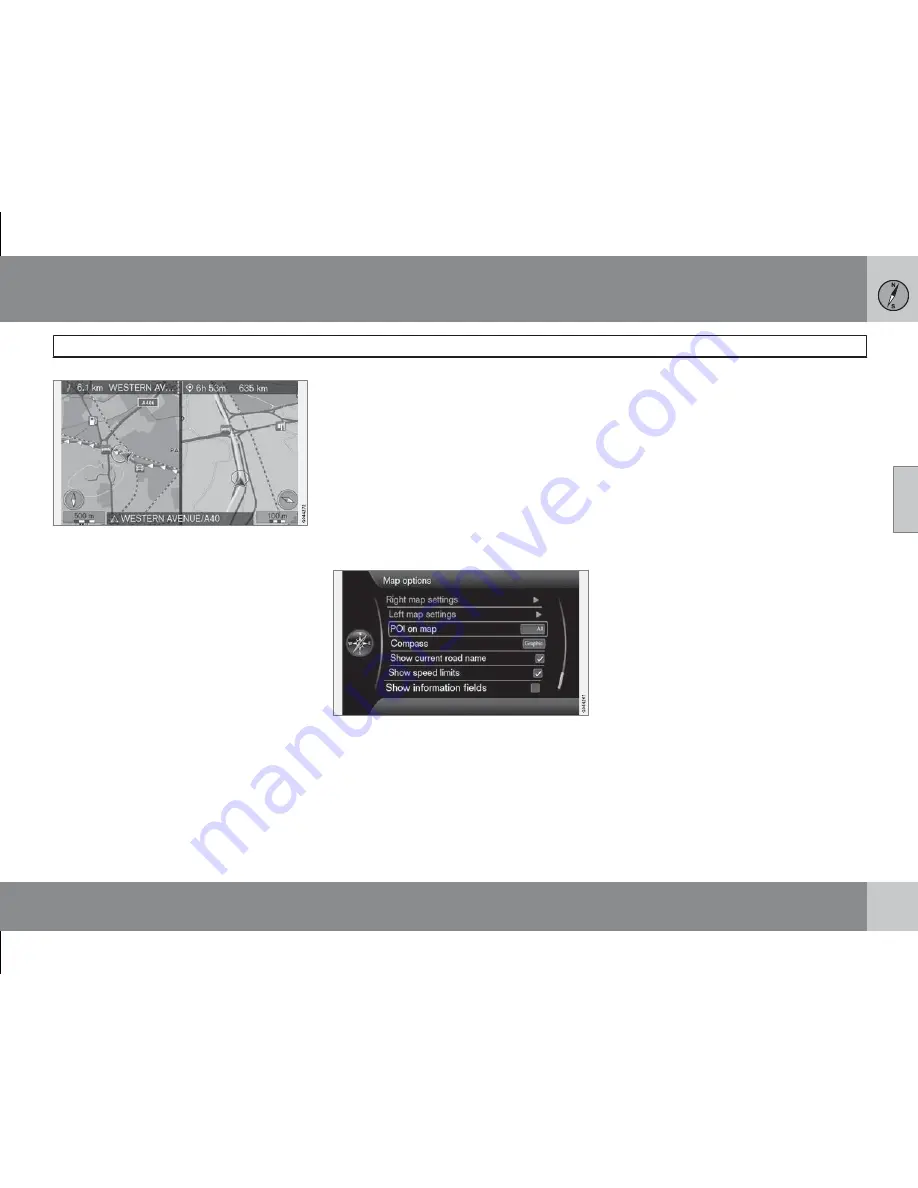
03 Planning your trip
Settings
03
``
47
The screen can display the map of the entire
image area or the same map view in 2 different
scales on each left and right half.
Select by ticking in the box by
Show dual map
mode
(Show dual map mode) +
OK
and
EXIT
.
Left map settings
(Left map settings)
•
Map orientation
- Select
Heading
or
North
.
•
Map view
- Select
2D
or
3D
.
Right map settings
(Right map settings)
Same as for left map - see previous section.
Adjust the map scale in dual map mode
To view both maps with different map scales,
they can be adjusted individually as follows:
1. Start from map view mode. Turn the
TUNE
knob to the left and right - one
screen half is surrounded by a colour
frame.
2. Press
OK
- marked screen half is now
active.
3. Turn the
TUNE
knob to adjust the scale.
4. Press
OK
again - done, the screen half is
deactivated.
POI on map
(POI on map)
Tick the desired option for how many POIs are
to appear on the map:
•
All
(All) - all POIs appear.
•
None
- no POIs appear.
•
Selected
- A menu with all POIs appears:
Tick the POIs that you want to appear on
the map.
Possible POIs are listed on page 62.
Compass
(Compass)
Select the type of compass you want to appear
on the map image:
•
Graphic
(Graphic)
•
Text
•
None
.
See more information about the compass on
page 27.
Show current road name
(Show current road name)
Ticked option shows the name at the bottom
of the the screen of the street/road the car is
on.
Show speed limits
(Show speed limits)
Tick the option to see a traffic sign with current
maximum permitted speeds, in the upper right-
hand corner of the screen.
Show information fields
(Show information fields)
Tick the option to see information in the text
field at the top and bottom of the screen.
Содержание RTI
Страница 1: ...OPERATING MANUAL VOLVO S60 V60 ROAD AND TRAFFIC INFORMATION SYSTEM RTI ...
Страница 6: ...Table of contents 4 07 07 Alphabetical Index Alphabetical Index 72 ...
Страница 7: ...Table of contents 5 ...
Страница 8: ...G028767 6 Quick start 8 ...
Страница 9: ...QUICK GUIDE ...
Страница 13: ...GET TO KNOW YOUR NAVIGATION SYSTEM ...
Страница 16: ...02 Get to know your navigation system Overview 02 14 ...
Страница 28: ...02 Get to know your navigation system Maps road types and compass 02 26 Map image ...
Страница 34: ...G028782 32 Specify a destination 34 Itinerary 40 Current position 43 Settings 44 Simulation 51 ...
Страница 35: ...PLANNING YOUR TRIP ...
Страница 54: ...G029197 52 General 54 Reading information 56 ...
Страница 55: ...TRAFFIC INFORMATION ...
Страница 61: ...04 Traffic information 04 59 ...
Страница 62: ...G028760 60 Facilities 62 ...
Страница 63: ...SYMBOLS ON THE MAP ...
Страница 66: ...G028731 64 Frequently asked questions 66 EULA License agreement 68 Copyright 70 ...
Страница 67: ...QUESTIONS AND ANSWERS ...
Страница 73: ...06 Questions and answers 06 71 ...
Страница 77: ...Notes 75 ...
Страница 78: ...Notes 76 ...
Страница 79: ...Notes 77 ...
Страница 80: ...Notes 78 ...
Страница 81: ...Notes 79 ...
Страница 82: ...Notes 80 ...
Страница 83: ...Kdakd 8Vg 8dgedgVi dc IE c a h 6I Eg ciZY c HlZYZc iZWdg 8deng i Kdakd 8Vg 8dgedgVi dc ...






























