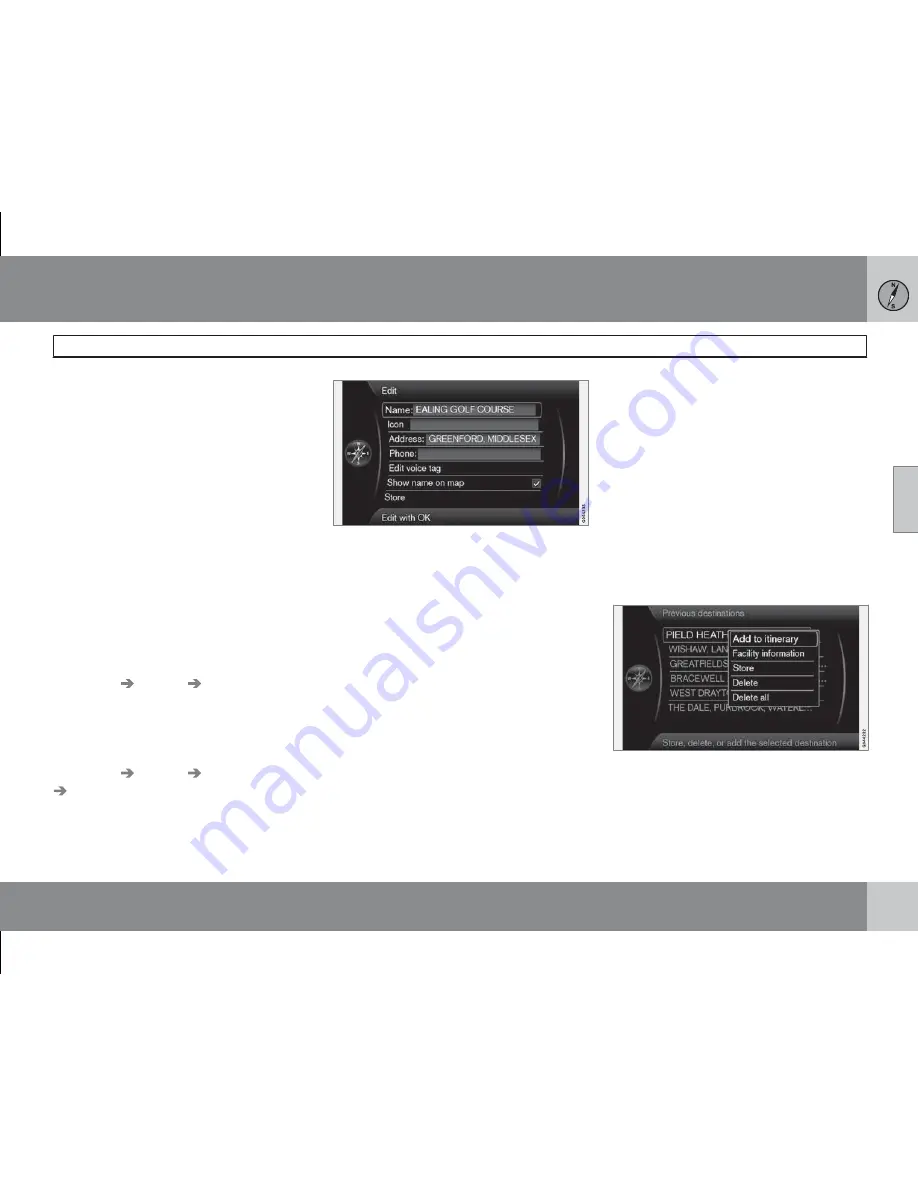
03 Planning your trip
Specify a destination
03
``
37
The driver can store a large number of his/her
own locations in the system. They can then be
used to quickly draw up/supplement an itiner-
ary.
Store a location
To store a chosen location:
1. Use the Scroll function (see page 28) and
select the location to be stored.
2. Press
OK
to display the "crosshair" menu.
3. Select
Store location
+
OK
- now the
location is stored and is included in the list
Stored location
.
Mark a stored location in the list +
OK
and
choose between the following options:
Add to itinerary
(Add to itinerary)
This option opens the same window as for
Set
destination
Address
Add to itinerary
-
see page 40.
Information
(Information)
This option opens the same window as for
Set
destination
Address
Add to itinerary
Information
- see page 35.
Edit
(Edit)
Opens marked
Stored location
and gives
option to change/update the following:
•
Name
(Name) - Enter a name for the loca-
tion
•
Icon
(Icon) - Select a symbol that repre-
sents the location on the map
•
Address
(Address) - Enter an address
•
Phone:
(Phone) - Enter a telephone num-
ber
•
Edit voice tag
(Edit voice tag) - Record
your own sound (only in combination with
audio unit High Performance or Premium).
Follow the on-screen instructions.
•
Show name on map
(Show name on
map) - Untick if the location name is not to
be displayed on the map.
•
Store
(Store) - Save changes with
OK
.
Sort by
(Sort by)
Select whether stored locations are to be sor-
ted by:
•
Name
•
Icon
•
Distance
•
Chronological
Clear
(Delete)
•
Delete a marked stored location.
Previous destinations
(Previous destination)
Previously used destinations are stored here.
Mark one of them and then select between:
•
Add to itinerary
(Add to itinerary)
•
Information
(Information)
Содержание RTI
Страница 1: ...OPERATING MANUAL VOLVO S60 V60 ROAD AND TRAFFIC INFORMATION SYSTEM RTI ...
Страница 6: ...Table of contents 4 07 07 Alphabetical Index Alphabetical Index 72 ...
Страница 7: ...Table of contents 5 ...
Страница 8: ...G028767 6 Quick start 8 ...
Страница 9: ...QUICK GUIDE ...
Страница 13: ...GET TO KNOW YOUR NAVIGATION SYSTEM ...
Страница 16: ...02 Get to know your navigation system Overview 02 14 ...
Страница 28: ...02 Get to know your navigation system Maps road types and compass 02 26 Map image ...
Страница 34: ...G028782 32 Specify a destination 34 Itinerary 40 Current position 43 Settings 44 Simulation 51 ...
Страница 35: ...PLANNING YOUR TRIP ...
Страница 54: ...G029197 52 General 54 Reading information 56 ...
Страница 55: ...TRAFFIC INFORMATION ...
Страница 61: ...04 Traffic information 04 59 ...
Страница 62: ...G028760 60 Facilities 62 ...
Страница 63: ...SYMBOLS ON THE MAP ...
Страница 66: ...G028731 64 Frequently asked questions 66 EULA License agreement 68 Copyright 70 ...
Страница 67: ...QUESTIONS AND ANSWERS ...
Страница 73: ...06 Questions and answers 06 71 ...
Страница 77: ...Notes 75 ...
Страница 78: ...Notes 76 ...
Страница 79: ...Notes 77 ...
Страница 80: ...Notes 78 ...
Страница 81: ...Notes 79 ...
Страница 82: ...Notes 80 ...
Страница 83: ...Kdakd 8Vg 8dgedgVi dc IE c a h 6I Eg ciZY c HlZYZc iZWdg 8deng i Kdakd 8Vg 8dgedgVi dc ...






























