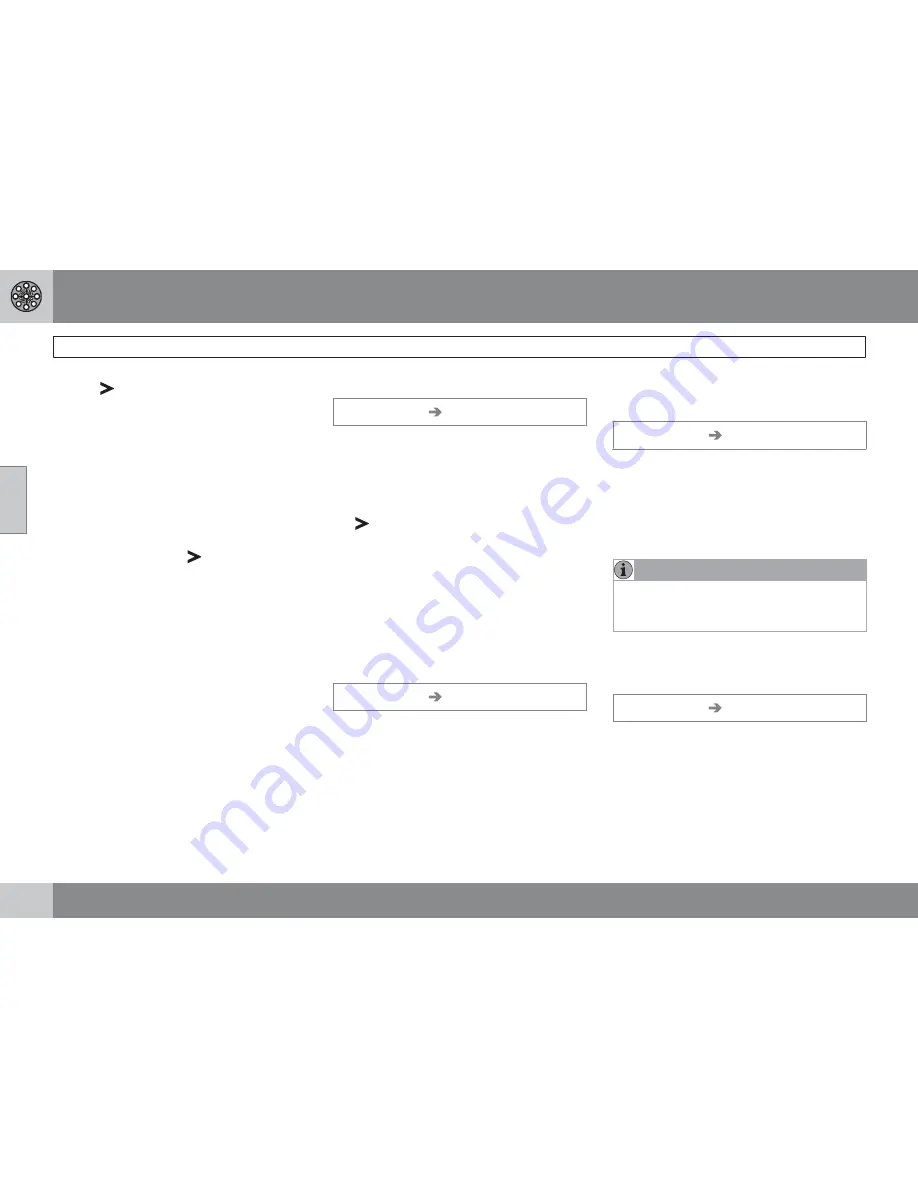
03 Advanced user mode
Setting a destination
03
52
2.
Use
, to go to
Adjust
.
3.
Press
ENTER
to specify a position on the
map for a new stored location.
4.
Move the cursor with the
navigation
control
to a new position and press
ENTER
.
5.
Then select
Store
and press
ENTER
to
store the new location.
Add information about a stored location
Select
Edit
and use
to go to
Add
info.
. Press
ENTER
to add additional infor-
mation about the stored location.
The following can be added to each stored
location:
•
Alert On/Off (to remind the driver that
he/she is approaching the stored loca-
tion)
•
Icon
•
Name
•
Address
•
City
•
State
•
Phone
•
•
URL
Last 20
Set destination
Last 20
This is a list of the twenty most recently
selected destinations. The scroll bar at the right
of the screen indicates that there are more
alternatives than can be displayed at one time.
•
Go to the desired destination and press
or
ENTER
to access the sub-menu.
Add to itinerary
Adds the destination to the itinerary.
Information
Provides a summary about the destination.
Delete location
Remove the destination from the
Last 20
list.
Return trip
Set destination
Return trip
•
Select
Start guidance
and press
ENTER
.
The system will begin guiding you back to the
location where
Start guidance
was most
recently selected.
Point on the map
Searching via a point on the map
Set destination
Point on map
1.
Use the
navigation control
to move the
cursor to the desired destination.
2.
Press
ENTER
to access the map scroll
menu.
3.
Select
Set destination
, see page 46.
NOTE
A position on the map can be selected
directly with the cursor by using the
navigation control
in map mode.
Latitude/longitude
Search by coordinates
Set destination
Latitude/longitude
1.
Select a destination by specifying coordi-
nates on the map.
2.
Select a latitude with the
navigation
control
:
N
for north or
S
for south.
3.
Go to the second row to specify a longi-
tude: select
E
for east or
W
for west.
Содержание C30 - ANNEXE 798
Страница 1: ...OPERATING MANUAL VOLVO C30 S40 V50 C70 XC90 VOLVO NAVIGATION SYSTEM VNS Web Edition ...
Страница 6: ...Contents 6 07 07 Index Index 84 ...
Страница 7: ...Contents 7 ...
Страница 9: ...01 GETTING TO KNOW THE NAVIGATION SYSTEM ...
Страница 14: ...01 Getting to know the navigation system C30 system overview 01 14 G019631 ...
Страница 16: ...01 Getting to know the navigation system S40 system overview 01 16 G019632 ...
Страница 18: ...01 Getting to know the navigation system V50 system overview 01 18 3 2 4 1 5 G019633 ...
Страница 20: ...01 Getting to know the navigation system C70 system overview 01 20 1 2 3 4 5 ...
Страница 22: ...01 Getting to know the navigation system XC90 system overview 01 22 ...
Страница 26: ...01 Getting to know the navigation system Display and voice guidance 01 26 ...
Страница 31: ...01 Getting to know the navigation system 01 31 ...
Страница 33: ...02 EASY USER MODE ...
Страница 41: ...02 Easy user mode 02 41 ...
Страница 43: ...03 ADVANCED USER MODE ...
Страница 64: ...G029197 64 Introduction 66 Avoiding traffic problems 67 Selecting information 68 Reading information 69 ...
Страница 65: ...04 TRAFFIC INFORMATION ...
Страница 70: ...G028760 70 Road numbers and Points of interest 72 ...
Страница 71: ...05 SYMBOLS ON THE MAP ...
Страница 75: ...05 Symbols on the map 05 75 ...
Страница 76: ...G028731 76 Frequently asked questions 78 EULA End User License Agreement 80 ...
Страница 77: ...06 QUESTIONS ANSWERS ...
Страница 83: ...06 Questions answers 06 83 ...
Страница 87: ......
Страница 88: ...Kdakd 8Vg 8dgedgVi dc IE JH6 8VcVYV 6I Eg ciZY c HlZYZc iZWdg 8deng i Kdakd 8Vg 8dgedgVi dc ...






























