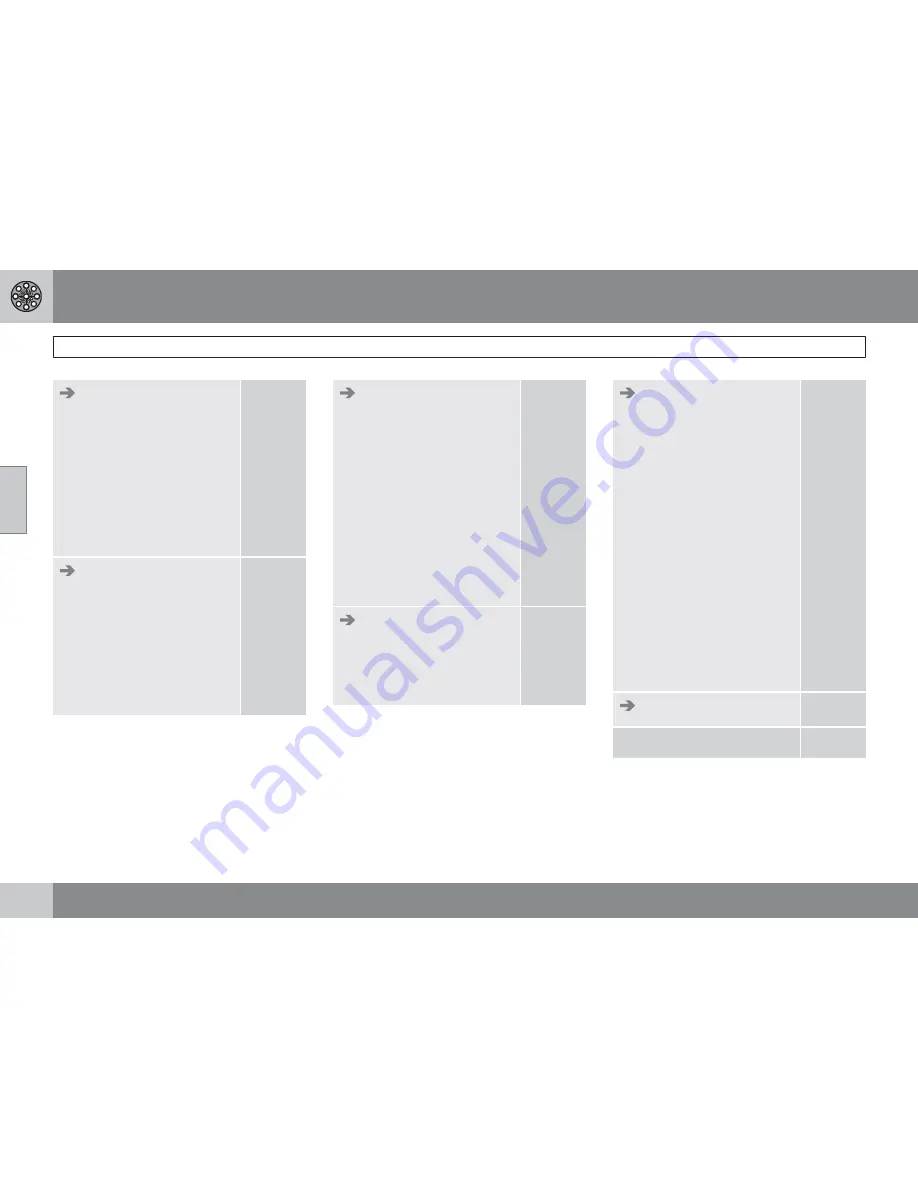
03 Advanced user mode
Menu selections
03
48
Traffic information
A
Dynamic route guid-
ance
Traffic-info. selection
Search stations
Current station
Traffic service
Reset to default
p. 68
Route options
Route
Avoid highways/toll
roads/ferries/car train/
time-restr. roads/speci-
fied areas/traffic prob-
lems
Reset to default
p. 59
Map options
POI selection
Map
Map view
2D map orientation
Right map view
Left map view
Compass
Current location
Reset to default
p. 60
Guiding options
Time/dist. to go
POI warning
Reset to default
p. 60
System options
Guiding voice
Guiding volume
Language
Menu color
Map color
Screen saver
Help
Distance unit
User mode
Date & time info
GPS Information
About
Reset to default
p. 61
Start demo
p. 63
Shut down
p. 11
A
Option. Not available in all markets.
Содержание C30 - ANNEXE 798
Страница 1: ...OPERATING MANUAL VOLVO C30 S40 V50 C70 XC90 VOLVO NAVIGATION SYSTEM VNS Web Edition ...
Страница 6: ...Contents 6 07 07 Index Index 84 ...
Страница 7: ...Contents 7 ...
Страница 9: ...01 GETTING TO KNOW THE NAVIGATION SYSTEM ...
Страница 14: ...01 Getting to know the navigation system C30 system overview 01 14 G019631 ...
Страница 16: ...01 Getting to know the navigation system S40 system overview 01 16 G019632 ...
Страница 18: ...01 Getting to know the navigation system V50 system overview 01 18 3 2 4 1 5 G019633 ...
Страница 20: ...01 Getting to know the navigation system C70 system overview 01 20 1 2 3 4 5 ...
Страница 22: ...01 Getting to know the navigation system XC90 system overview 01 22 ...
Страница 26: ...01 Getting to know the navigation system Display and voice guidance 01 26 ...
Страница 31: ...01 Getting to know the navigation system 01 31 ...
Страница 33: ...02 EASY USER MODE ...
Страница 41: ...02 Easy user mode 02 41 ...
Страница 43: ...03 ADVANCED USER MODE ...
Страница 64: ...G029197 64 Introduction 66 Avoiding traffic problems 67 Selecting information 68 Reading information 69 ...
Страница 65: ...04 TRAFFIC INFORMATION ...
Страница 70: ...G028760 70 Road numbers and Points of interest 72 ...
Страница 71: ...05 SYMBOLS ON THE MAP ...
Страница 75: ...05 Symbols on the map 05 75 ...
Страница 76: ...G028731 76 Frequently asked questions 78 EULA End User License Agreement 80 ...
Страница 77: ...06 QUESTIONS ANSWERS ...
Страница 83: ...06 Questions answers 06 83 ...
Страница 87: ......
Страница 88: ...Kdakd 8Vg 8dgedgVi dc IE JH6 8VcVYV 6I Eg ciZY c HlZYZc iZWdg 8deng i Kdakd 8Vg 8dgedgVi dc ...
















































