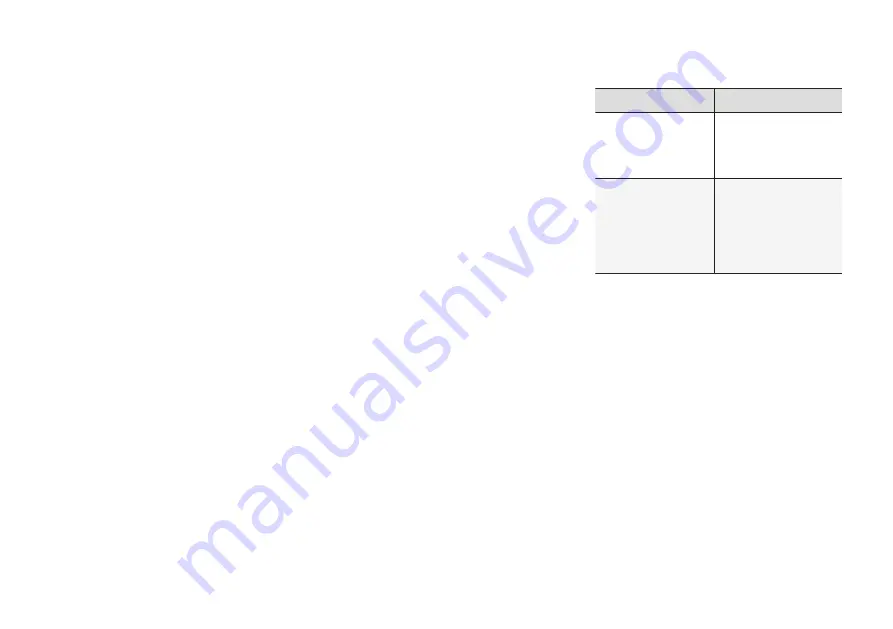
||
NAVIGATION
*
* Option/accessory, for more information, see Introduction.
468
(support.volvocars.com) and follow the instruc-
tions on the screen.
1. Tap "Detailed information" for the region to
be updated.
2. Information about the latest maps for the
region will be displayed. Verify that it is newer
than the version in the vehicle.
3. Connect a USB flash drive to the computer
and download the update to the USB drive.
The amount of time for the download varies
according to the size of the file and the speed of
the Internet connection.
Transferring the updated maps from
the USB drive to the vehicle
General information
This transfer may take between 30–60 minutes
depending on the file size. This must be done
with the navigation and infotainment systems
activated.
If the engine is not running, it may be necessary
to connect a battery charger to avoid discharging
the battery. An update can also be done while
driving.
During a complete map download, certain info-
tainment system functions may not be available
or have limited functionality:
•
Navigation
•
Voice commands
•
Information/media stored on the vehicle's
hard drive
Updating
1. Activate the navigation system (see the pre-
vious section "Current map version").
2. Connect the USB drive to the vehicle's USB
socket in the tunnel console.
3. The navigation system will automatically
detect any available updates. The update's
progress will be displayed on the screen as
%.
The driver must tap
Confirm
to start the
update or
Cancel
to interrupt it.
4. Tap
Confirm
. The update will begin and pro-
gress information will be shown on the cen-
ter display.
5. The center display will indicate when the
update has been completed. Remove the
USB drive from the socket.
6. Verify that the correct map information has
been transferred by repeating the procedure
in "Current map version."
Interruptions
What happens if...
Answer
...the infotainment
system is turned off
while an update is in
progress?
The process will pause
and will continue auto-
matically when the
system is reactivated.
...the USB flash drive
is removed from the
USB socket while an
update is in pro-
gress?
The process will pause
and will continue auto-
matically when the
USB drive is recon-
nected to the USB
socket.
If an update is interrupted, an explanatory text will
always appear on the center display.
For additional information, see the Volvo Cars
support site (support.volvocars.com) or contact a
Volvo retailer.
Related information
•
Содержание 2016 XC 90 Twin Engine
Страница 1: ...WEB EDITION OWNER S MANUAL ...
Страница 2: ......
Страница 15: ...INTRODUCTION ...
Страница 56: ......
Страница 57: ...SAFETY ...
Страница 92: ......
Страница 93: ...INSTRUMENTS AND CONTROLS ...
Страница 174: ......
Страница 175: ...CLIMATE ...
Страница 199: ...LOADING AND STORAGE ...
Страница 216: ......
Страница 217: ...LOCKS AND ALARM ...
Страница 242: ......
Страница 243: ...DRIVER SUPPORT ...
Страница 336: ......
Страница 337: ...STARTING AND DRIVING ...
Страница 382: ......
Страница 383: ...INFOTAINMENT ...
Страница 423: ...VOLVO ON CALL WITH SENSUS CONNECT ...
Страница 437: ...NAVIGATION ...
Страница 475: ...WHEELS AND TIRES ...
Страница 497: ...MAINTENANCE AND SERVICING ...
Страница 516: ... MAINTENANCE AND SERVICING 514 ...
Страница 520: ... MAINTENANCE AND SERVICING 518 The fuse box is under the storage compartment on the right side ...
Страница 545: ...SPECIFICATIONS ...
Страница 547: ...SPECIFICATIONS 545 Location of labels ...
Страница 561: ...HOTSPOTS ...
Страница 563: ...HOTSPOTS 561 Driver s door panel Engine compartment Exterior ...
Страница 564: ... HOTSPOTS 562 ...
Страница 565: ...HOTSPOTS 563 Center display and tunnel consol ...
Страница 566: ...HOTSPOTS 564 Interior rearview mirror Interior ...
Страница 567: ...HOTSPOTS 565 ...
Страница 568: ...HOTSPOTS 566 Remote key Trunk ...
Страница 580: ...INDEX 578 ...
Страница 581: ......
Страница 582: ...TP 20397 English USA Canada AT 1546 MY16 Printed in Sweden Göteborg 2015 Copyright 2000 2015 Volvo Car Corporation ...






























