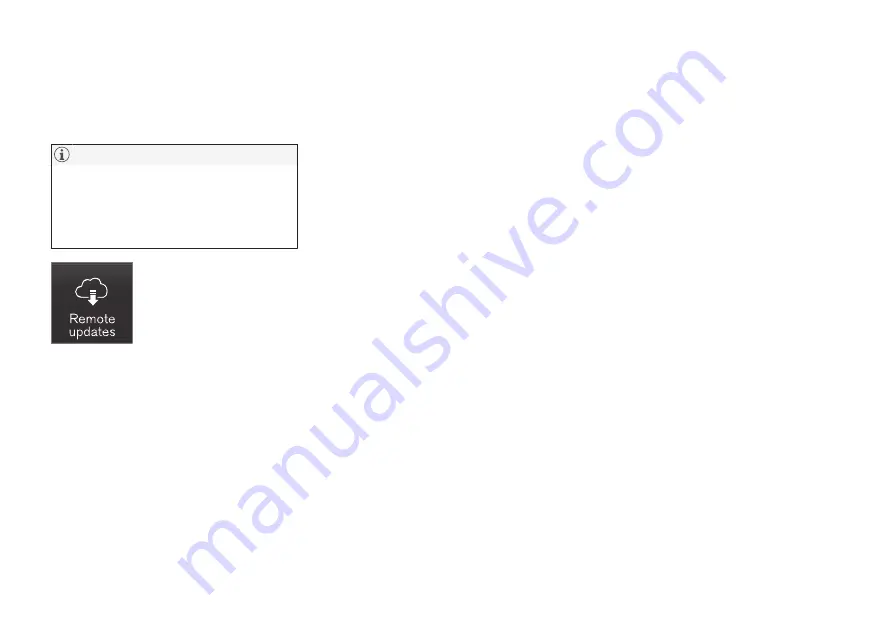
INFOTAINMENT
413
Downloading, updating and
uninstalling apps
Apps can be added (downloaded), kept up-to-
date or deleted.
Downloading data may affect other services
that transfer data such as web radio, stream-
ing music, etc. If this occurs, a download in
progress can be cancelled or the other serv-
ice can be temporarily turned off.
Apps are managed via the
Remote update service
in
the center display's App view.
To download, update or delete
apps, the vehicle must be con-
nected to the Internet.
Downloading an app
1. Open the
Remote update service
app.
2. Select
Explore
to open a list of apps that
are available but which are not installed in
the vehicle. Tap anywhere in a line for an app
to expand the list for additional information.
3. Select
Install
to start downloading the app. It
will remain in the list and a new download
can be initiated if necessary.
> Download status will be indicated while it
is in progress.
A message will be displayed if a download
cannot be started immediately. The app
will remain in the list and a new download
can be initiated if necessary.
Cancelling (aborting) a download
–
Tap
Abort
to cancel a download that is cur-
rently underway.
Only a download can be cancelled. If the installa-
tion phase has begun, it cannot be interrupted.
Updating apps
If an app is being used while an update is in pro-
gress, it will be restarted to complete the update.
Update (install) all
1. Open the
Remote update service
app.
2. Select
Install all
.
> The update will begin.
Updating certain apps
1. Open the
Remote update service
app.
2. Select
Application updates
to open a list
of available updates.
3. Find the desired app and select
Install
.
> The update will begin.
Uninstalling an app
An app being used must be closed before it can
be uninstalled.
1. Open the
Remote update service
app.
2. Select
Application updates
to open a list
of apps that have been installed.
3. Find the desired app and select
Uninstall
to
begin uninstalling the app.
> When the app has been uninstalled, it will
be removed from the list.
Related information
•
Internet connected vehicle (p. 409)
•
•
Содержание 2016 XC 90 Twin Engine
Страница 1: ...WEB EDITION OWNER S MANUAL ...
Страница 2: ......
Страница 15: ...INTRODUCTION ...
Страница 56: ......
Страница 57: ...SAFETY ...
Страница 92: ......
Страница 93: ...INSTRUMENTS AND CONTROLS ...
Страница 174: ......
Страница 175: ...CLIMATE ...
Страница 199: ...LOADING AND STORAGE ...
Страница 216: ......
Страница 217: ...LOCKS AND ALARM ...
Страница 242: ......
Страница 243: ...DRIVER SUPPORT ...
Страница 336: ......
Страница 337: ...STARTING AND DRIVING ...
Страница 382: ......
Страница 383: ...INFOTAINMENT ...
Страница 423: ...VOLVO ON CALL WITH SENSUS CONNECT ...
Страница 437: ...NAVIGATION ...
Страница 475: ...WHEELS AND TIRES ...
Страница 497: ...MAINTENANCE AND SERVICING ...
Страница 516: ... MAINTENANCE AND SERVICING 514 ...
Страница 520: ... MAINTENANCE AND SERVICING 518 The fuse box is under the storage compartment on the right side ...
Страница 545: ...SPECIFICATIONS ...
Страница 547: ...SPECIFICATIONS 545 Location of labels ...
Страница 561: ...HOTSPOTS ...
Страница 563: ...HOTSPOTS 561 Driver s door panel Engine compartment Exterior ...
Страница 564: ... HOTSPOTS 562 ...
Страница 565: ...HOTSPOTS 563 Center display and tunnel consol ...
Страница 566: ...HOTSPOTS 564 Interior rearview mirror Interior ...
Страница 567: ...HOTSPOTS 565 ...
Страница 568: ...HOTSPOTS 566 Remote key Trunk ...
Страница 580: ...INDEX 578 ...
Страница 581: ......
Страница 582: ...TP 20397 English USA Canada AT 1546 MY16 Printed in Sweden Göteborg 2015 Copyright 2000 2015 Volvo Car Corporation ...






























