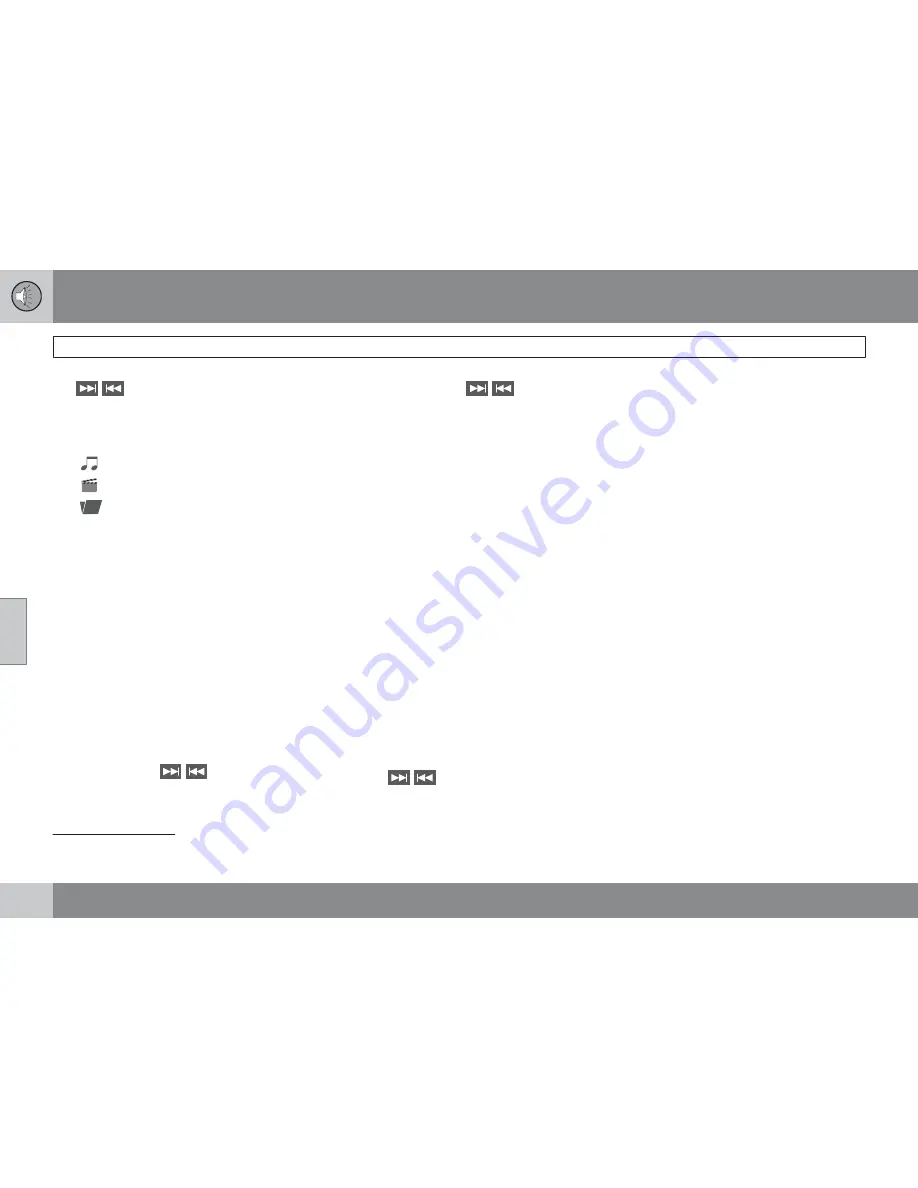
05 Infotainment
AUX/USB sockets
05
228
The
/
buttons on the center console or
steering wheel keypad can also be used to
change tracks/files.
The following symbols are used in the display:
•
- audio files
•
- video files
•
- folders
When a file has been played, the player will
continue to play the rest of the files (of the same
type) in the current folder. When all of the files
in the folder have been played, the player will
automatically go to the next folder
1
(unless
Repeat folder
is activated) and play the files
in it.
The system automatically detects and changes
settings if a device containing only audio or
only video files is connected to the USB socket
and will play these files. However, the system
will not change settings if the device contains
both audio and video files and will continue to
play the current type of file.
Fast forward/reverse
1
Press and hold the
/
buttons to fast
forward/reverse. This is done at one speed for
audio files but several speeds can be chosen
for video files. Press the
/
buttons sev-
eral times to increase the speed. Release the
button to return to normal viewing speed.
Scan
1
This function plays the first ten seconds of
each track/audio file. To start scanning:
1.
Press
OK/MENU
.
2.
Turn
TUNE
to
Scan
.
> The first ten seconds of each track/
audio file will be played.
3.
Stop scanning by pressing
EXIT
. The cur-
rent track/audio file will continue playing.
Random
1
This function plays the tracks in random order
(shuffle). The random tracks/sound files can be
scrolled through in the normal way. To listen to
tracks in random order:
1.
Press
OK/MENU
,
2.
Turn
TUNE
to
Random
3.
Press
OK/MENU
to activate/deactivate
the random play function.
Press the
/
buttons on the center con-
sole or steering wheel keypad to change
tracks/audio files.
Search
1
The keypad in the center console can be used
to search for a file in the currently selected
folder.
Start the search by either turning
TUNE
(to
access the folders) or by pressing one of the
character keys to enter a letter/number. Pos-
sible search results will be displayed as char-
acters are entered.
Play the file by pressing
OK/MENU
.
Repeat
2
This function makes it possible to play files in
a folder repeatedly. When the last file has been
played, the first file will begin again. To acti-
vate:
1.
Press
OK/MENU
.
2.
Turn
TUNE
to
Repeat folder
.
3.
Press
OK/MENU
to activate/deactivate
the function.
External sound sources
USB flash drive
To simplify the use of a USB flash drive, it is
advisable to only store music files on the drive.
It will take considerably longer for the system
1
USB and iPod
only
2
USB only
Содержание 2012 XC60
Страница 1: ...VOLVO XC60 Owner s Manual Web Edition ...
Страница 2: ......
Страница 15: ...SAFETY ...
Страница 53: ...01 Safety 01 53 ...
Страница 54: ...54 Remote key and key blade 56 Keyless drive 63 Locks 66 Alarm 69 ...
Страница 55: ...LOCKS AND ALARM ...
Страница 73: ...YOUR DRIVING ENVIRONMENT ...
Страница 74: ...03 Your driving environment Instruments and controls 03 74 Instrument overview ...
Страница 91: ...03 Your driving environment Steering wheel 03 91 Horn Horn Press the steering wheel hub to sound the horn ...
Страница 127: ...03 Your driving environment 03 127 ...
Страница 129: ...COMFORT AND DRIVING PLEASURE ...
Страница 198: ...04 Comfort and driving pleasure Passenger compartment convenience 04 198 Storage spaces ...
Страница 203: ...INFOTAINMENT ...
Страница 259: ...05 Infotainment 05 259 ...
Страница 260: ...260 Driving recommendations 262 Refueling 266 Loading 271 Cargo area 275 Towing a trailer 278 Emergency towing 281 ...
Страница 261: ...DURING YOUR TRIP ...
Страница 283: ...06 During your trip 06 283 ...
Страница 285: ...WHEELS AND TIRES ...
Страница 313: ...MAINTENANCE AND SPECIFICATIONS ...
Страница 335: ...08 Maintenance and specifications Fuses 08 335 Engine compartment ...
Страница 347: ...08 Maintenance and specifications 08 347 ...
Страница 348: ...348 Label information 350 Specifications 352 Overview of information and warning symbols 359 Volvo programs 362 ...
Страница 349: ...SPECIFICATIONS ...
Страница 350: ...09 Specifications Label information 09 350 Location of labels ...
Страница 363: ...09 Specifications 09 363 ...
Страница 373: ......
Страница 374: ...Kdakd 8Vg 8dgedgVi dc IE JH6 8VcVYV 6I Eg ciZY c HlZYZc iZWdg 8deng i Kdakd 8Vg 8dgedgVi dc ...






























