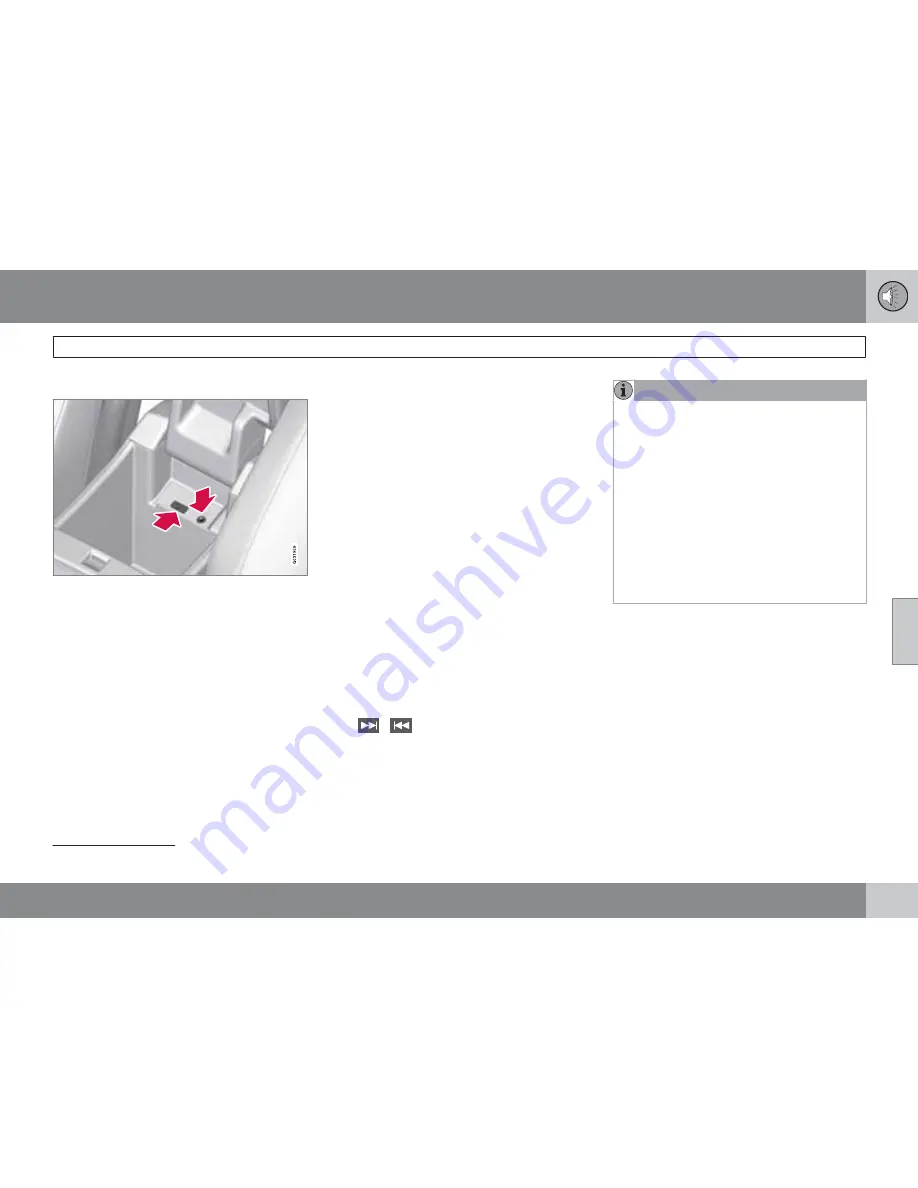
05 Infotainment
AUX/USB sockets
05
``
227
Connecting external devices
Sockets for auxiliary devices in the storage com-
partment between the front seats
An auxiliary device, such as an iPod
or MP3
player can be connected to the audio system
via one of the sockets in the center console
storage compartment. A device connected to
the USB socket can be operated using the
vehicle's infotainment system controls.
An iPod
or an MP3 player with rechargeable
batteries will also be charged if the device is
connected to the USB socket (if the vehicle's
ignition is on or if the engine is running).
To connect a device:
1.
Press
MEDIA
several times to come to the
desired source (
iPod
,
USB
or
AUX
).
Release the button and wait for several
seconds or press
OK/MENU
.
> For example, if a USB device has been
selected, the text
Connect USB
will be
displayed.
2.
Connect the device to one of the sockets
in the center console storage compartment
(see the illustration).
The text
Reading USB
will be displayed while
the system reads the device's folders. This may
take a short time, depending on the folder
structure and the number of files.
When this information has been loaded, track
information will be displayed and a track can
be selected.
Tracks can be selected in two ways:
•
Turn
TUNE
and press
OK/MENU
•
Use the right or left arrow keys
(
/
) on the center console control
panel or on the steering wheel keypad
NOTE
•
The system supports a number of
iPod
models produced in 2005 or later.
•
In order to help avoid damage to the
USB socket, it will be switched off if
there is a short circuit or if the con-
nected device uses too much current
(which can happen if the device does
not comply with the USB standard). The
USB socket will reactivate the next time
the ignition is switched on if the problem
no longer exists. If the problem persists,
contact a trained and authorized Volvo
service technician.
MEDIA
menu selections can be made from the
center console or the steering wheel keypad.
See page 256 for more information about the
infotainment menu system.
Navigating and playing tracks
1
Turn
TUNE
to access the device's playlist and
to navigate in this list. Press
OK/MENU
to
either select a sub-folder or confirm a choice
and begin playback. Press
EXIT
to cancel and
exit the playlist or to go back in the folder struc-
ture. Press and hold
EXIT
to go to the highest
level in the playlist.
1
USB and iPod
only
Содержание 2012 XC60
Страница 1: ...VOLVO XC60 Owner s Manual Web Edition ...
Страница 2: ......
Страница 15: ...SAFETY ...
Страница 53: ...01 Safety 01 53 ...
Страница 54: ...54 Remote key and key blade 56 Keyless drive 63 Locks 66 Alarm 69 ...
Страница 55: ...LOCKS AND ALARM ...
Страница 73: ...YOUR DRIVING ENVIRONMENT ...
Страница 74: ...03 Your driving environment Instruments and controls 03 74 Instrument overview ...
Страница 91: ...03 Your driving environment Steering wheel 03 91 Horn Horn Press the steering wheel hub to sound the horn ...
Страница 127: ...03 Your driving environment 03 127 ...
Страница 129: ...COMFORT AND DRIVING PLEASURE ...
Страница 198: ...04 Comfort and driving pleasure Passenger compartment convenience 04 198 Storage spaces ...
Страница 203: ...INFOTAINMENT ...
Страница 259: ...05 Infotainment 05 259 ...
Страница 260: ...260 Driving recommendations 262 Refueling 266 Loading 271 Cargo area 275 Towing a trailer 278 Emergency towing 281 ...
Страница 261: ...DURING YOUR TRIP ...
Страница 283: ...06 During your trip 06 283 ...
Страница 285: ...WHEELS AND TIRES ...
Страница 313: ...MAINTENANCE AND SPECIFICATIONS ...
Страница 335: ...08 Maintenance and specifications Fuses 08 335 Engine compartment ...
Страница 347: ...08 Maintenance and specifications 08 347 ...
Страница 348: ...348 Label information 350 Specifications 352 Overview of information and warning symbols 359 Volvo programs 362 ...
Страница 349: ...SPECIFICATIONS ...
Страница 350: ...09 Specifications Label information 09 350 Location of labels ...
Страница 363: ...09 Specifications 09 363 ...
Страница 373: ......
Страница 374: ...Kdakd 8Vg 8dgedgVi dc IE JH6 8VcVYV 6I Eg ciZY c HlZYZc iZWdg 8deng i Kdakd 8Vg 8dgedgVi dc ...






























