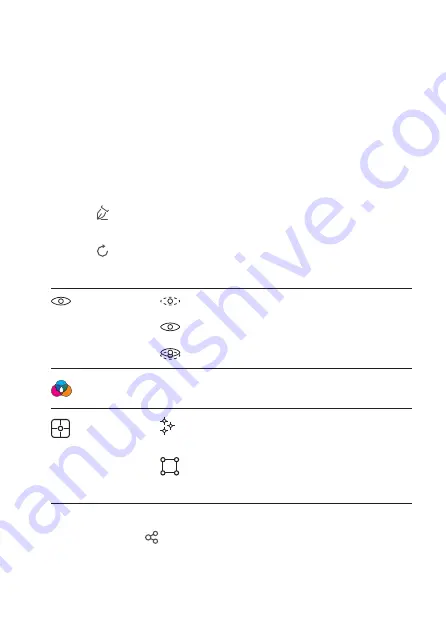
76
16.4 Importing images into the mobile app
You can import images from the thermal imager into the mobile app for analysis. To
import images you must connect your mobile device to the thermal imager via Wi-Fi.
1. Connect the thermal imager to the mobile app via Wi-Fi.
2.
On the mobile app, press the download button to import photos.
16.5 Analysing images in the mobile app
After importing images into the mobile app, you can analyse them with tools built
into the mobile app.
1. Select an image.
2. Touch to start the analysis.
3. Choose among different modes and tools to analyse the image.
4. Touch to save and return to the main page of the app.
Mode
Image
Display the image in IR mode.
Display visible image areas.
Display the image in fusion mode.
Colourbar
Select a colour palette with which to display the
image.
Analysis
Add a point to the image. The screen will
display the temperature of the point.
Add a rectangular area to the image. The
screen will display the highest, lowest and aver-
age temperature of the rectangular area.
16.6 Sharing images in the mobile app
Use the share button to share images.






























