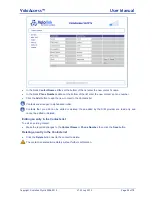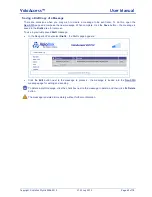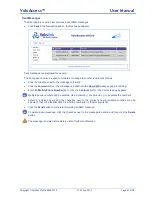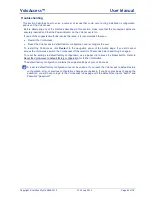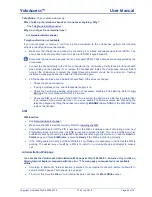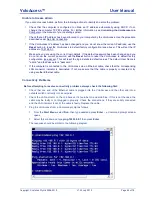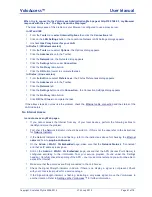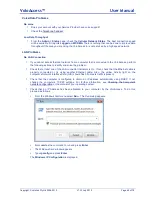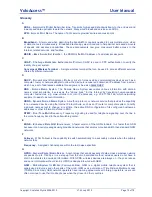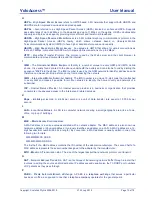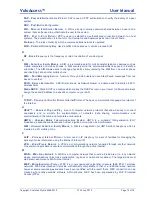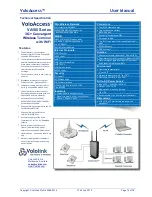VoloAccess™
User Manual
Copyright © Vololink Pty Ltd 2006-2010
V1.43 July 2010
Page 73 of 78
H
HSPA
–
H
igh
S
peed
P
acket
A
ccess refers to UMTS based 3.5G networks that support both HSDPA and
HSUPA data for improved download and upload speeds.
HSPA+
– Also referred to as High Speed Packet Access (HSPA) Evolved or enhanced HSPA. Supports
peak data rates of up to 42 Mbps on the downlink and up to 11 Mbps on the uplink. HSPA+ doubles data
capacity and triples voice capacity providing more efficient and lower cost broadband.
HSDPA
–
H
igh
S
peed
D
ownload
P
acket
A
ccess is a 3.5G mobile telephony communications protocol in the
High-Speed Packet Access (HSPA) family, which allows networks based on Universal Mobile
Telecommunications System (UMTS) to have higher data transfer speeds and capacity.
HSUPA
–
H
igh
S
peed
U
plink
P
acket
A
ccess. An upgrade to UMTS that allows for uplink connections as
fast as 5.76Mbps, compared to HSDPA which allows uplink connections of up to 2Mbps.
HTTP
–
H
yper
T
ext
T
ransfer
P
rotocol. The protocol used by the Web server and the client browser to
communicate and move documents around the Internet.
I
IMEI
– The
I
nternational
M
obile
E
quipment
I
dentity is a number unique to every GSM and UMTS mobile
phone. It is usually found printed on the phone underneath the battery and can also be found by dialling the
sequence *#06# into the phone. The IMEI number is used by the GSM network to identify valid devices and
therefore can be used to stop a stolen phone from accessing the network.
IMSI
–
I
nternational
M
obile
S
ubscriber
I
dentity. The IMSI number is a unique 15-digit code that is attached
to every SIM and makes it possible for mobile networks to identify the home country and network of a
subscriber.
ISP
–
I
nternet
S
ervice
P
rovider. An Internet service provider is a business or organization that provides
consumers or businesses access to the Internet and related services.
K
Kbps
–
k
ilo
b
its
p
er
s
econd. A kilobit per second is a unit of data transfer rate equal to 1,000 bits per
second.
L
LAN
–
L
ocal
A
rea
N
etwork. A LAN is a computer network covering a small geographic area, like a home,
office, or group of buildings.
M
MAC
–
M
edia
A
ccess
C
ontrol address
A MAC address is a unique value associated with a network adapter. The MAC address is also known as
hardware address or physical address. It uniquely identifies an adapter on a LAN. A MAC address is a 12-
digit hexadecimal number (48 bits in length). By convention, a MAC address is usually written in one of the
following two formats:
MM:MM:MM:SS:SS:SS
MM-MM-MM-SS-SS-SS
The first half of a MAC address contains the ID number of the adapter manufacturer. The second half of a
MAC address represents the serial number assigned to the adapter by the manufacturer.
MTU
–
M
aximum
T
ransmission
U
nit. The size of the largest packet that a network protocol can transmit.
N
NAT
–
N
etwork
A
ddress
T
ranslation. NAT is a technique of transceiving network traffic through a router that
involves re-writing the source and/or destination IP addresses and usually also the TCP/UDP port numbers
of IP packets as they pass through.
P
PABX
–
P
rivate
A
utomatic
B
ranch e
X
change. A PABX is a
telephone exchange
that serves a particular
business or office, as opposed to one that a
telephone company
operates for the general public.