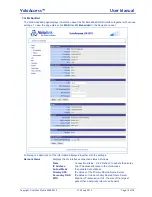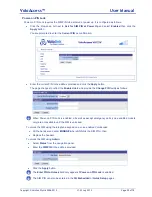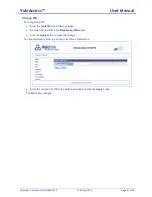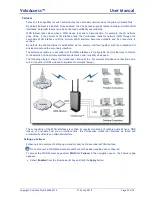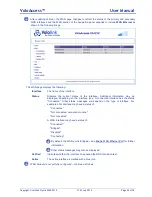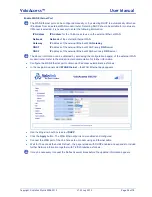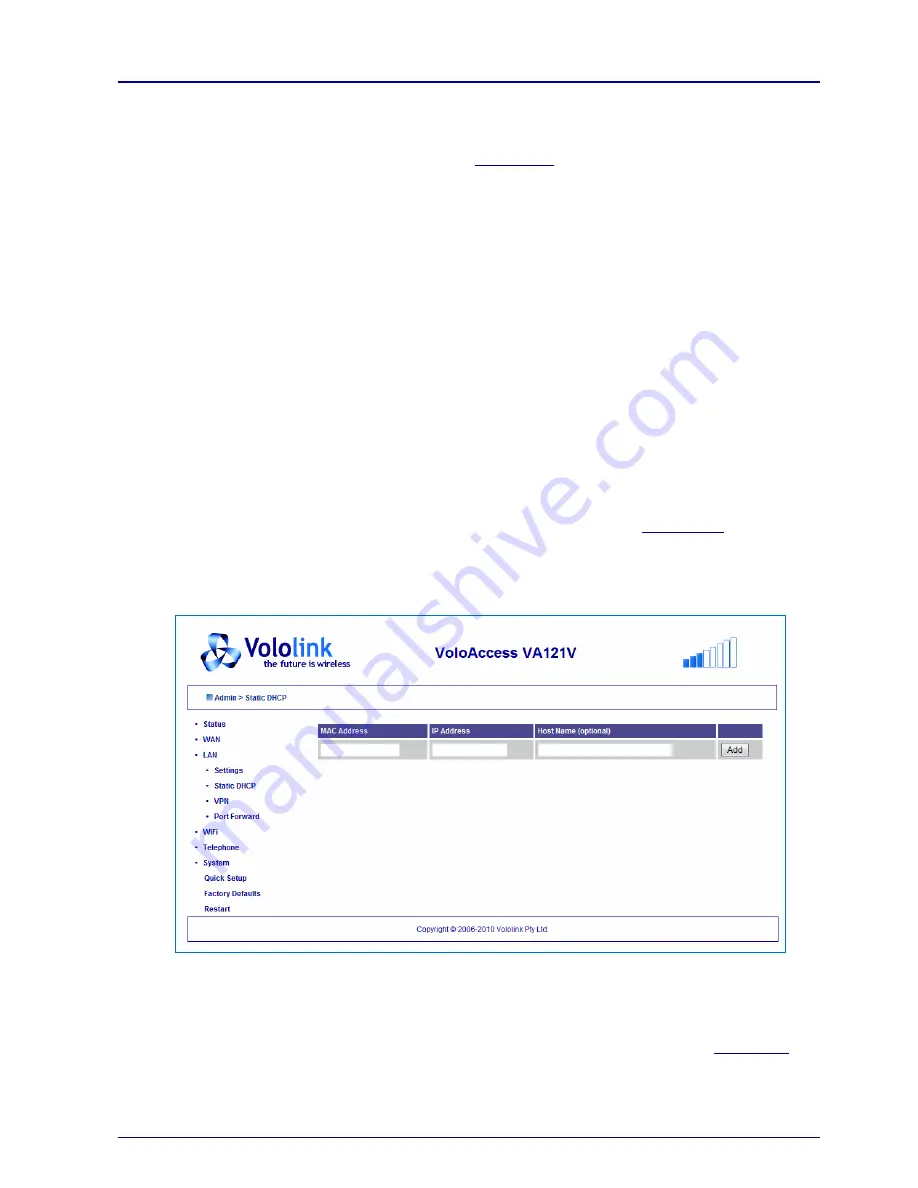
VoloAccess™
User Manual
Copyright © Vololink Pty Ltd 2006-2010
V1.43 July 2010
Page 32 of 78
The VoloAccess incorporates a DHCP server that assigns dynamic IP addresses to local clients (computers
connected to the VoloAccess). The IP addresses are allocated from the predefined range of addresses
defined on this page. The default address range is suitable for most local networks. The option to
Edit
static DHCP assignments
is the same as selecting
Static DHCP
from the navigation panel.
The DHCP server allocates the IP address for the term of the Lease Time defined on this page. The lease
is the amount of time that an IP address is valid for a specific device. If the lease expires and the device is
still connected, the lease is automatically renewed.
UPnP
™
UPnP (Universal Plug and Play) provides automatic port forwarding between certain Internet applications
and your LAN. UPnP
needs to be enabled to allow programs like MSN Messenger and most games to work
through the VoloAccess firewall. The default setting for UPnP is Enabled.
To enable/disable this feature:
●
Select
Enabled
or
Disabled
in the drop-down list next to
UPnP
on the
Settings
page.
●
Click the
Apply
button
– the
Settings
page reappears with
UPnP
reconfigured.
Static DHCP
Static DHCP configures the DHCP server on your VoloAccess to always assign the same (static) IP
address to a specific network adapter installed in a computer on the LAN. Every network card has its own
unique address - the MAC (Media Access Control) address that is used to identify it on the LAN. At boot
time the computer requests its IP address from the VoloAccess DHCP server. The DHCP server
recognises the MAC address of the computer's network card and assigns the static IP address to it.
Static DHCP is required if you want your computer to always have the same IP address. This is sometimes
required by certain programs. Static DHCP should be used in conjunction with
Port Forward
. If you forward
an external WAN TCP/UDP port to a port on a server running inside your LAN, you have to provide that
server with a static IP address - this can be achieved using Static DHCP
.
To assign static IP addresses to computers on your LAN select
Static DHCP
in the navigation panel
– the
Static DHCP window appears.
●
Enter the following data for each computer to be assigned a static DHCP address:
MAC Address
Enter the MAC address e.g. 00:1a:4b:5c:38:61
IP Address
Enter the IP address e.g. 192.168.0.150
Host Name
Enter a Host Name (optional)
– recommended as it helps identify the
computer. (It is in readable format rather than a number
– see
View leases
.)
●
Click the
Add
button to complete assigning a static DHCP address.