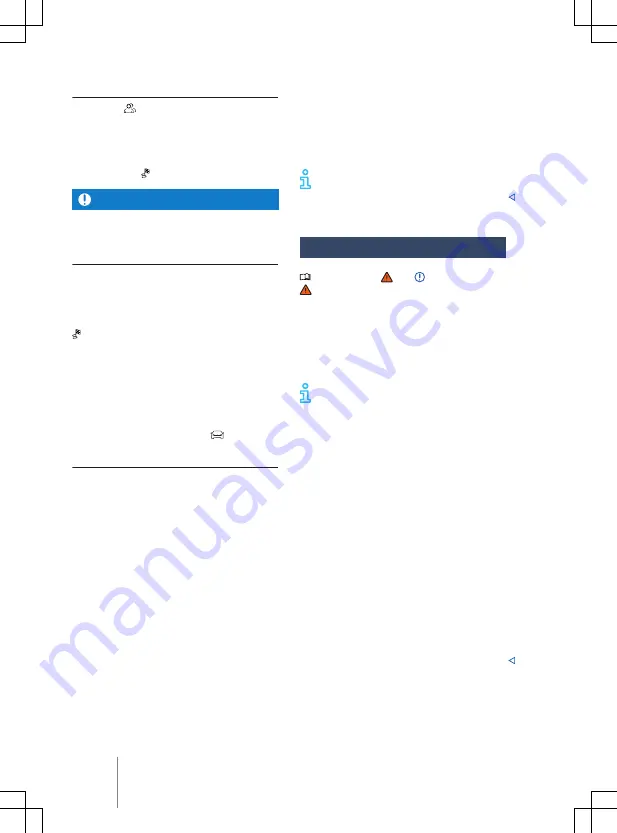
Starting navigation
1.
Touch .
2.
Touch the desired contact and address
data.
3.
Touch
Start
.
OR: touch .
NOTICE
If the address data of a contact is out-of-
date, navigation will still be performed to the
stored address. Make sure that the address of
the contact is up-to-date.
Adding charging stops automatically
To automatically add charging stops, activate
the automatic planning of necessary charging
stations along the route in the route options
.
In the settings you can enter the desired
method of payment at the charging stations.
Depending on the selection and the available
data, suitable charging stations will be plan-
ned along the route in the map view.
The charging limit for the vehicle can be ad-
justed in the main menu
Vehicle
.
Selecting alternative charging stations
Instead of the automatically planned charg-
ing stations, you can also select alternative
charging stations for the planned routes.
1.
Enter or select the desired destination.
2.
Touch
Start
.
3.
Open the route plan.
4.
Touch a planned charging station in the
route plan.
Details of the planned charging station
are displayed.
5.
Touch
Show more charging stations
.
The location of additional nearby charg-
ing stations will be shown on the map.
6.
Touch an alternative charging station
nearby on the map or in the list.
Details of the alternative charging sta-
tion are displayed.
7.
Touch
Charge here
.
OR touch:
Add as stopover
.
The previously planned charging station will
be replaced by the newly selected charging
station and the route adjusted accordingly.
If you select
Add as stopover
, the selected
charging station will be kept if the
route is changed.
Traffic information
Please refer to and on page 218 and
at the start of the chapter on page 238.
The Infotainment system automatically re-
ceives detailed traffic information when con-
nected to the Internet. This information is in-
dicated by symbols and colouring of the road
network on the map.
Receipt of traffic information depends
on the privacy settings set. No traffic
information is received in offline mode
Traffic reports
Traffic reports, e.g. traffic jams or slow-mov-
ing traffic are shown as symbols on the navi-
Navigation equip-
ment and symbols
.
When route guidance is active,traffic reports
that are on the current route are displayed in
the route plan. You can bypass these traffic
Function descriptions
.
Traffic flow display
The traffic flow is shown on the navigation
map for all traffic reports by colouring of the
road network.
Slow-moving traffic.
Traffic jam.
Orange
Red
244
Infotainment system






























