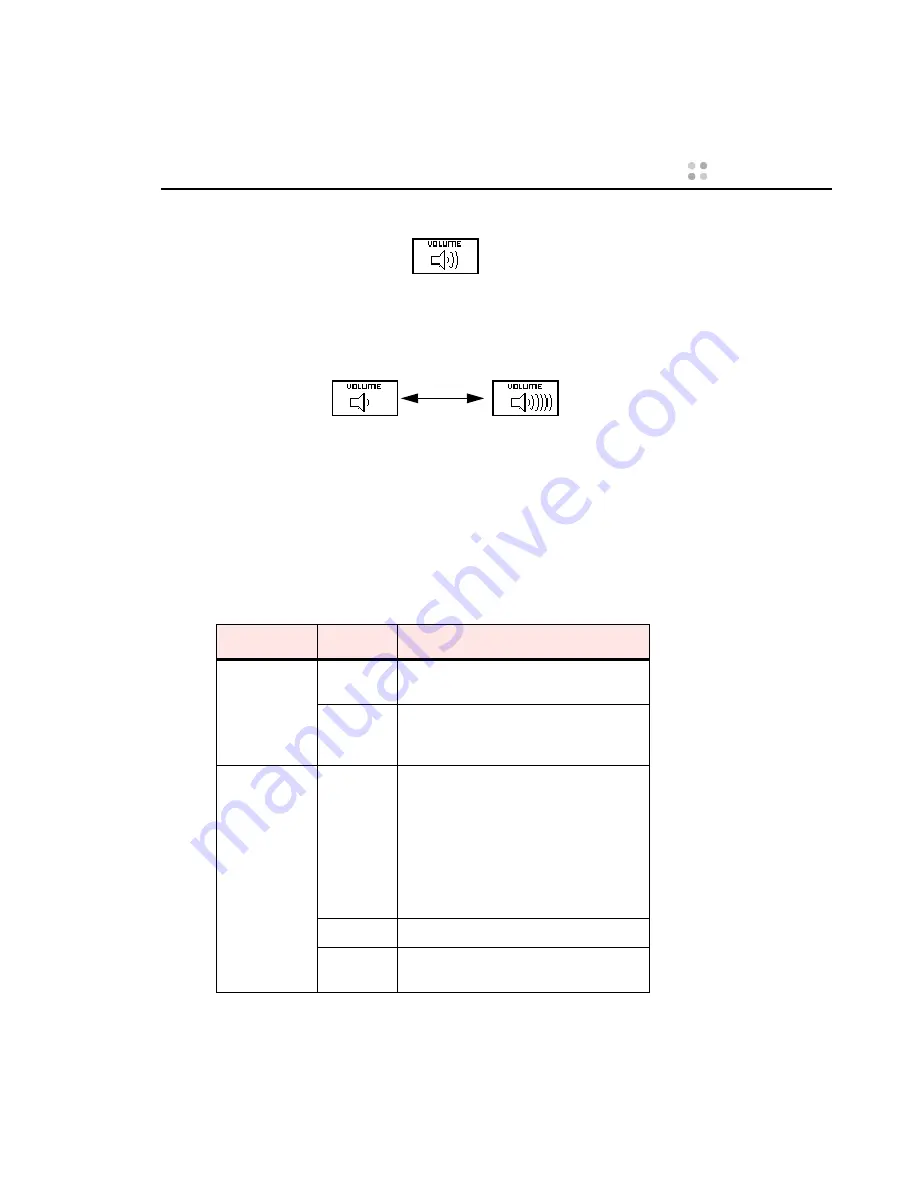
Features of Your Badge ··· 11
2.
Press the Up button until you see the Volume icon.
3.
Press the Select button to choose the Volume feature.
4.
Press the Up button as many times as necessary to increase the vol-
ume to the level you prefer, or press the Down button to decrease
the volume. The display changes accordingly.
5.
Press the Select button to set the new level and return to the main
screen.
Indicator Lights
The indicator light on the top of the badge provides message alerts, out-
of-network alerts, and low battery warnings. The color and blink rate of
the indicator light give you the following information:
Color
Blink Rate
Meaning
Green
Slow
Normal operation. No new voice or text
messages
Fast
Normal operation
and
you have
unplayed voice messages or unread text
messages
Red
Slow
Your badge is out of range or is not
communicating with the Vocera server.
If the badge is out of range, you will see
the message “Searching for Access
Points” on the badge display
If the badge is within range but is not
connecting to the server, you will see the
message “Searching for Server.”
Fast
The battery needs to be recharged.
Solid
There is a system error. Contact your
system administrator for help.
Lowest volume
Highest volume
Содержание B1000
Страница 1: ...Vocera User Guide ...
Страница 8: ...viii Vocera User Guide ...
Страница 66: ...56 Vocera User Guide ...






























