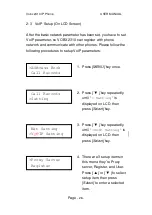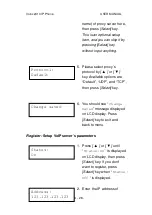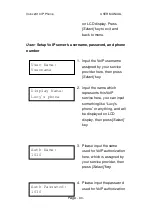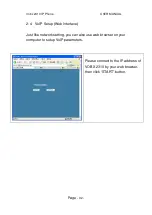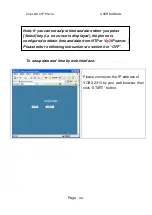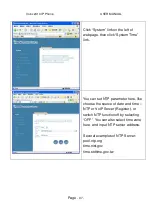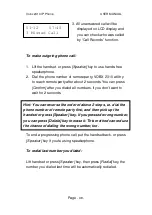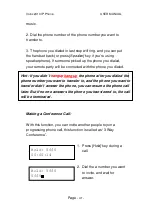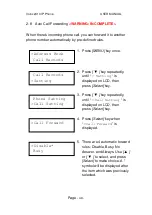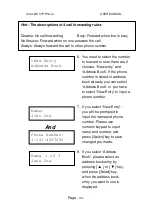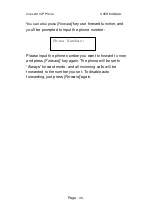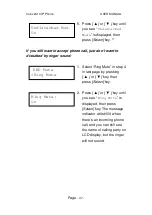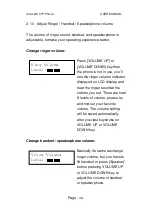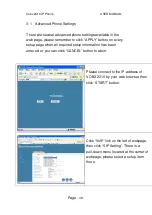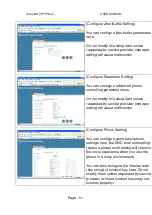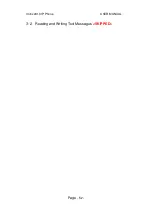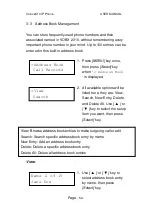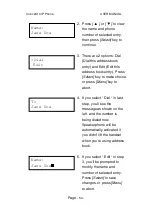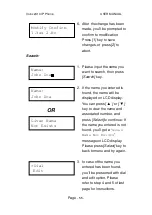Vobx 2310 IP Phone USER MANUAL
Page
- 40 -
2-7 Holding and Transferring Calls, and Conference Call
Holding the phone call:
Suspends a progressing phone call,
and your remote party will hear nothing from you. To hold the
phone call, press
[Hold]
key when a call is in progress; to
resume, press
[Hold]
again. The LCD display will be look like
the picture below, and the timer will keep counting during hold.
Please note that HOLD key will lit when holding a call, and your
remote party will hear music (If the PBX or service provider
supports this function).
You can also use HOLD key to make another outgoing call
during a progressing call. To do this, press
[Hold]
key during a
call, then dial the phone number to connect to a new remote
party; after this new call is ended, press
[Hold]
key again, and
you can resume original call. You’ll see the LCD display
displayed as the picture below, which indicated that you’re
talking to JOHN DOE now, and JANE DOE is still on hold.
Transferring the phone call:
You can transfer the call to other phone number during a call:
1. Press
[Transfer]
key during a call, the remote party will hear
Hold: John Doe
00:02:25
AC:JOHN DOE
Hold:JANE DOE
Содержание 2310
Страница 1: ...Vobx 2310 IP Phone USER MANUAL Page 1 User Manual Vobx 2310 IP Phone Version 1 0 Singapore ...
Страница 6: ...Vobx 2310 IP Phone USER MANUAL Page 6 1 4 Descriptions of All Keys and Components Front View ...
Страница 7: ...Vobx 2310 IP Phone USER MANUAL Page 7 Back View ...
Страница 52: ...Vobx 2310 IP Phone USER MANUAL Page 52 3 2 Reading and Writing Text Messages SKIPPED ...
Страница 65: ...Vobx 2310 IP Phone USER MANUAL Page 65 4 2 Specification ...
Страница 66: ...Vobx 2310 IP Phone USER MANUAL Page 66 4 3 FCC Statements ...