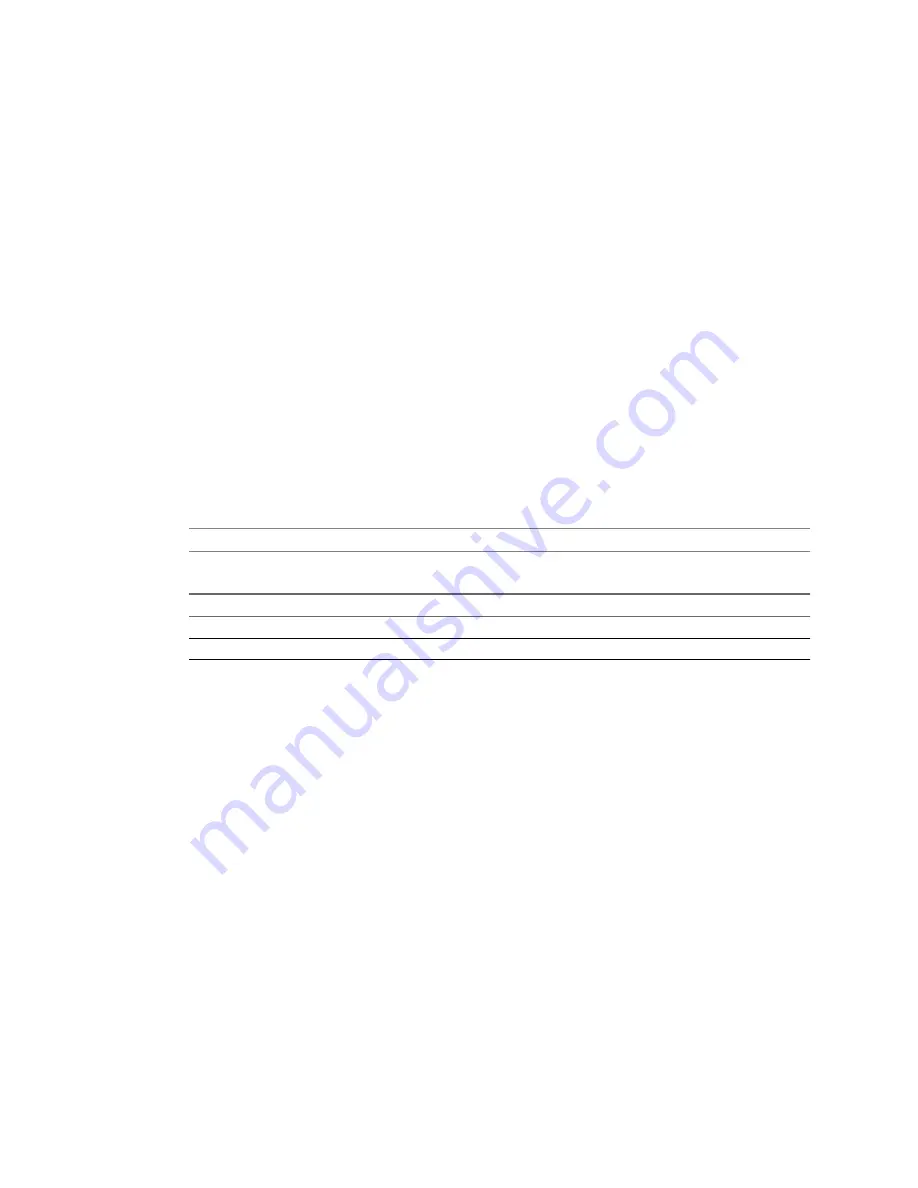
3
(Optional) Select Use the following DNS server address and type the preferred DNS server address to
configure the DNS server address manually.
Optionally, type an alternative DNS server address.
4
Select another option to set or click Next to view a summary of the conversion task.
Converter Standalone uses the IP address and DNS server you specify to copy data from the source Linux
machine to the destination virtual machine during conversion.
Customize a VMware Infrastructure Virtual Machine
When you convert to a VMware Infrastructure virtual machine, you can adjust some of its attributes. If you
start the conversion process without changing any attributes, Converter Standalone applies the default
conversion settings.
Procedure
1
On the Host/Resource page, click Next to go to the View/Edit Options page.
All customization options are listed in the left pane.
2
Click Destination Attributes and select the destination folder for the new virtual machine.
3
(Optional) For OVF 1.0 sources with deployment properties and vCenter Server 4.0 destinations, click
Properties to view or edit the property values.
You cannot proceed if mandatory properties are missing property values.
N
OTE
OVF property categories, if any, are not displayed.
4
Click Data to copy and select the data copy type from the drop-down menu.
Option
Description
Select volumes to copy
Performs volume-based copying.
Select disks to copy
Performs disk-based copying.
The options that appear in the drop-down menu depend on the selected source.
5
Click Devices to choose the number of processors to appear on the new virtual machine, as well as the
disk controller type, and amount of memory allocated to the particular machine.
6
Click Networks to change the number of network adapters to connect on the destination machine.
7
Use the drop-down menus to map networks from the virtual infrastructure to the network adapters.
8
Click Services to change the status of the source services and set up the starting mode of the destination
services.
9
Click Advanced conversion options to customize the guest operating system, post-conversion power
state, post-conversion synchronization, and VMware Tools installation.
10 Click Next to view a summary of the conversion task.
11 Click Finish to start the conversion.
You created a conversion task to produce a new virtual machine that ESX or vCenter Server runs.
Customize a Standalone or Workstation Virtual Machine
When you convert to a standalone virtual machine, you can adjust some of its attributes.
If you do not adjust the virtual machine attributes, Converter Standalone applies the default conversion
settings. Some of the options might vary depending on the selected destination Desktop Virtualization product
type.
Chapter 4 Converting Machines
VMware, Inc.
61
Содержание VCENTER CONVERTER EN-000158-02
Страница 1: ...User s Guide vCenter Converter Standalone 4 0 1 EN 000158 02...
Страница 4: ...Index 87 User s Guide 4 VMware Inc...
Страница 6: ...User s Guide 6 VMware Inc...
Страница 28: ...User s Guide 28 VMware Inc...
Страница 36: ...User s Guide 36 VMware Inc...
Страница 91: ...X Xen source 21 Index VMware Inc 91...
Страница 92: ...User s Guide 92 VMware Inc...
















































