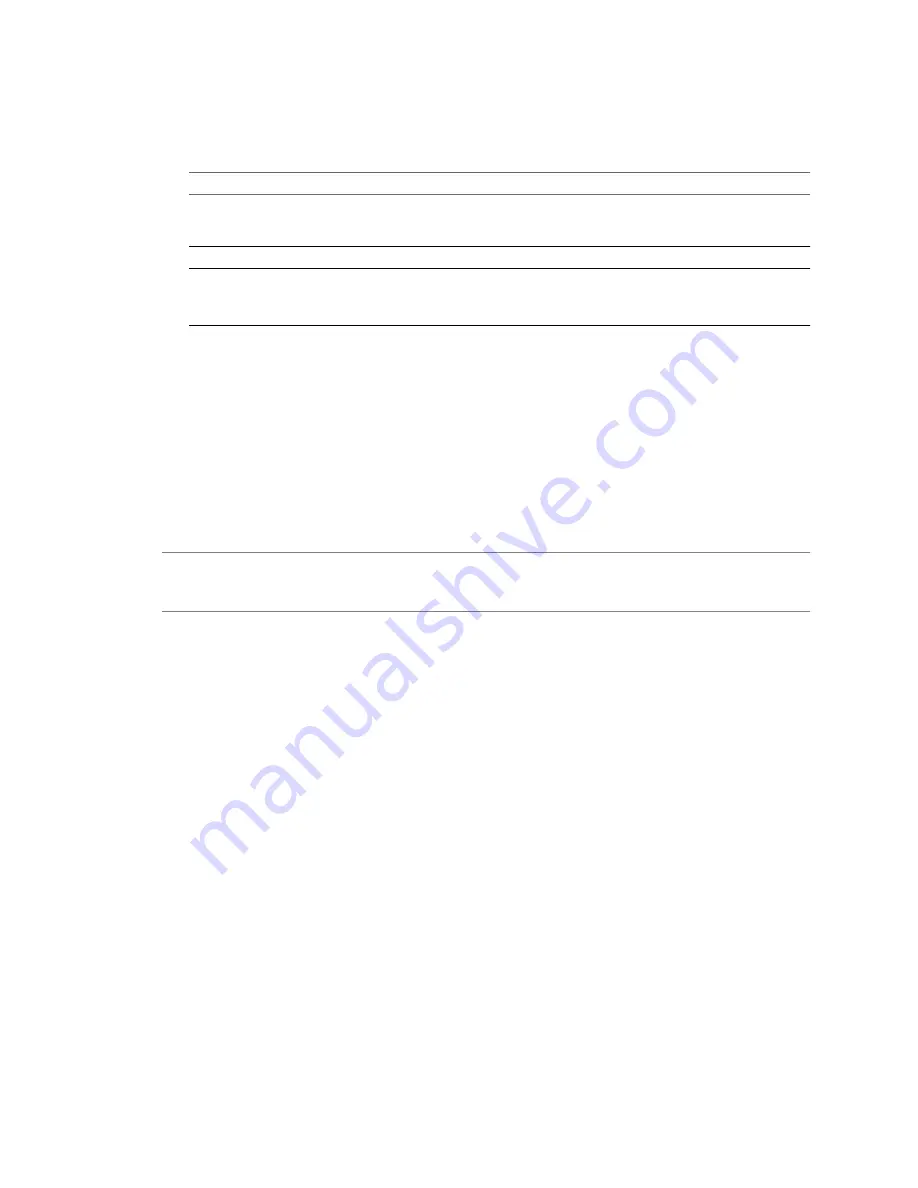
4
From the inventory list, select the virtual machine to convert.
5
(Optional) If you are connected to a VMware vCenter Server, select an option from the Specify machine
with drop-down menu.
Option
Description
Hosts and Clusters View
Provides a view of the set of virtual machines that run on a particular host,
cluster, or resource pool. This view does not provide a complete list of
available virtual machines and templates in the vCenter Server.
VM and Templates View
Displays all virtual machines and templates.
VM List
Provides an alphabetical list of all virtual machines and allows you to search
them by name.
N
OTE
This search is not case-sensitive.
6
(Optional) To view more details about the machine you are converting, click View Source Details.
7
Click Next.
The Specify Destination page appears.
What to do next
You can now select the destination for your new virtual machine.
Select a VMware Workstation or Other VMware Virtual Machine Source
You can convert a VMware desktop virtualization product machine.
I
MPORTANT
To convert a running machine, read
“Select a Powered-On Machine Source,”
on page 38. To convert
a suspended machine, either power it off and use the current procedure or power it on and select a powered-
on machine as the source.
Prerequisites
Verify that your machine is a supported VMware Desktop products virtual machine. For a list of supported
products, see
“Supported Source Types,”
on page 21.
Procedure
1
On the Specify Source page, select VMware Workstation or other VMware virtual machine from the
Select source type drop-down menu.
2
Browse for the
.vmx
virtual machine file to convert.
3
(Optional) To view information about the machine you are converting, click View source details.
4
Click Next to proceed to the Specify Destination page.
If the source virtual machine you select is password protected, the Enter password pop-up window
appears. Type your password to proceed.
What to do next
You can now select the destination for your new virtual machine.
Select a Backup Image or Third-Party Virtual Machine Source
You can convert a virtual machine that is a third-party virtual machine or a backup image.
Prerequisites
Verify that your machine is a supported backup image or third-party virtual machine.
User's Guide
40
VMware, Inc.
Содержание VCENTER CONVERTER EN-000158-02
Страница 1: ...User s Guide vCenter Converter Standalone 4 0 1 EN 000158 02...
Страница 4: ...Index 87 User s Guide 4 VMware Inc...
Страница 6: ...User s Guide 6 VMware Inc...
Страница 28: ...User s Guide 28 VMware Inc...
Страница 36: ...User s Guide 36 VMware Inc...
Страница 91: ...X Xen source 21 Index VMware Inc 91...
Страница 92: ...User s Guide 92 VMware Inc...






























