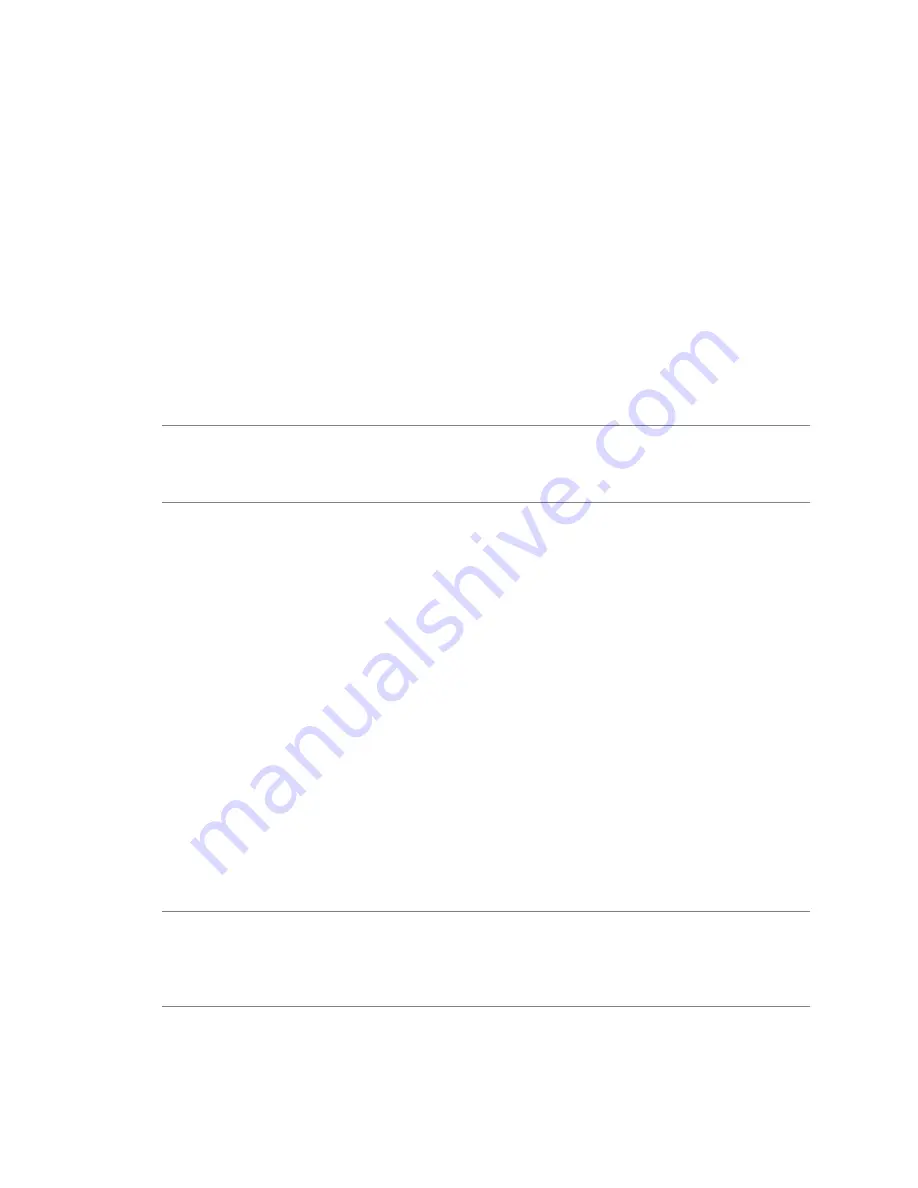
Cloning and System Configuration of Physical Machines
When you convert a physical machine, Converter Standalone uses cloning and system reconfiguration steps
to create and configure the destination virtual machine so that it works successfully in the vCenter Server
environment. Because the migration process is nondestructive to the source, you can continue to use the
original source machine after the conversion completes.
Cloning is the process of copying the source physical disks or volumes for the destination virtual machine.
Cloning involves copying the data on the source machine’s hard disk and transferring that data to a destination
virtual disk. The destination virtual disk might have a different geometry, size, file layout, and other
characteristics, so the destination virtual disk might not be an exact copy of the source disk.
System reconfiguration adjusts the migrated operating system to enable it to function on virtual hardware.
If you plan to run an imported virtual machine on the same network as the source physical machine, you must
modify the network name and IP address on one of the machines, so that the physical and virtual machines
can coexist. Besides, you must make sure that the Windows source machine and the destination virtual machine
have different computer names.
N
OTE
You cannot move original equipment manufacturer (OEM) licenses between physical machines. The
license is attached to the server when you purchase it from the OEM and cannot be reassigned. You can only
reassign retail and volume licenses to new physical servers. If you migrate an OEM Windows image, you must
have a Windows Server Enterprise or Datacenter Edition license to run multiple virtual machines.
Hot and Cold Cloning of Physical Machines
Although Converter Standalone 4.3 supports only hot cloning, you can still perform cold cloning by using the
VMware Converter 4.1.x Boot CD. Depending on your virtual environment, you can choose to use hot or cold
cloning.
Hot cloning, also called live cloning or online cloning, entails converting the source machine while it is running
its operating system. Hot cloning lets you clone machines without shutting them down.
Because processes continue to run on the source machine during conversion, the resulting virtual machine is
not an exact copy of the source machine.
You can set Converter Standalone to synchronize the destination virtual machine with the source machine
after hot cloning. Synchronization is performed by transferring from the source to the destination the blocks
that were changed during the initial cloning period. To avoid loss of data on the destination virtual machine,
Converter Standalone can shut down certain Windows services before the synchronization. Based on your
settings, Converter Standalone shuts down the selected Windows services so that no critical changes occur on
the source machine while destination is being synchronized.
Converter Standalone can shut down the source machine and power on the destination machine when the
conversion process is complete. When combined with synchronization, this action allows seamless migration
of a physical machine source to a virtual machine destination. The destination machine takes over the source
machine operations with the least possible downtime.
N
OTE
When you hot clone dual-boot systems, you can clone only the default operating system to which the
boot.ini
file points. To clone the nondefault operating system, change the
boot.ini
file to point to the other
operating system and reboot. After the other operating system is booted, you can hot clone it. If your second
operating system is Linux, you can boot it and clone it using the standard procedure for cloning Linux physical
machine sources.
Chapter 1 Introduction to VMware vCenter Converter Standalone
VMware, Inc.
11
Содержание CONVERTER STANDALONE 4.3
Страница 6: ...VMware vCenter Converter Standalone User s Guide 6 VMware Inc...
Страница 32: ...VMware vCenter Converter Standalone User s Guide 32 VMware Inc...
Страница 40: ...VMware vCenter Converter Standalone User s Guide 40 VMware Inc...
Страница 74: ...VMware vCenter Converter Standalone User s Guide 74 VMware Inc...
Страница 84: ...VMware vCenter Converter Standalone User s Guide 84 VMware Inc...
Страница 96: ...VMware vCenter Converter Standalone User s Guide 96 VMware Inc...












































