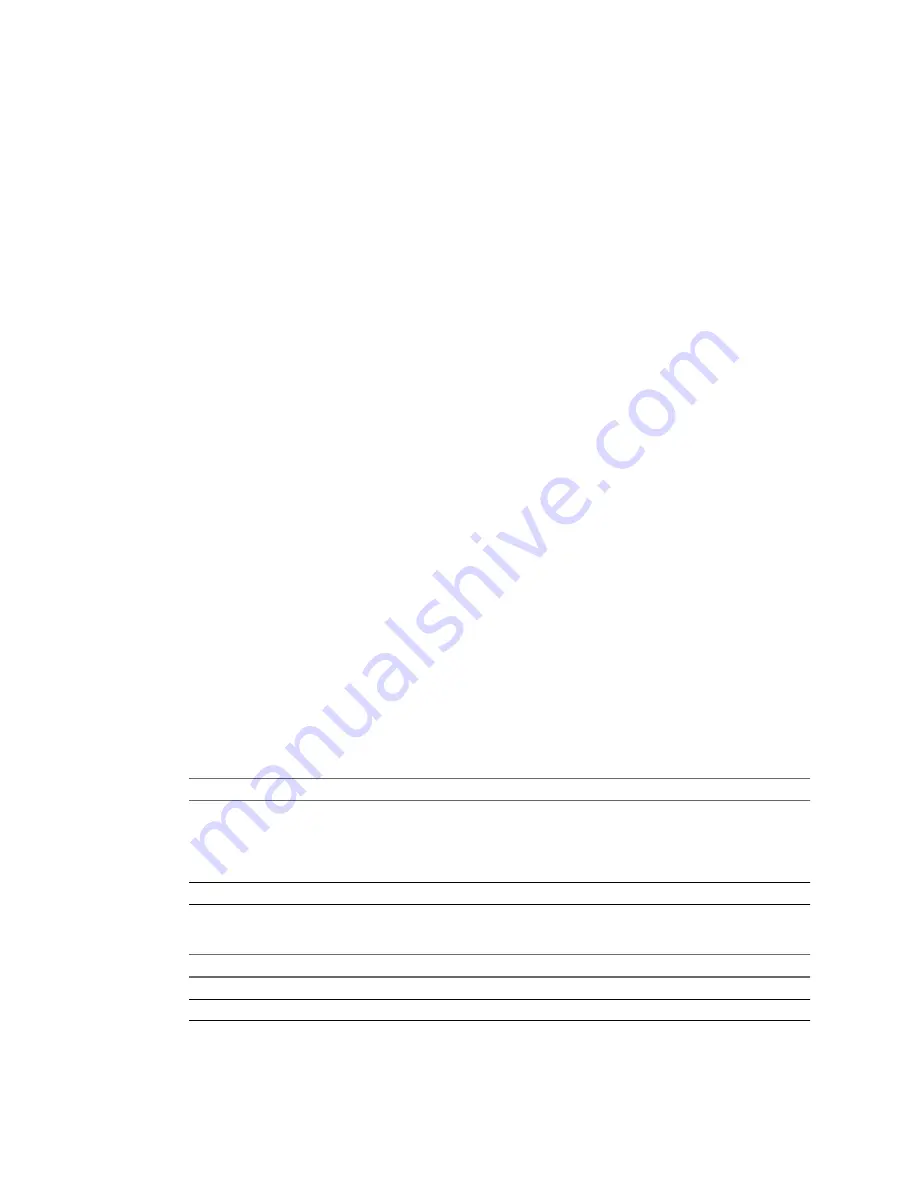
Select a VMware Infrastructure Virtual Machine to Configure
If the system you want to configure is a virtual machine that runs on an ESX host or on an ESX host managed
by vCenter Server, you must select a VMware Infrastructure virtual machine as the source type.
Prerequisites
Power off the source machine before the configuration.
In the main application window of Converter Standalone, click Configure Machine to open the
Configuration wizard.
Procedure
1
On the Source System page of the Configuration wizard, select VMware Infrastructure virtual machine
from the Select source type drop-down menu.
2
Provide the IP address or host name and credentials for authentication with the ESX host or the vCenter
Server, and click Next.
The Source Machine page appears, displaying the host name or IP address and the inventory of the ESX host
or the vCenter Server.
What to do next
On the Source Machine page of the Configuration wizard you can browse the virtual infrastructure inventory
and select the virtual machine to configure.
Specify the vCenter Server Virtual Machine to Configure
If you choose to configure a virtual machine managed by a vCenter Server or ESX host, you must browse the
inventory to locate the source virtual machine.
Prerequisites
On the Source System page of the Configuration wizard, select VMware Infrastructure virtual machine as the
configuration source and click Next to proceed to the Source Machine page.
Procedure
1
(Optional) If you are connected to a vCenter Server, select a virtual machine view from the Specify
machine with drop-down menu.
Option
Description
Hosts and Clusters
The Inventroy tree pane provides a view of hosts, clusters, resource pools,
and vApps. If you select a host managed by a cluster, you see the full list of
virtual machines and templates in the VM list view. If you select a standalone
host or a cluster, you see only the virtual machines that are not deployed in
the resource pools of that host or cluster.
VMs and Templates
The Inventory tree pane provides a view of datacenters and VM folders.
2
(Optional) If you are connected to a vCenter Server, select an object from the Inventory tree pane.
Option
Description
Hosts and Clusters
Select cluster, ESX host, resource pool, or vApp.
VMs and Templates
Select datacenter or VM folder.
Chapter 5 Configure Virtual Machines
VMware, Inc.
77
Содержание CONVERTER STANDALONE 4.3
Страница 6: ...VMware vCenter Converter Standalone User s Guide 6 VMware Inc...
Страница 32: ...VMware vCenter Converter Standalone User s Guide 32 VMware Inc...
Страница 40: ...VMware vCenter Converter Standalone User s Guide 40 VMware Inc...
Страница 74: ...VMware vCenter Converter Standalone User s Guide 74 VMware Inc...
Страница 84: ...VMware vCenter Converter Standalone User s Guide 84 VMware Inc...
Страница 96: ...VMware vCenter Converter Standalone User s Guide 96 VMware Inc...






























