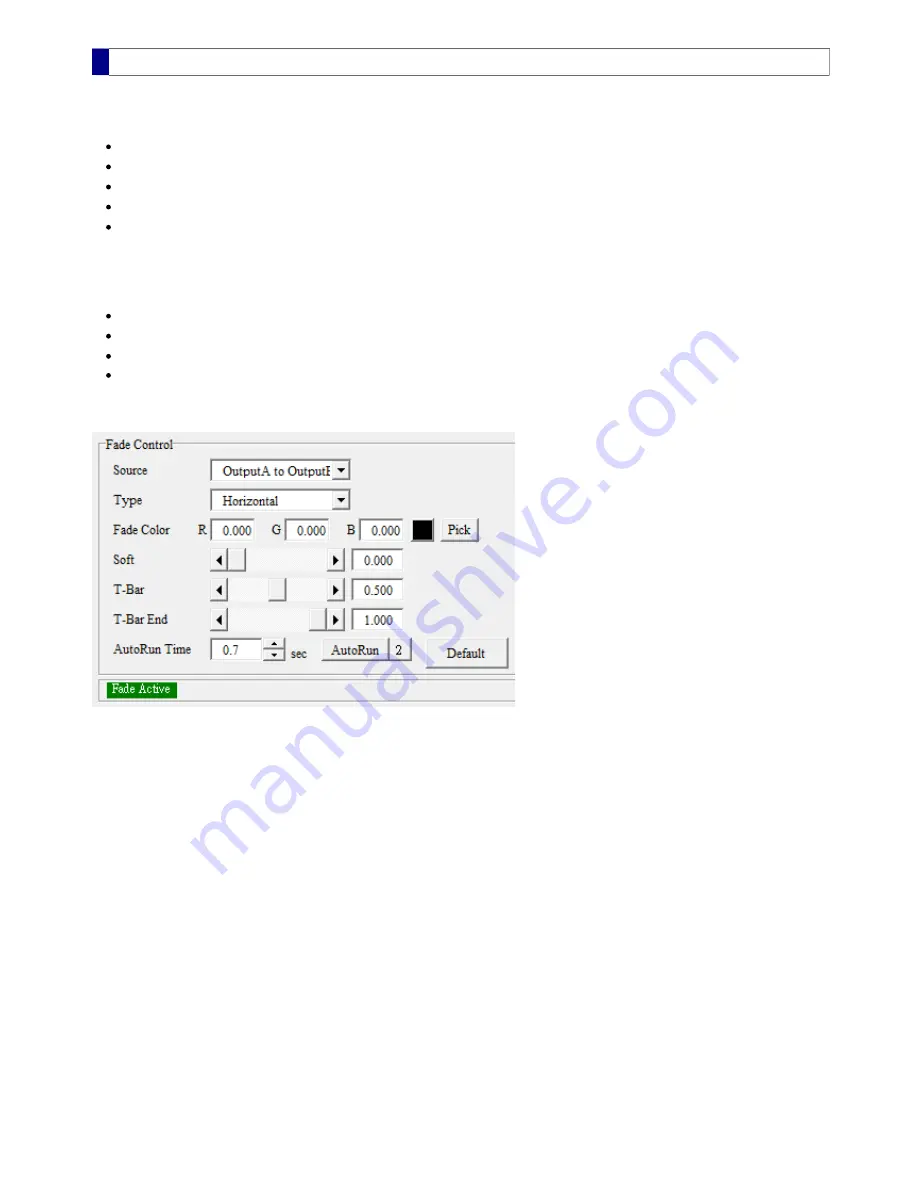
Fade
The
Fade
controls are used to switch one video scene to another scene, or to a specified color. The switched result is then sent to
Output A
. The following controls should be set in order to see the fade result:
Source –
OutputA to OutputB
, or
OutputA to Color
Type –
None
,
Constant
,
Dither
,
Horizontal
,
Vertical
,
LightOff
(illustrated in the following
Examples
)
Fade Color – RGB values of the color when source is
OutputA to Color
Soft – width of the transition area for
Horizontal
and
Vertical
type
T-Bar – the percentage of
OutputB
or
Color
in the fade result
Fading from one scene to another can be accomplished by moving the
T-Bar
from one end to another. The
MBS Remote
software
also provides an
AutoRun
feature for performing the fade action smoothly in a preset time interval. In addition to the controls
mentioned above, the followings are required for
AutoRun
:
T-Bar – the starting percentage of
OutputB
or
Color
T-Bar End – the ending percentage of
OutputB
or
Color
AutoRun Time – time interval to complete the fade from one scene to another
2 – fade is performed forward once, backward once, then stop
Once the above controls are set, simply click the AutoRun button and watch the output video. When an
AutoRun
is finished,
T-Bar
and
T-Bar End
switch values so that the next time the
AutoRun
button is clicked, a reverse fade is performed.
Example. Illustrations for the various fade types
MBS Remote User Manual.pdf 50
2014/6/13 PM 02:23:52
50
Содержание Vmatte-HD HDL4.2
Страница 1: ...Vmatte HD Chroma Keyer Operation Manual Version HDL4 2...
Страница 9: ...Block Diagram Chromakey Dual ExtMatte Graphics Layer Chromakey Dual ExtMatte Dual FG 7...
Страница 30: ...Composite Shrink 0 0 Composite Shrink 2 0 Black edge on the left Edge removed 28...
Страница 56: ...Chromakey Workflow Blue Screen 54...
Страница 57: ...Chromakey Workflow Green Screen 55...




















