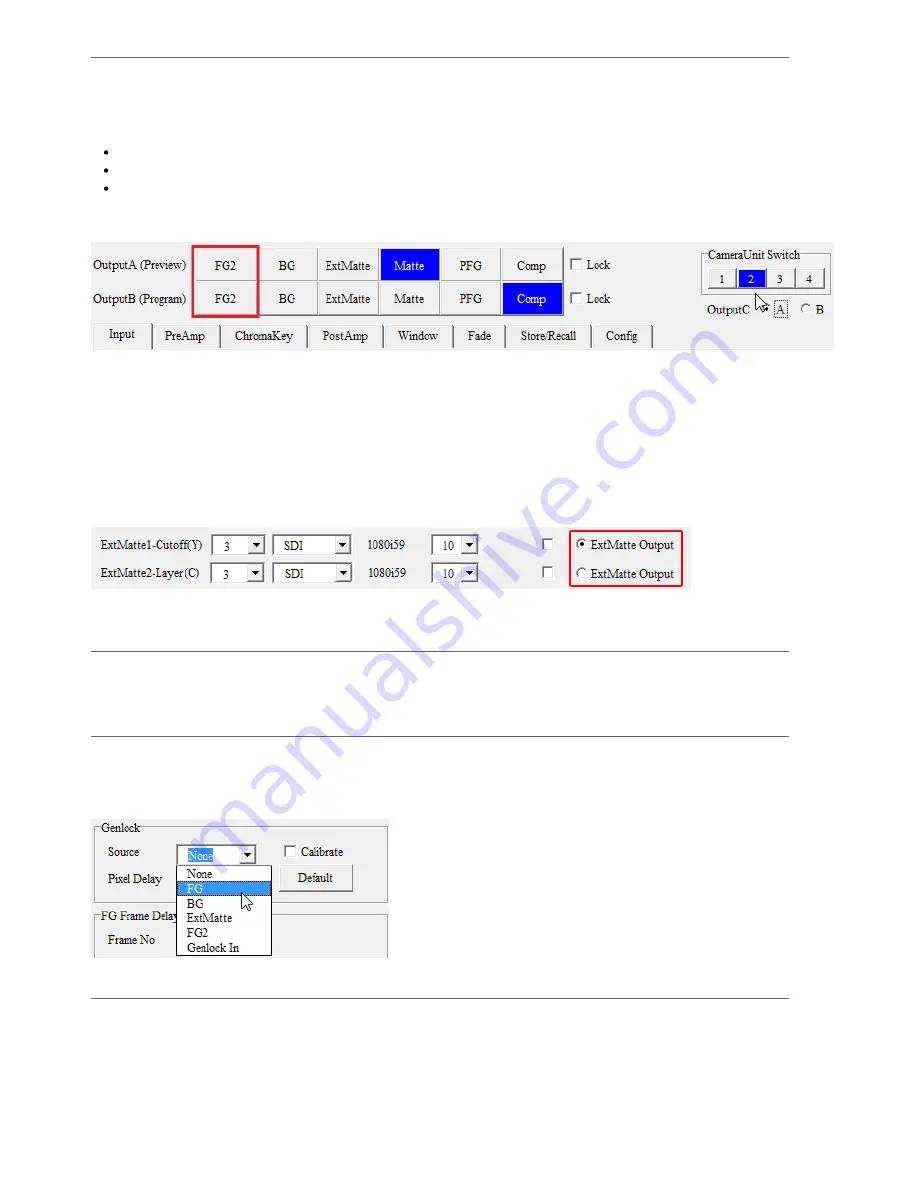
Checking Input Video
To verify whether an input connection is correct, press the corresponding button on Output A, then check video monitor result.
Viewing FG2
In order to see the
FG2
output, the current camera unit needs to be
Camera 2
. To select and set up this camera, do the followings:
Check Menu > Option > Enable Multi CameraUnit Support
Check Switch to Camera 2
Make sure
FG2
input is valid by checking its Status column
After performing these steps, the
FG2
buttons appear in the output selection area as shown in the red rectangle below. Click the
FG2
button on
Output A
and check video monitor result.
NOTE:The
FG2
option is not available when configuration is set to Chr Dual Ex Graphics Layer .
Viewing External Matte
* This feature requires the advanced
Operation Options
The external matte input is a gray-scale video that can be used to control keying area or achieving special composition effects. If a color
input video is selected as the external matte, only its luma component is processed. Refer to
External Matte
for detailed descriptions on
settings and applications.
In the
Input Source
panel, the two external matte inputs can be selected independently. In order to view either of the external matte on
a video monitor, select an ExtMatte Output at the end of the rows and press OutputA > ExtMatte on top of the application.
NOTE: Any unused external matte input slot should be set to None.
Freeze
To repeat a frame (as if the output is frozen), check the corresponding Freeze square box. All freeze controls are independent fromn
each other.
Genlock
Video output may be genlocked to any of the four input videos, or to a dedicate genlock input (
Genlock In
). The genlock input can be a
SD black burst (bi-level) or HD tri-level genlock source connecting through the GL connector located on the hardware rear panel. On
the
MBS Remote
, the
Genlock In
has slot setting
GL
and input type
Sync
. The extra delay for
Genlock In
is adjustable from -1024 to
1023.
FG Frame Delay
This is used to delay foreground frames (for either FG or FG2) so that a foreground can be synchronized with a computer generated
background when necessary. The maximum frame delay amount is 15 for the
Vmatte HD
hardware.
MBS Remote User Manual.pdf 16
2014/6/13 PM 02:23:39
16
Содержание Vmatte-HD HDL4.2
Страница 1: ...Vmatte HD Chroma Keyer Operation Manual Version HDL4 2...
Страница 9: ...Block Diagram Chromakey Dual ExtMatte Graphics Layer Chromakey Dual ExtMatte Dual FG 7...
Страница 30: ...Composite Shrink 0 0 Composite Shrink 2 0 Black edge on the left Edge removed 28...
Страница 56: ...Chromakey Workflow Blue Screen 54...
Страница 57: ...Chromakey Workflow Green Screen 55...






























