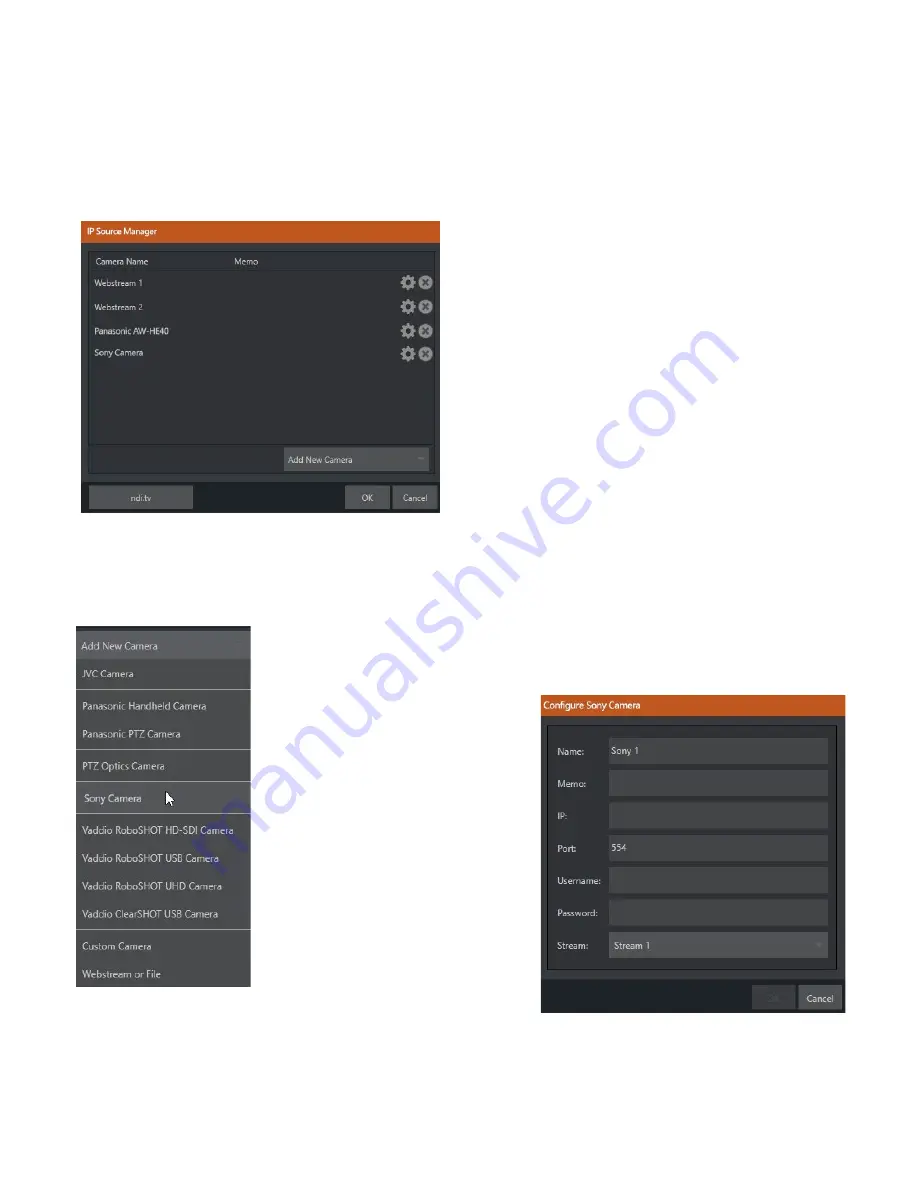
15
As mentioned in the previous section, NDI
®
sources – such as a PTZ camera with native NDI network video
output – can be directly selected.
The
Video Source
drop down menu also contains an
Add Media
item to let you select a video file to play. The
Add
IP
Camera
menu item
(Figure 15) requires a little more explanation.
FIGURE 16
Clicking the
Add
IP
Camera
entry
opens the
IP Source Manager
. Adding entries to the list of sources shown in
this panel causes corresponding listings to appear in the
Local
group shown in the
Video Source
menu of the
Configure Channel
panel (along with the SMTPE 2110 inputs from SFP A and B).
To use Click the
Add New Camera
menu, select a source type from the dropdown
list provided.
This opens a dialog suited to the
particular source device you wish to
add, such as one of the numerous
supported PTZ camera brands and
models.
FIGURE 17
FIGURE 18























