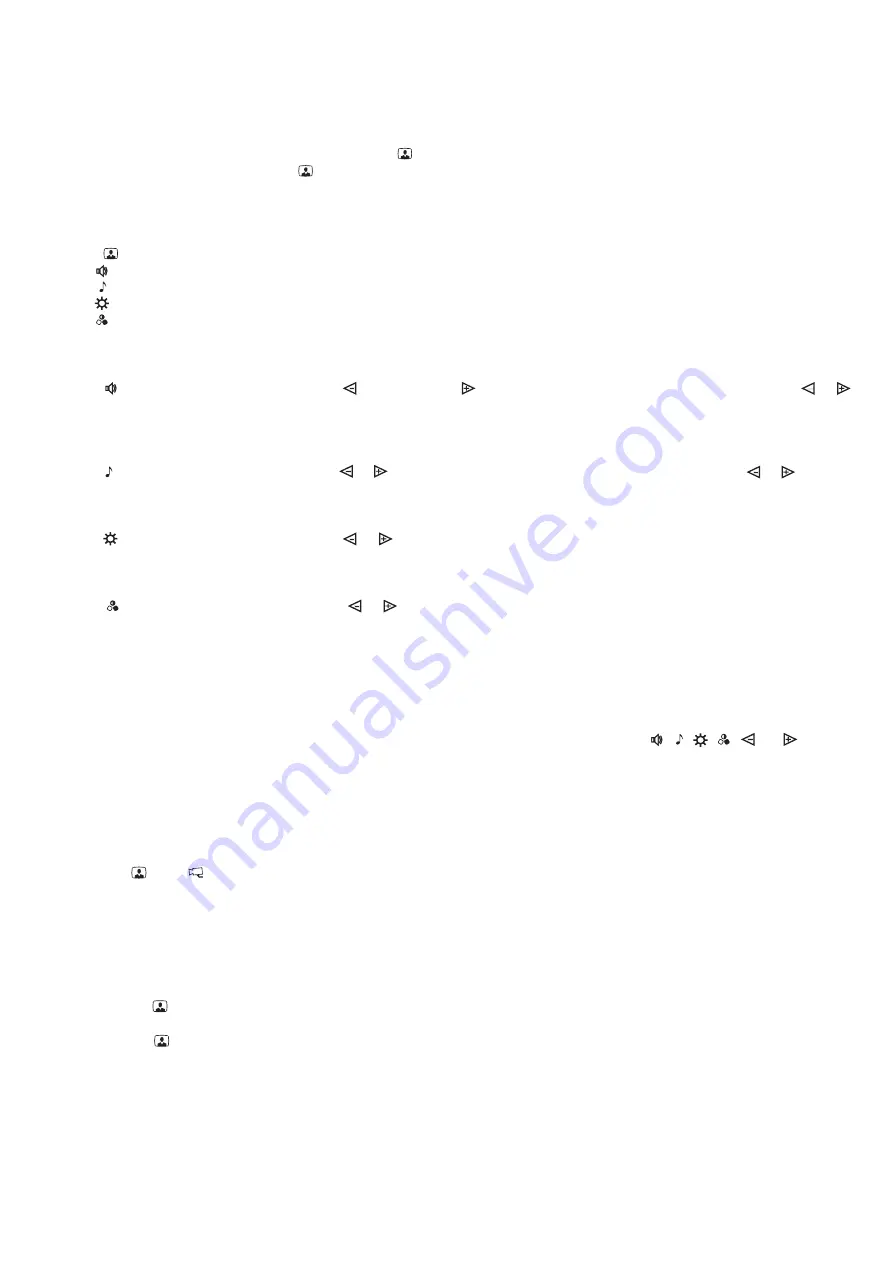
SETUP
Turn on the power supply unit or commutator BKM-440.
Select a ring tone, set its volume, adjust brightness and saturation of colour image from doorstation
camera
Setting the ring tone volume (3 levels).
Selecting a new ring tone (one of five).
Adjusting image brightness
Adjusting colour image saturation
Quitting Setup Mode
individual
ring tone for calls from the door bell button,
image brightness and saturation for the extra outdoor camera
ring tone volume
same for both
extra
two doorstations
main
individual ring tone, image brightness and saturation
doorstations
ring tone volume
same for both
Note
two doorstations
extra
individual
not available,
same for both
Before turning the power on, make sure that there is no misconnection or risk of short circuit.
The monitor Power LED (see Fig.1) illuminates with green light. If the Power LED is dim, the monitor is in the sleep
mode (calls are ignored, and all buttons except for are disabled).
To switch the monitor on, press the button.
Press . Image from the doorstation camera appears on the screen. Press one of the preset buttons:
to set the ring tone volume;
to select new ring tone;
to adjust image brightness;
to adjust image saturation.
When you press the button, its LED indicator illuminates to show which setting is now active.
Press . LED indicator illuminates. Press to decrease or to increase volume. Every time you press either or
, the test sound rings to present the volume level, and the LED is blinking. When the lowest or the highest level is
reached, LED blinking stops.
Press . LED indicator illuminates. Press or to select a new ring tone. Every time you press either or , the
selected ring tone sounds.
Press . LED indicator illuminates. Press or . The LED is blinking. When the lowest or the highest degree of
brightness is reached, the LED blinking stops.
Press . LED indicator illuminates. Press or . The LED is blinking. When the lowest or the highest degree of
saturation is reached, the LED blinking stops.
To quit the setup mode immediately, pick up the handset and hang it up again. The screen shuts off.
The monitor quits the setup mode automatically in 15 seconds of idle, if you do not press
,
,
,
,
or
buttons
for 15 seconds.
If an extra camera and ordinary door bell button are connected to your monitor (see Fig. 4, 5), you can set an
and
.
Note, that the
remains the
the doorstation and door bell button.
Press
, then
. Image from the
camera appears on the screen.
Select a ring tone, set image brightness and saturation, as described above.
If
are connected to your monitor via BKM-440, and used as the
device (see Fig. 6), you can set
an
for calls from both
. The
remains the
doorstations.
Press the
button, image from the first (i.e. main entrance) doorstation appears in the monitor. Perform the settings as
described above.
Press the
button once more, image from the second (individual/storey) doorstation appears on the screen. Perform
the settings as described above.
If your monitor is connected to
via BKM-440, and used as an
device (see Fig. 7),
settings for doorstations are
they remain the
doorstations.
To adjust current settings of the monitor as extra device, make a call from one of the connected doorstations. Image
arrears on the screen. Select a ring tone, set its volume, set image brightness and saturation, as described above.
§
§
§
§
§
1.
2.
.







