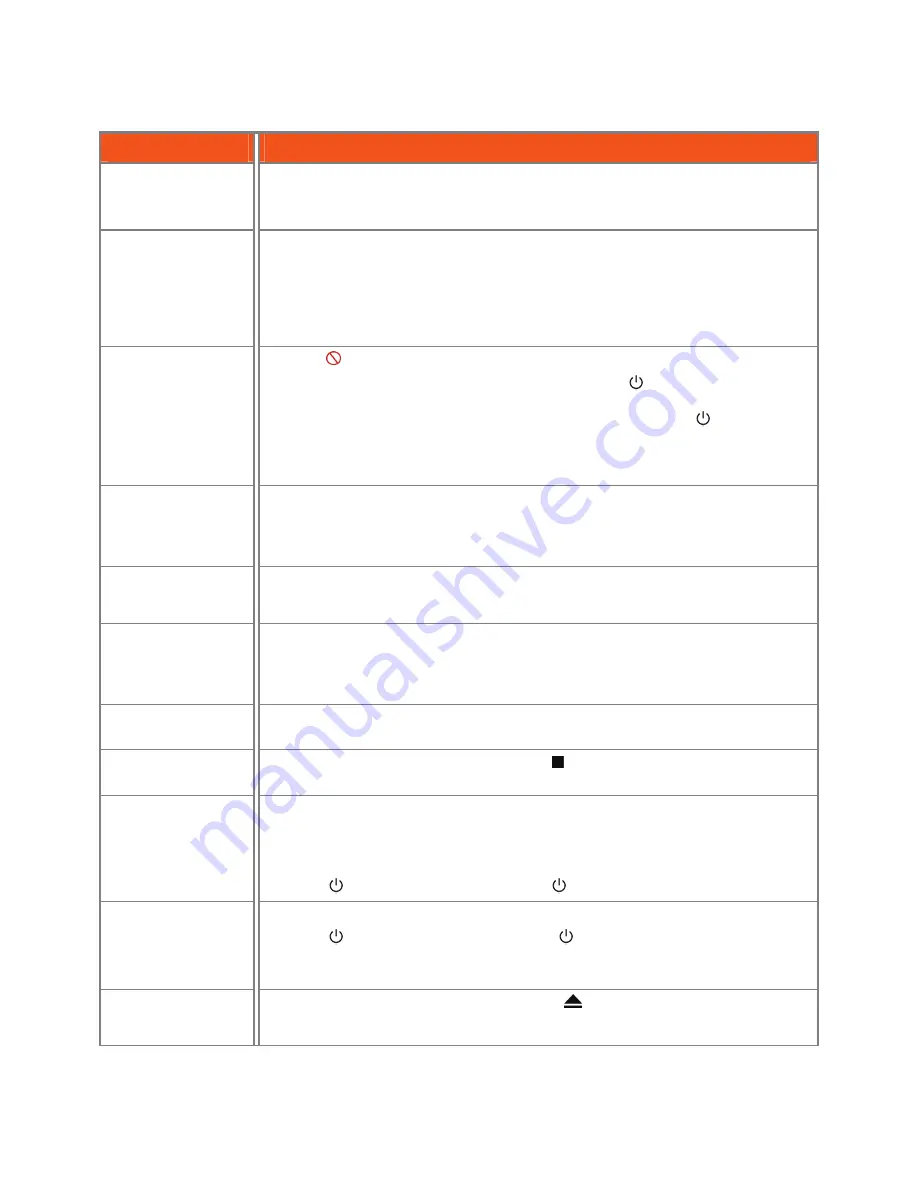
VIZIO VBR210 User Manual
44
www.VIZIO.com
Operation Troubleshooting
Issue
Solution
No power.
Make sure the power is ON.
Make sure the AC power cord is securely connected to the AC socket.
Plug another electrical device into the power outlet to verify that the outlet is working.
Remote control does
not work.
Point the remote directly at the remote sensor on your player.
Remove any obstacles between the remote control and the remote sensor.
Make sure that bright light does not shine on the remote control sensor or that colored
glass is not in front of the sensor. Bright light and colored glass can interfere with signal
reception.
Replace dead batteries with new ones.
Player does not work.
If you see , the action you are trying to do is not allowed by your player or the disc.
A built-in safety device may have been activated. Press
on the front of your player
to turn it off, and then turn it on again. If your player still does not turn on, unplug the
power cord, wait about one minute, plug it in again, and then press
on the front of
your player.
Condensation may have formed inside your player. Turn on your player, remove the disc,
leave the tray open, and then leave your player on for two to three hours.
Blu-ray Disc or DVD
does not play.
Make sure that the disc has the same region code as your player.
Make sure that the disc is not dirty or defective.
The Parental Controls rating may be blocking the disc. Enter the 4-digit password and
change the parental settings.
Receive the error
message “No Signal”
on my TV.
Press the input or source button on the TV remote control to select the input source for
your player.
Playback will not
start, or playback
starts then stops.
Make sure that the disc is inserted with the label facing up.
Make sure that the disc is not dirty or defective.
The disc may be blank or not compatible with your player. For a list of compatible discs,
see “Playable discs.”
Subtitles do not
display.
Subtitles are not recorded on the disc.
Turn the subtitles on from the main disc menu.
Resume feature does
not work.
Resume information is lost when you press
or when you open the disc tray.
Most Blu-ray discs do not support the resume feature.
Disc tray opens
automatically while
playing a disc.
Make sure that the disc is not dirty or defective.
Make sure there are no obstacles blocking the tray.
The disc may be blank or not compatible with your player. For a list of compatible discs,
see “Playable discs”.
Press
, wait five seconds and then press
again to reset your player.
The player is on and
displays the start
logo and menu, but
there is no image
from the disc.
Clean the disc if it is dirty.
Press
, wait five seconds, and then press
again to reset your player.
Set
Optical Disc AutoPlay
to
On
.
The player freezes
when reading a CD-R
or DVD-R.
When you see “loading” on the screen, press
, remove the disc and clean it and
then try again.












































