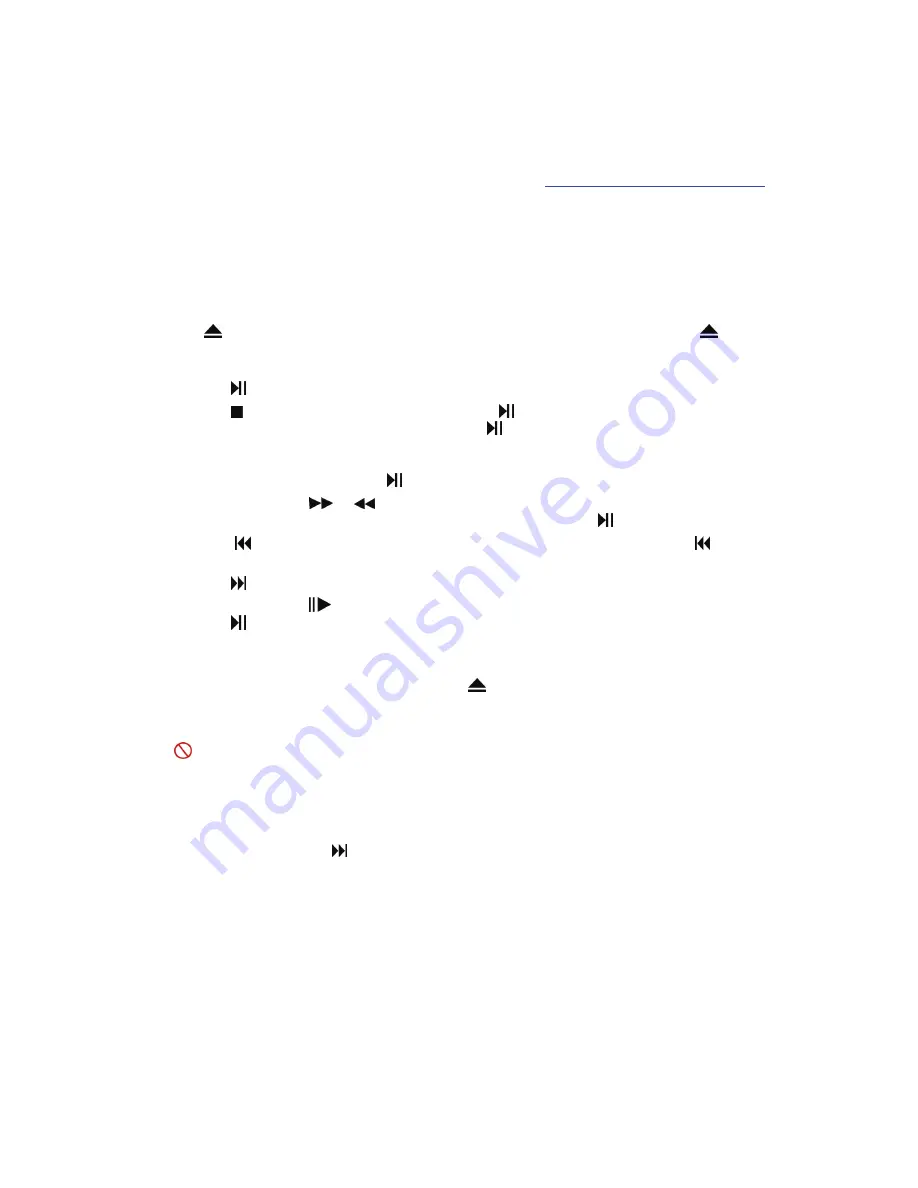
VIZIO VBR210 User Manual
26
www.VIZIO.com
Notes:
Deactivate streaming from Pandora to your player using the
Deactivate Pandora
option in the
Settings
menu. See
Restore Factory Defaults
on page 35 for more information.
For questions regarding the Pandora service please visit:
http://www.pandora.com/support/
Chapter 8 Playing a Disc
1. Connect a TV to your player (see
Connecting Equipment
on page 14 for detailed steps).
2. Connect the power cord into an AC wall socket.
3. Turn on your player and TV.
4. Select the correct input on your TV for your player (i.e. HDMI, Component, AV, etc.).
5. Press to open the disc tray, place a disc with the label side up and then press
to close the
tray. The disc begins loading, and the main disc menu will appear or movie previews recorded on
the disc will begin to play.
Press
to pause playback. Press it again to resume playback.
Press once to stop playback and then press to begin playback at the current location.
Press twice to fully stop playback then press to begin playback from the beginning of the
disc. Note: some Blu-ray discs will only begin playing the disc from the beginning of the disc
after you press
Stop
. If you want to continue at your current location on those discs, it is
recommended that you press .
Repeatedly
press or
to fast forward or fast reverse the speed from Fast x 2, Fast x 4,
Fast x 8, Fast x 16, Fast x 32, Fast x 64, to Fast x 128. Press to resume playback.
Press
once to go to the beginning of the current chapter or track. Press
twice to go to
the previous chapter or track.
Press
to go to the next title, chapter, or track.
Repeatedly
press
to advance the disc forward one frame at a time (if allowed by the disc).
Press to resume playback.
To open a menu, press
POPUP MENU/TITLE MENU
, press
▲▼◄
, or
►
to select an option,
and then press
SELECT
.
6. When you are finished playing the disc, press
to open the tray and remove the disc.
Notes:
If appears on the screen, the operation you are trying to do is not allowed by your player or the
disc. For example, most discs will not allow you to fast forward through the warning information at
the beginning of a movie.
Due to the nature of Blu-ray discs, the Eject function may take a moment to respond.
Some Blu-ray Discs and DVDs play movie trailers before the movie. Some will allow you to skip
these trailers by pressing or
DISC MENU
on the remote control.
Some Blu-ray Discs and DVDs contain more than one movie soundtrack, in different languages
and audio quality. You can select the best soundtrack for your audio receiver from the main menu,
or by pressing the
DISC MENU
on the remote control.
















































