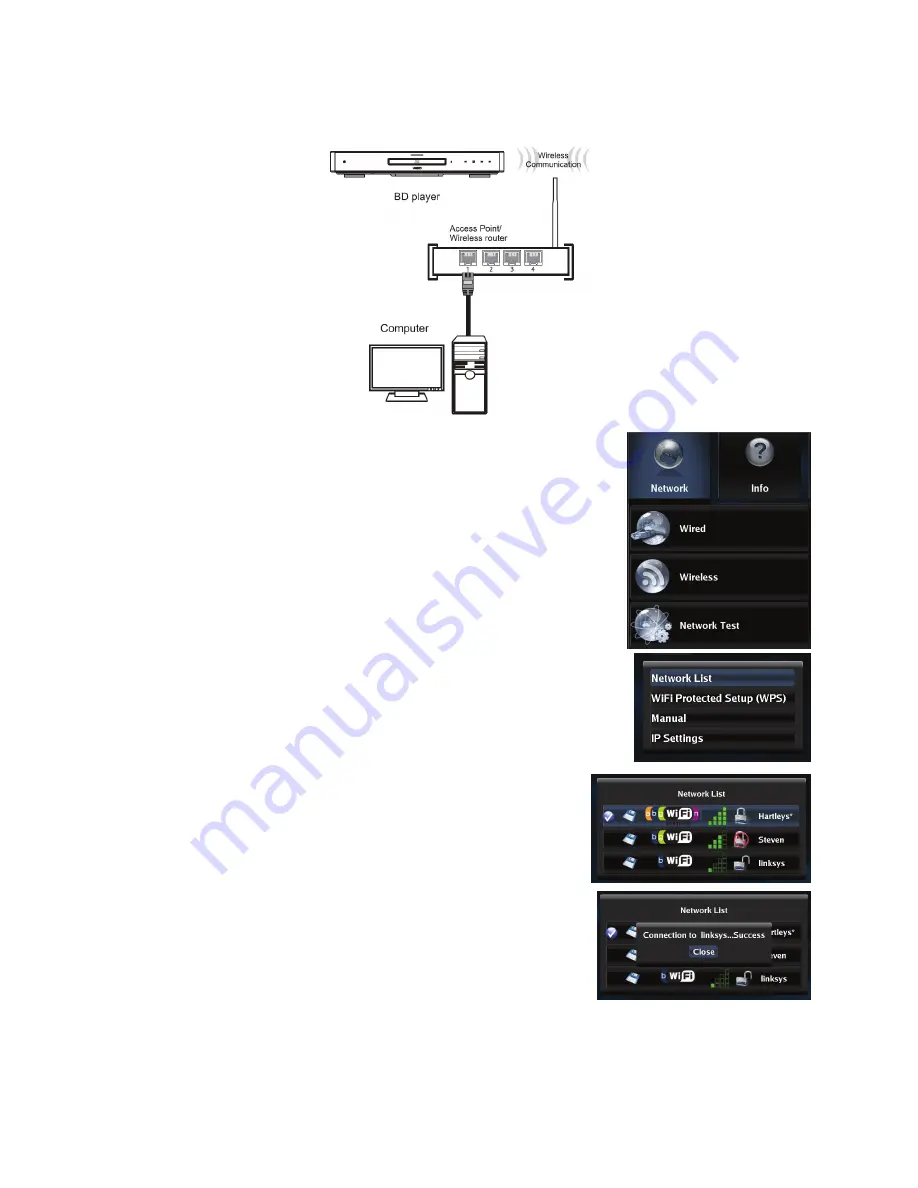
VIZIO VBR210 User Manual
Version 7/26/2010
21
www.VIZIO.com
Using a wireless connection with DHCP
1. Turn on your player and your TV. If a DVD is not in the disc tray,
the
Home m
enu will be displayed. If a DVD is in the disc tray, press
SETUP
to display the
Home m
enu.
2. Press
the
B
(green) button, if prompted. Otherwise:
a. Press
◄
or
►
to select
Settings
, and then press
SELECT
.
b. Press
◄
or
►
to select
Network
, and then press
SELECT
.
3. Press
▲
or
▼
to select
Wireless
and then press
SELECT
.
4. Press
▲
or
▼
to select
Network List
and then press
SELECT
. A
list of available wireless networks will be displayed.
5. Press
▲
or
▼
to select your wireless network and then press
SELECT
.
6. If the network is password protected, enter the secure access code
you created when setting up your wireless router, otherwise skip to
Step 6:
a. Press
SELECT
to open the on-screen keyboard to enter the
password.
b. Highlight
DONE
on the keyboard and press
SELECT
when
you have finished entering the password.
7. Select
Connect
and then press
SELECT.
When you see
Success
on the screen, your player is connected to your
wireless network.
8. Press
SELECT
to close the message.
Notes:
If you have forgotten your secure access code, please refer to
the user manual for your wireless router or contract the
manufacturer or either your router or your Internet Service
Provider if they provided the router for you.
If a network is using encryption, a closed lock icon appears
next to the network name.
If you have successfully logged on to the network before, a saved icon appears next to the
network name.
















































