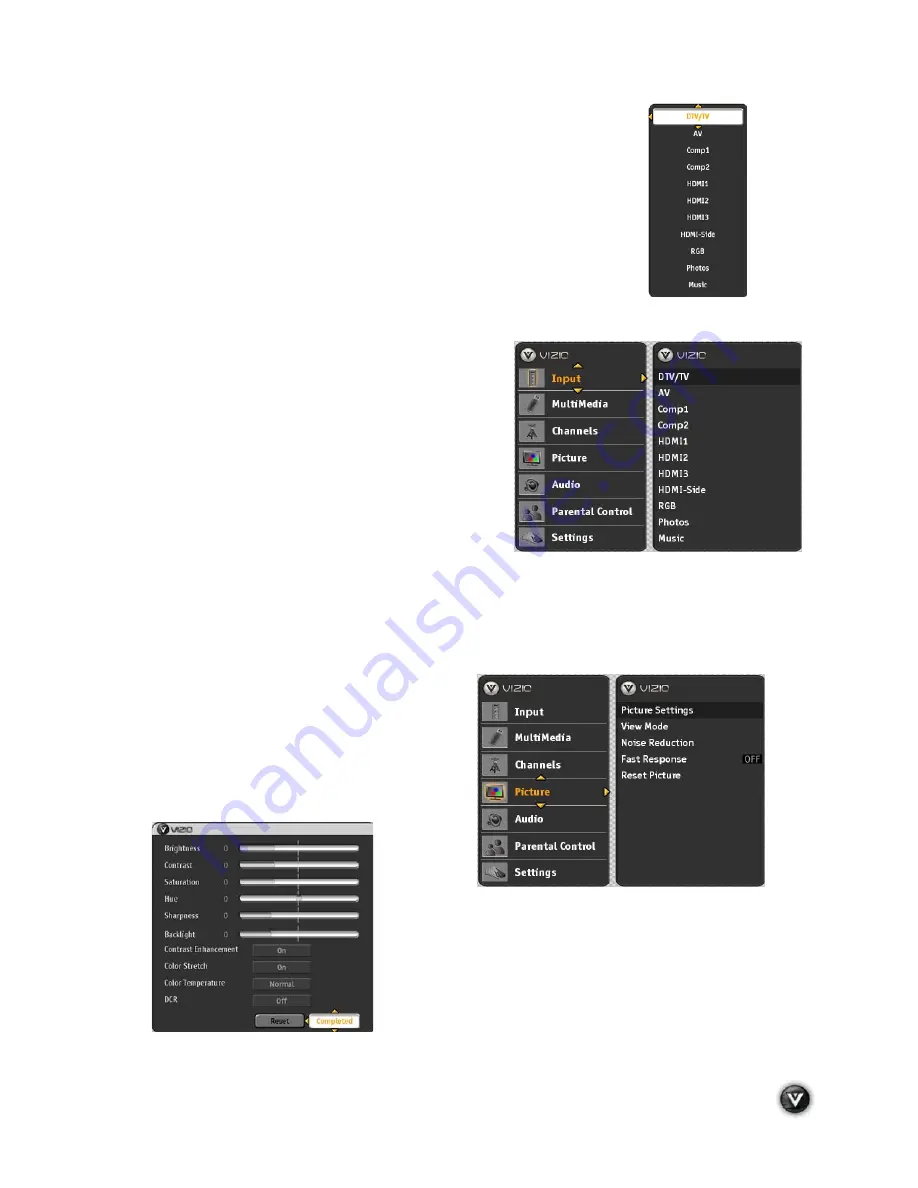
VIZIO VA370M User Manual
Version 7/23/2009
33
www.VIZIO.com
Selecting Inputs
1. Press
INPUT
on the remote or on the side of your HDTV to select the
input source that matches the connection you made on the back of
your HDTV. A repeated press of
INPUT
cycles you through the
options.
2. Turn on your component (cable box, VCR, satellite receiver, DVD
player, etc.). You should see a picture on your HDTV. If you do not see
a picture, press
INPUT
repeatedly until you do see a picture.
Note:
If the selected input is RF, your HDTV needs to be
on either channel 3 or 4 to match the channel on the VCR,
cable box, external TV tuner or satellite receiver. Refer to
the User’s Manual of your equipment for details. This type
of configuration is most common with older SD (480i)
receivers.
Note:
Your HDTV will display the television station or
program selected by the cable box, VCR, external tuner, or
satellite receiver. Use the remote control that came with
that component to change programs or channels. If the
service being used is the one which setup includes a box
with two outputs for two different (distant) rooms, then
scanning channels will help you to find the signal. Be aware that the channel to be selected varies from
provider to provider. You may have to call your provider to get the specific channel when using your
HDTV. Some examples of these channels are 105, 106, 115, and 116.
Setting the Picture to User
’
s Preferences
1. Press
MENU/SELECT
on the remote control.
The
Main
menu opens.
2. Press
#
or
$
to select
Picture option
, then
press
"
. The
Picture Settings
menu opens.
3. Press
"
to see the different Picture modes.
4. Press
#
or
$
to select
Custom mode
.
5. Press
MENU/SELECT
key to select it.
6. The Custom menu opens. Parameters as Brightness,
Contrast, Saturation, Hue, Sharpness and Backlight are
adjustable; Contrast Enhancement, Color Stretch and
DCR are switchable On or Off, and Color Temperature
has selections of Cool, PC, Normal and Custom. Make
the desired changes and exit the menu by pressing
EXIT
on the remote control.
7.
















































