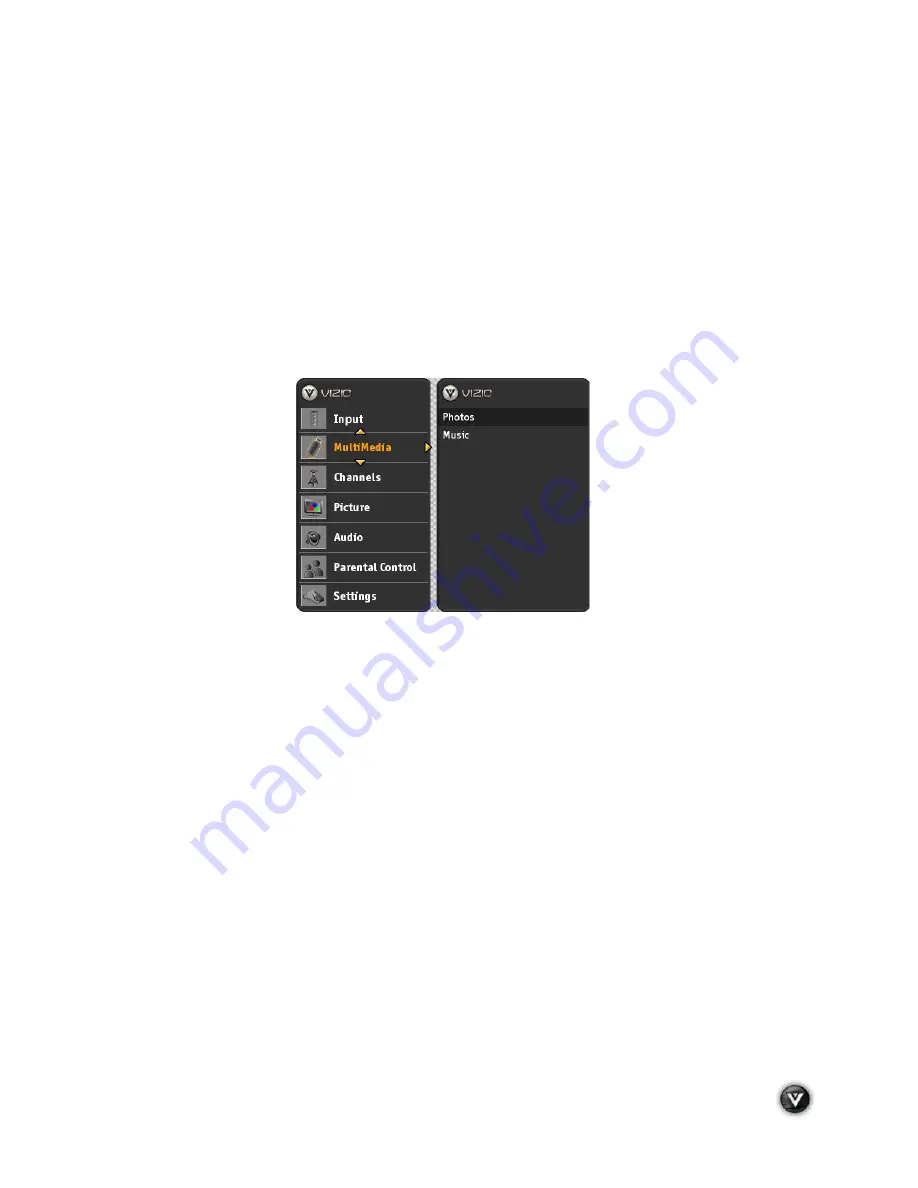
VIZIO VA370M User Manual
Version 7/23/2009
39
www.VIZIO.com
Adjusting Settings
When viewing DTV / TV or an HDMI, Component, or AV, or Storage Device source, the following picture
adjustment OSD screens are available when you press
MENU/SELECT
on the remote control. The
feature and parameter you are selecting to adjust is displayed in orange text in left-hand side of the OSD.
Press
#
/
$
/
!
/
"
to highlight and select the choice, then press
MENU/SELECT
key to select the
desired adjustment, and the press the
EXIT
key when finished making adjustments. Press
!
to return to
the previous screen or repeatedly to exit the OSD.
Adjusting
Multimedia Settings
In the Multimedia feature, you have the choices of Photos and Music
The following options are available in the Photos menu:
1.
Browse Photos
–
This option switches to Photos mode in a browse view screen, allowing the
user to see thumbnails of the photos, if available.
2.
View Slideshow
–
This option switches to Photos mode and starts the slide show displaying
the images in your USB storage device.
3.
Slide Settings
–
This option allows controlling the behavior or ways of how you would like to
display the images or pictures. Under these settings, the choices are: Repeat, Shuffle, and
Entertainment Mode (background music is played), Full Screen (it stretches the picture to fill
the screen) and Speed (elapsed time between pictures).
The following options are available in the Music menu:
1.
Browse Music
–
This option switches to Music mode in a browse view screen allowing
the user to see the screen displaying the description and titles of the songs available in the
USB storage device.
2.
Music Settings
–
This option allows to set up the options on how you would like
to listen to the songs. Under these settings, the choices are: Repeat, Song Gap
(elapsed time between songs), Shuffle, Music Mode (energy savings mode; if selected on
Entertainment Mode, the displayed pictures will be darker), Entertainment Mode (music and slide
show) and Full Screen.






























