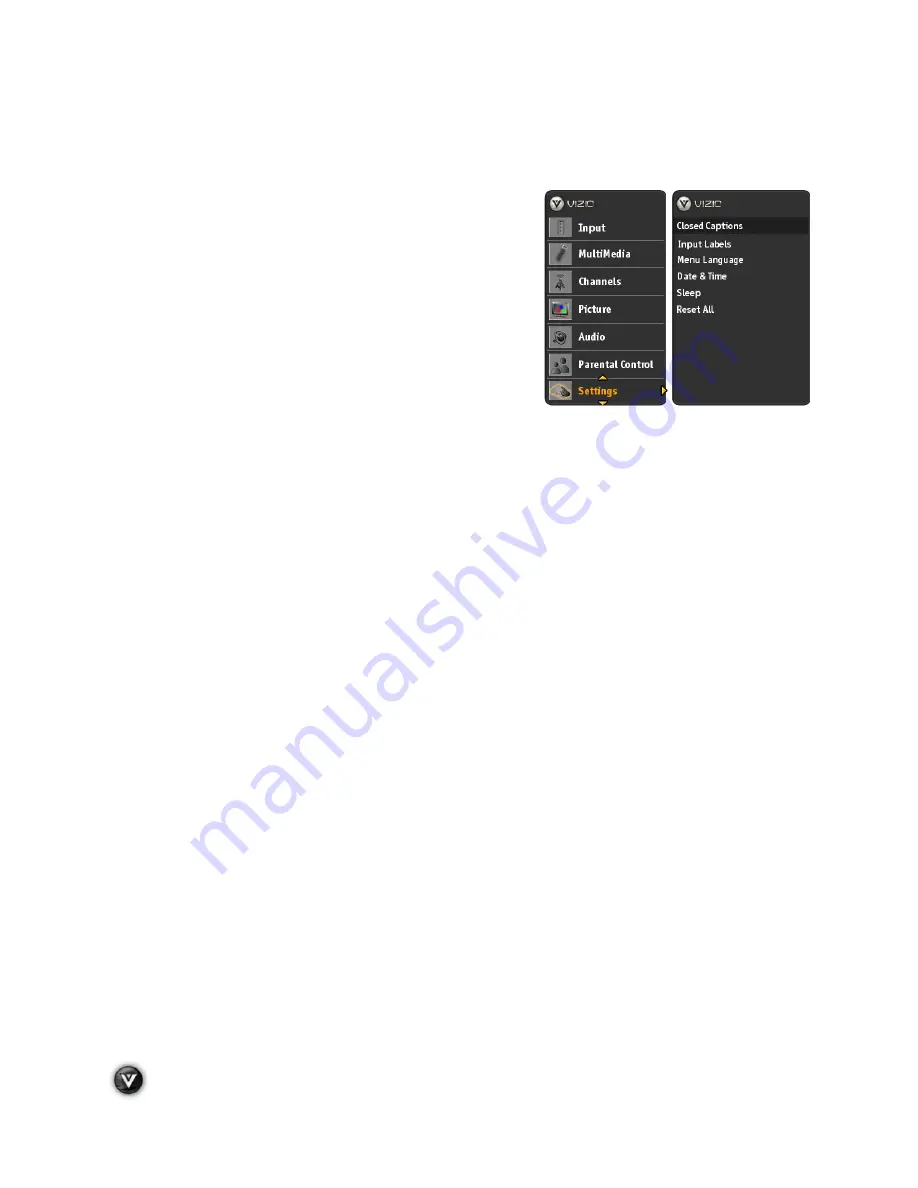
VIZIO VA370M User Manual
48
www.VIZIO.com
Adjusting the Settings
When viewing a DTV / TV or an HDMI, Component, AV, or PC source, the following setup adjustment
OSD screens are available when you press
MENU/SELECT
on the remote control.
NOTE: When a computer is the source, the CC option is
not available.
Press
#
/
$
/
!
/
"
to highlight and select the choice, then
press
MENU/SELECT
key to select the desired adjustment,
and the press the
EXIT
key when finished making adjustments.
Press
!
to return to the previous screen or repeatedly to exit
the OSD.
The following options are available in the
Settings
menu:
1.
Closed Captions
– Adjusts Closed Caption
settings of the program being viewed.
2.
Input Labels
– Allows assigning names to the different input connections to your
preference.
3.
PC Settings
– Allows to adjust the Horizontal, Vertical, Clock, Phase and select Power
Saving while using a computer as signal source.
4.
Menu Language
– Select the language displayed in the OSD menus, the choices are:
English, French and Spanish.
5.
Date & Time
– Allows adjusting the displayed time and date.
6.
Sleep
– Your HDTV can be set to turn off automatically after 30, 60, 90, or 120 minutes.
7.
Reset
All
– Allows resetting the TV features to factory values on all adjustable parameters. If
you had selected to have your TV under Parental Control, these choices require the PIN to
prevent unauthorized changes, and they are described as follows:
!
Start set up Wizard
– Use this function to return to the Initial Setup when the TV was
used for the first time.
Note: Previously scanned channels will be removed.
!
Reset All Settings
–
Settings are reset to factory defaults.
Note: This does NOT reset the Parental Control Password, and the previously scanned
channels are not removed.














































