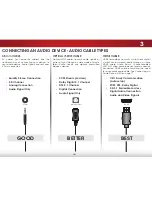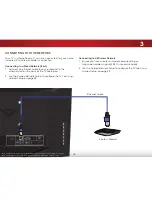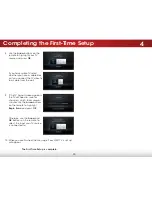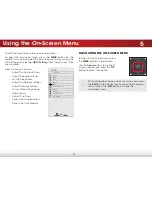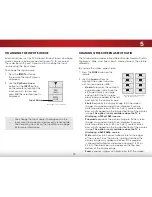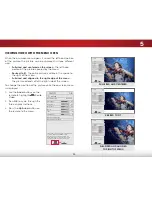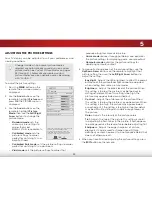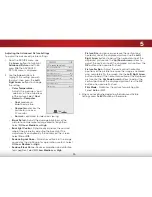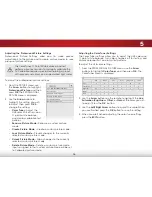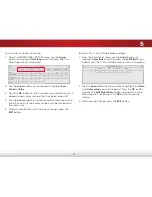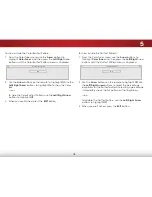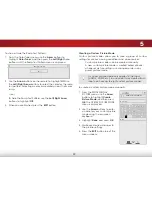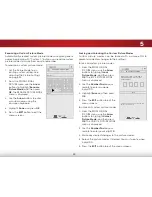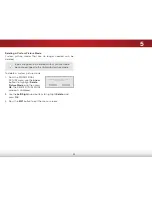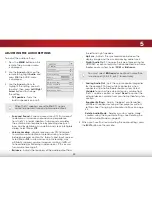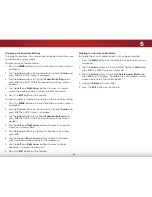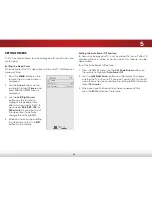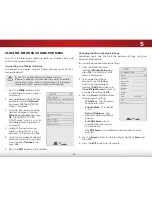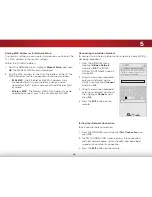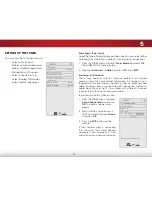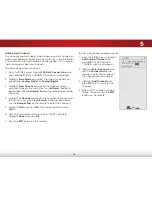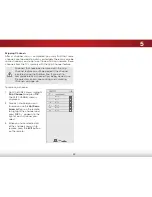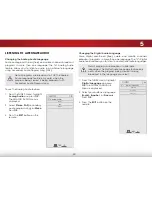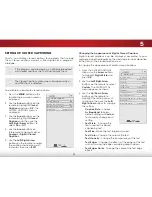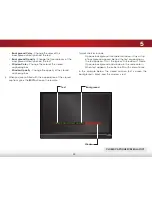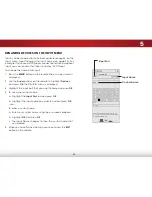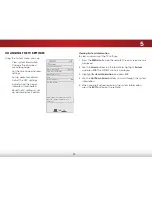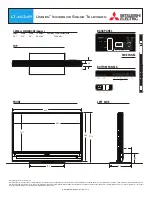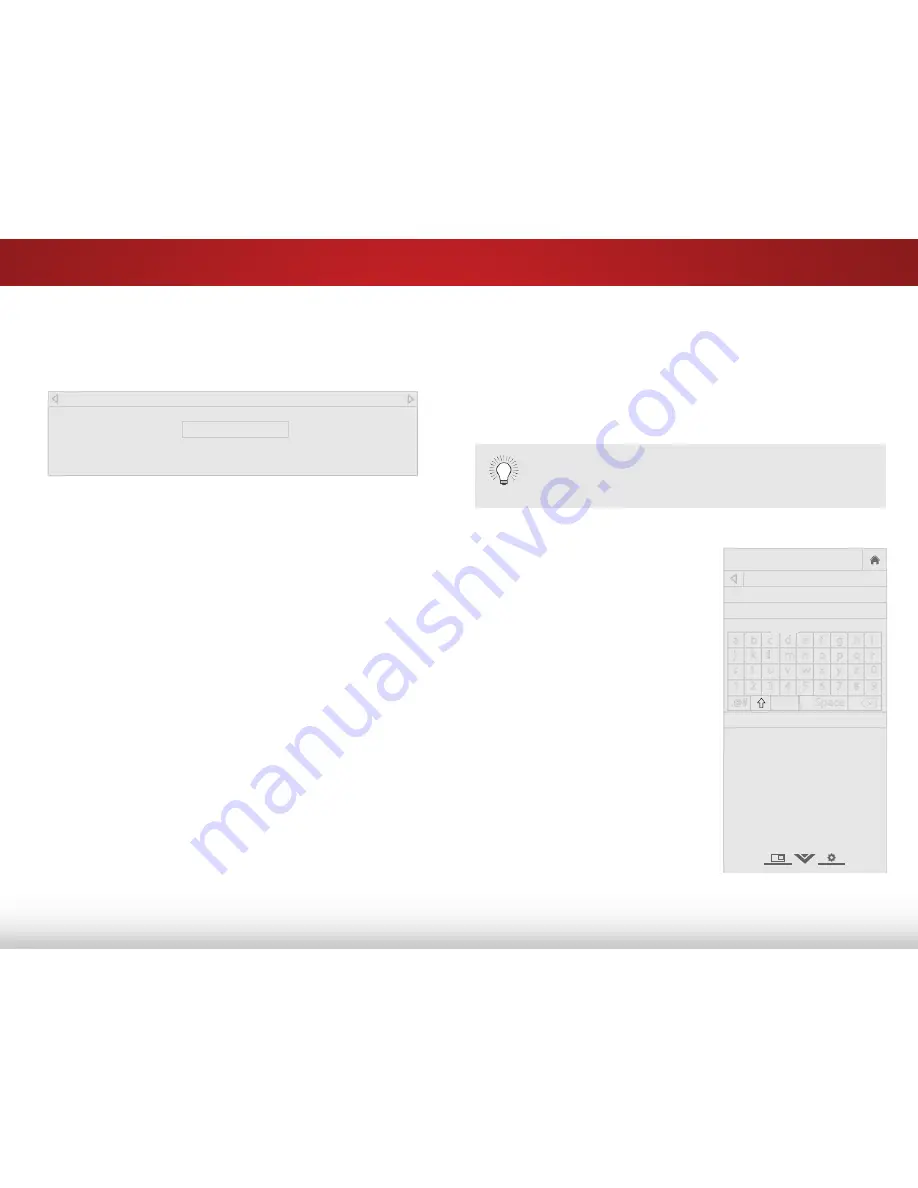
5
29
Creating a Custom Picture mode
Custom picture modes allow you to save a group of custom
settings for various viewing conditions and video sources.
• Custom picture modes can be created manually.
• A new custom picture mode is created automatically
whenever picture settings are changed while in any
preset picture mode.
A custom picture mode only applies to the input
(HDMI-1, COMP, etc.) in use when it was created. Each
input can have up to eight custom picture modes.
To create a custom picture mode manually:
1. From the PROFESSIONAL
PICTURE menu, use the
arrow
buttons to highlight
Create
Picture mode
, and then press
ok
. The CREATE PICTURE MODE
menu is displayed.
2. Use the
arrow
buttons to enter
a name for your custom picture
mode using the on-screen
keyboard.
3. Highlight
done
and press
ok
.
4. Make any desired changes to
the picture settings.
5. Press the
exiT
button to exit the
menu screens.
Help
VIZIO
Network
Sleep
Timer
Input
CC
ABC
Audio
Wide
Normal
Picture
Settings
Panoramic
Wide
Zoom
2D
3D
Exit
CREATE PICTURE MODE
Custom1_
Done
a b c d e f g h i
j k l m n o p q r
s t u v w x y z 0
1 2 3 4 5 6 7 8 9
.@#
.com
Space
To show or hide the Ramp Test Pattern:
1. From the Color Tuner menu, use the
arrow
buttons to
highlight
Color Tuner
, and then press the
left/right
Arrow
buttons until the Ramp Test Pattern menu is displayed.
2. Use the
arrow
buttons on the remote to highlight
off
. Use
the
left/right arrow
buttons to select the color for the ramp
test pattern. Selecting a color immediately shows that color
ramp.
—or—
To hide the Ramp Test Pattern, use the
left/right
arrow
buttons to highlight
off
.
3. When you are finished, press the
exiT
button.
Ramp Test Pattern
Off
Содержание Razor E241i-A1
Страница 1: ...user manual Model E241i A1 VIZIO...
Страница 76: ...2014 VIZIO INC All rights reserved 140108EM NC...