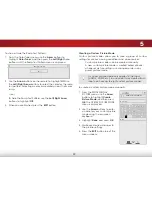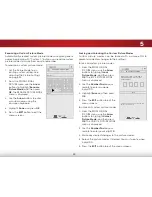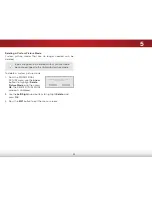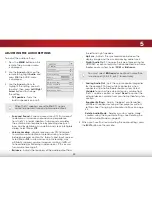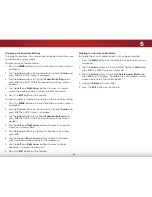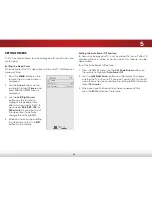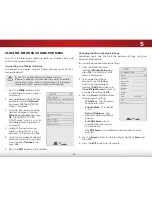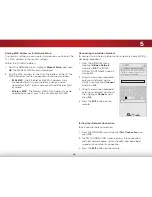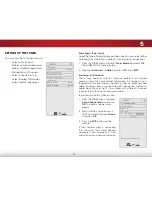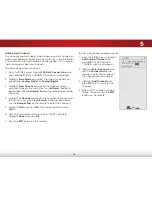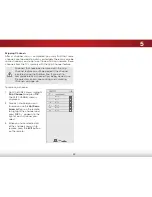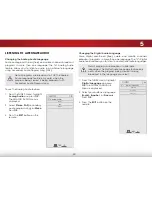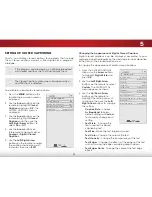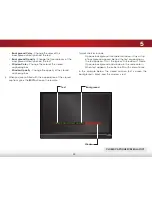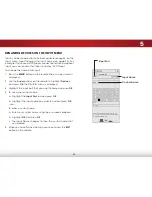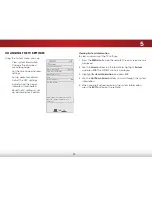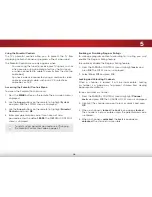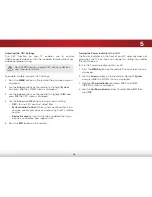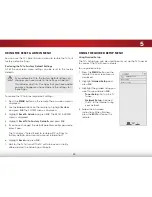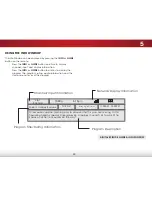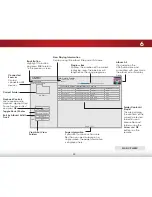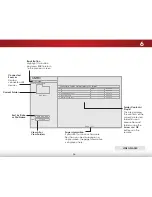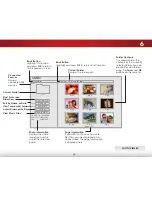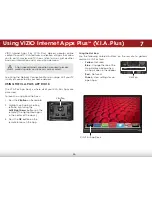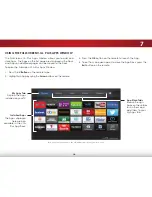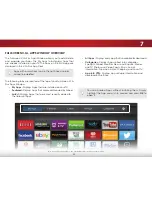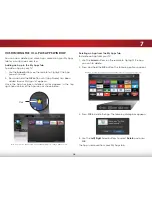5
43
renaming deviceS on the inPut menu
Inputs can be renamed to make them easier to recognize on the
Input menu (see
Changing the Input Source on page 22). For
example, if you have a DVD player connected to the Component
input, you can rename that input to display “DVD Player.”
To change the name of an input:
1. Press the
menu
button on the remote. The on-screen menu is
displayed.
2. Use the
arrow
buttons on the remote to highlight
devices
and press
ok
. The DEVICES menu is displayed.
3. Highlight the input port that you want to name and press
ok
.
4. To use a preset input name:
a. Highlight the
input Port
row and press
ok
.
b. Highlight the input name you want to use and press
ok
.
—or—
To enter a custom name:
a. Enter your custom name using the on-screen keyboard.
b. Highlight
ok
and press
ok
.
c. The Input Name changes to show the custom name that
you created.
5. When you have finished naming your input, press the
exiT
button on the remote.
Help
VIZIO
Network
Sleep
Timer
Input
CC
ABC
Audio
Wide
Normal
Picture
Settings
Panoramic
Wide
Zoom
2D
3D
Exit
NAME INPUT
HDMI
DVD
DVD_
OK
Cancel
Select the input name from a list
of common device names (Blu-ray,
Cable Box, DVD, etc).
a b c d e f g h i
j k l m n o p q r
s t u v w x y z 0
1 2 3 4 5 6 7 8 9
.@#
.com
Space
input Port
Custom name
input name
Содержание Razor E241i-A1
Страница 1: ...user manual Model E241i A1 VIZIO...
Страница 76: ...2014 VIZIO INC All rights reserved 140108EM NC...