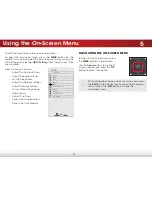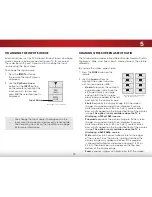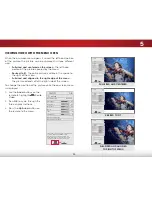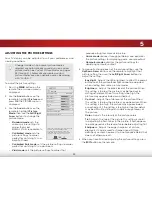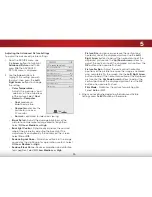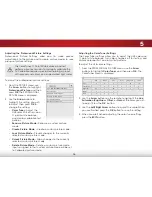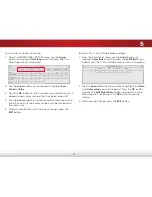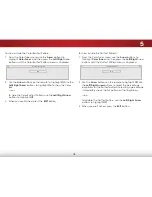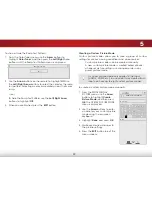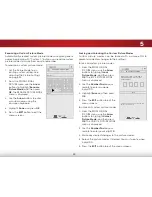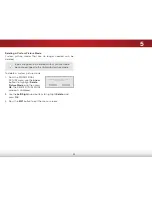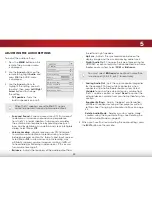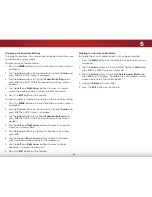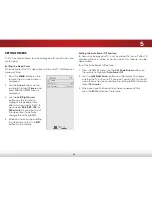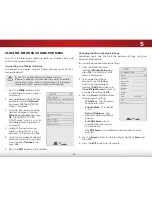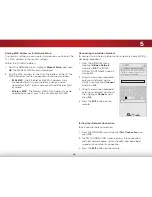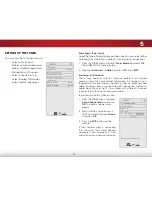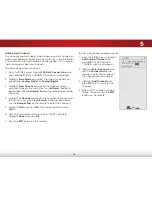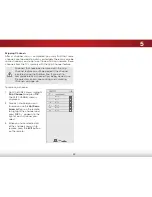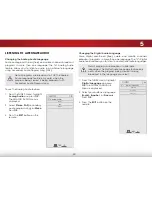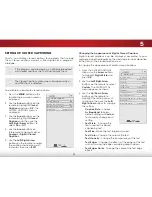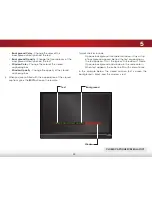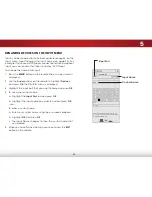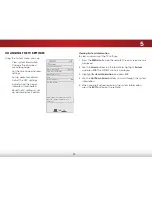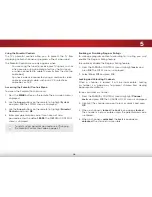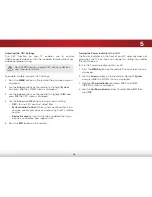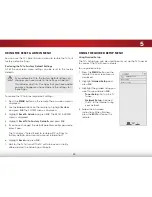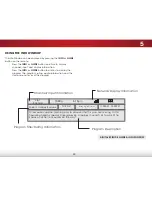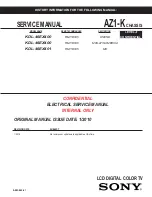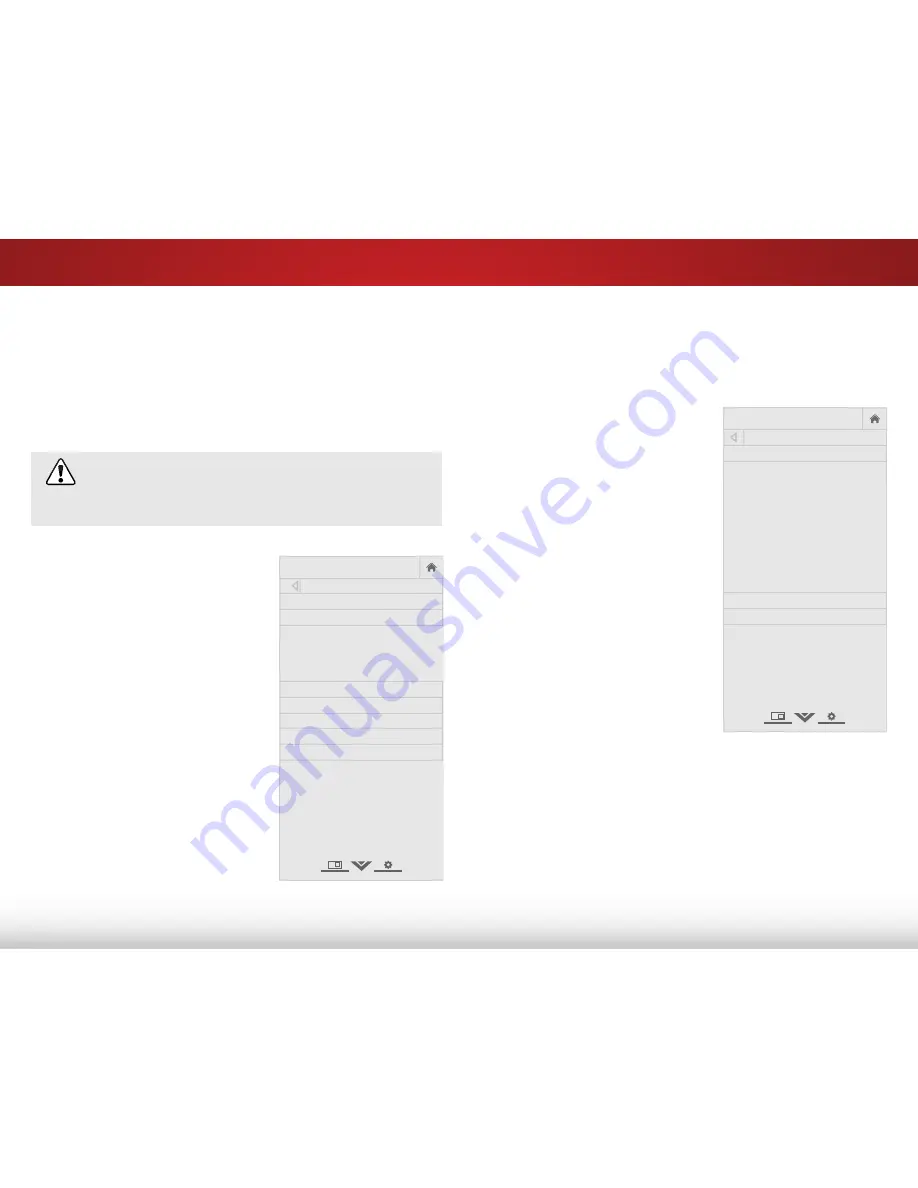
5
35
uSing the network connection menu
Your TV is Internet-ready, featuring both an Ethernet port and
built-in high-speed Wireless-N.
Connecting to a Wireless network
To connect to a wireless network whose network name (SSID) is
being broadcast:
If your TV is connected to a network with an
Ethernet cable, you will not see the wireless network
connection menu. You must disconnect the Ethernet
cable to set up a wireless network connection.
1. Press the
menu
button on the
remote. The on-screen menu is
displayed.
2. Use the
arrow
buttons on the
remote to highlight
network
and press
ok
. The NETWORK
menu is displayed.
3. If you do not see your wireless
network displayed, highlight
more access Points
and press
ok
. The WIRELESS ACCESS
POINTS menu, which is a list of
available wireless networks, is
displayed.
4. Highlight the name of your
wireless network (this is the
network’s SSID) and press
ok
.
5. Using the on-screen keyboard,
enter your network’s password,
then highlight
Connect
and
press
ok
.
6. Press the
exiT
button on the remote.
Help
VIZIO
Network
Sleep
Timer
Input
CC
ABC
Audio
Wide
Normal
Picture
Settings
Panoramic
Wide
Zoom
2D
3D
Exit
NETWORK
Wired Connection
Disconnected
Wireless Access Points
More Access Points
WPS
Manual Setup
Hidden Network
Test Connection
Changing the manual setup settings
Advanced users can fine-tune the network settings using the
Manual Setup feature.
To change advanced network settings:
1. From the NETWORK menu,
highlight
manual setup
and
press
ok
. The MANUAL SETUP
menu is displayed.
2. To change the settings
manually, use the
arrow
buttons on the remote to
highlight
dhCP
and then use
the
left/right arrow
buttons to
change the setting to
off
.
3. Use the
arrow
and
ok
buttons
to adjust each setting:
• iP address
- The IP address
assigned to the TV.
• subnet mask
- The subnet
mask.
• default gateway
- Your
network’s default gateway
address.
• Pref. dns server
- Your
preferred domain name
server address.
• alt. dns server
- Your alternate domain name server
address.
4. Use the
arrow
buttons on the remote to highlight
save
and
press
ok
.
5. Press the
exiT
button on the remote.
Help
VIZIO
Network
Sleep
Timer
Input
CC
ABC
Audio
Wide
Normal
Picture
Settings
Panoramic
Wide
Zoom
2D
3D
Exit
MANUAL SETUP
DHCP
Off
IP Address ____.____.____.____
Subnet Mask ____.____.____.____
Default
Gateway ____.____.____.____
Pref. DNS
Server ____.____.____.____
Alt. DNS
Server ____.____.____.____
MAC 0:0:0:0:0:0
Save
Cancel
Содержание Razor E241i-A1
Страница 1: ...user manual Model E241i A1 VIZIO...
Страница 76: ...2014 VIZIO INC All rights reserved 140108EM NC...